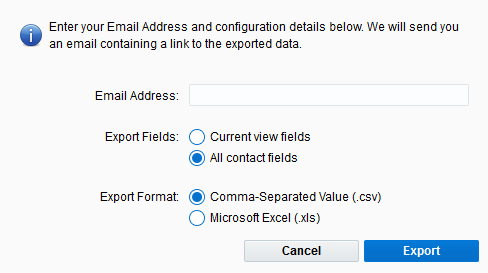Exporting segment contacts
You can export segment contacts to an export file that you can download. For example, you could use the export to later update contacts in bulk or download the export file for use by other systems at your organization.
Tip: To schedule an export or to store the export file on an SSH File Transfer Protocol (SFTP) server, you can use the data export tool.
To export a segment:
- Navigate to Audience
 , then click Segments.
, then click Segments. - Create a segment with the contacts that you want to export.
- In the segment designer, click View Contacts.
The View Segment Members window opens.
Note: You are prompted to refresh the segment if more than 24 hours has passed since the last time the segment was evaluated.
- If applicable, change the Contact View to ensure you are exporting the contact fields you want.
- Click Export.
- Configure the export window and click Export.
A link to download the export data will be sent to the specified email address. The export is available from that link for 14 days.