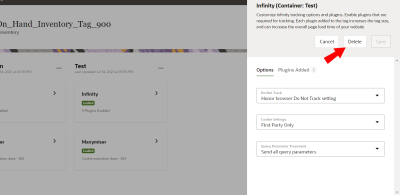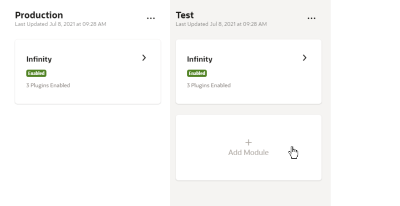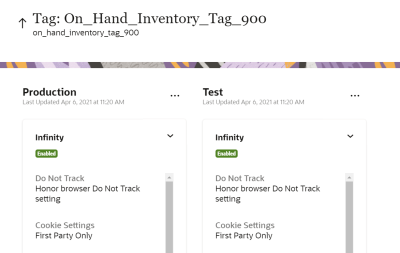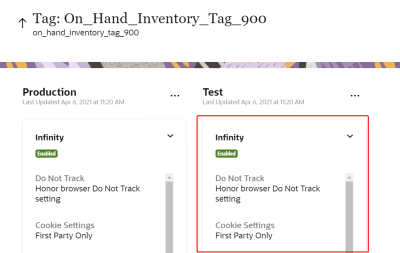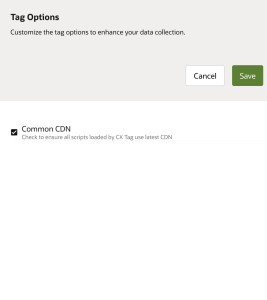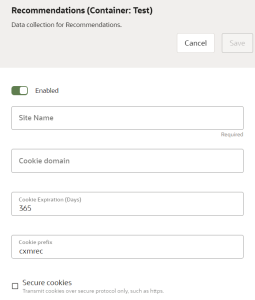Managing Modules
The individual products are available as modules within the Data Collection application user interface. Each of the modules has options for configuring the behavior of the module. Some of the modules, such as Infinity, also have plugins in the module, that can be configured to collect the behavior data of users in specific conditions.
In this section:
Enabling a Module
You can enable two modules: Infinity and Recommendations.
To enable a module:
- Create a new tag.
- Under Select Behavior Tracking Options, select the module's checkbox while creating your tag.
The module is added to the Production context and Test context of the tag.
Deleting a Module
To delete a module:
- On the Data Collection page, click on a tag name.
- Click on one of the modules in a container that is not Production.
- Click Delete.
Adding a Module to an existing Container
Oracle Infinity allows you to add a module to an existing container.
To add a module to an existing container:
- On the Data Collection page, click on a tag name.
- In one of the containers that is not the Production, hover your mouse over the empty space.
- Click the Add Module option that displays.
If one of the other containers includes the Recommendations module, then the option will instead display Add Recommendations, and you can skip step 4.
- Select the module, then click Next.
- Configure the options. See options for Recommendations.
- Click Save.
Configuring a Module
To configure a module:
- Navigate to the tag details page by clicking the desired tag on the Data Collection page.
You will see the Tag Name as the title of the page and the Tag ID underneath it. The name of the context and the modules is displayed in the container on the main page. The modules are available as labels in the page. Learn more about the purpose of the Production and Test containers.
The module’s status in the context is indicated by a colored status box named Enabled.
- To continue editing a module, click the Test container.
A slider pane containing the configurable options for the module is displayed. For the Infinity module, you'll see an Options tab and Plugins Added tab.
If you selected the Recommendations module, then the pane allows you to configure the module for data collection for Recommendations.
- To push your changes to your Production website or web application, publish your Test configurations.
Modules - Learn about modules within the Data Collection Application.