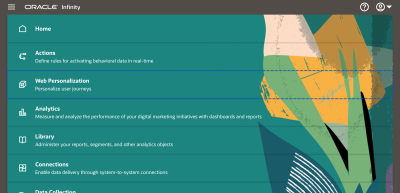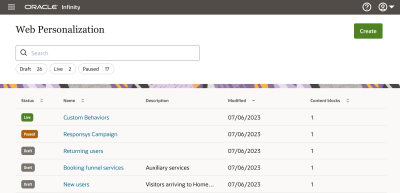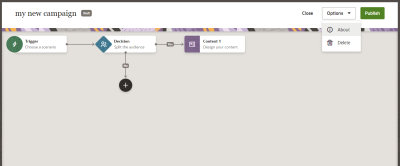Accessing Web Personalization
Before you can access the web personalization feature, you must be assigned the appropriate user rights. One of the following user rights sets must be included in a role assigned to you:
- Viewer
- View Web Personalization (under the Web Personalization application)
- View Behaviors (under the Library application)
- View Parameters (under the Settings application)
- Manager
- Manage Web Personalization (under the Web Personalization application)
- Manage Behaviors (under the Library application)
- Manage Parameters (under the Settings application)
- Publisher
- Publish Web Personalization (under the Web Personalization application)
- Manage Behaviors (under the Library application)
- Manage Parameters (under the Settings application)
If you have not been assigned a role specified above, you will not see the web personalization in the navigation menu.
To learn more about administering user rights, roles, and groups, see Settings.
Accessing web personalization
To access web personalization:
-
Open the navigation menu from the upper-left corner of your Oracle Infinity screen and click Web Personalization.
-
Find the personalization you want to open. Otherwise, create your first one.
-
Click the personalization name to open it. You can change the web personalization’s settings under the right-hand controls. Those include the personalization's name, description, and state. The canvas below is used to set up a user journey.
Web Personalization - Learn about web personalization.
Setting Up the Personalization Module - Make sure your CX Tag is ready for personalization.
Settings - Setup users.