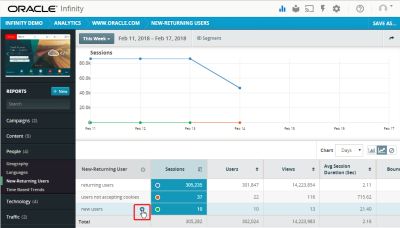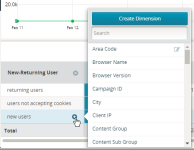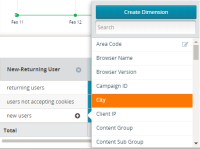Adding dimensions to a report
You can add dimensions to a report at any time to a maximum depth of five dimensions.
To add a dimension to a report:
- Open the report and hover over the dimension in the report where you want to drill down until the plus icon is displayed:

Note: The plus sign is only displayed for dimensions below the top dimension of the report table. You can drill down to a maximum of five dimensions.
- Click the plus icon. The dimension drill down menu is displayed.
- Type the dimension name to search the list or scroll to find a dimension and select it.The dimension's values are added as sub-dimensions to the report and the data is requeried.
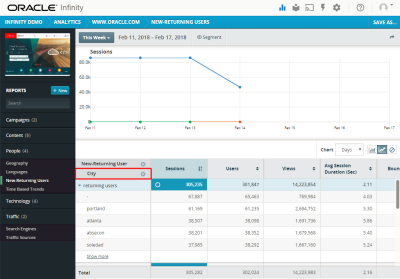
You can continue drilling down by adding more dimensions. You can also reorder your dimensions by dragging them up or down in the list of dimensions. - To save the report configuration, click Save or Save As. For more details, see managing reports.
Related
Removing dimensions from a report
Reading a table with multiple dimensions