Adding segments to a collection
You can add segments to a collection so that they apply all its reports. If you add two or more segments to your collection, the segments use AND logic.
To add a segment to a collection:
- Select Analytics.

The Collections list is displayed. - Click the edit icon
 next to the collection you want to add a segment to. The Edit Collection page is displayed.
next to the collection you want to add a segment to. The Edit Collection page is displayed. - In the Data section, click + Add Segment.

The segment dialog is displayed. - Select the check boxes for one or more segments of your data to include in this collection. Alternatively, click Create Segment and define a new segment.
- Click Apply.
The selected segment will apply to all reports in the collection.
Removing segments from a collection
If you have the necessary rights, you can remove segments from a collection.
Certain standard segments are provided by default and cannot be deleted.
To remove a segment from a collection:
- Select Analytics.

The Collections list is displayed. - Click the edit icon
 next to the collection you want to edit. The Edit Collection page is displayed.
next to the collection you want to edit. The Edit Collection page is displayed. - In the Data section, click X icon next to the segment that you want to remove.
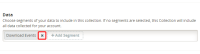
- Click Save.
Related
Removing segments from a report