Adding segments to a report
You can add a segment to a report to return a subset of the report data based on the segment's rules. If you add two or more segments to your report, the segments use AND logic. You can also add segments to a collection.
- Open a report to which you want to add a segment.
- At the top of the report, click Segment. The + Add Segment button is displayed.
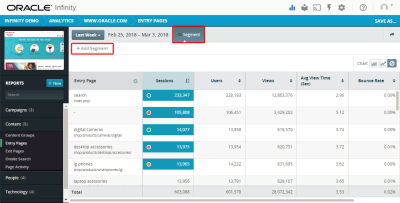
- Click + Add Segment and select segments from the list.
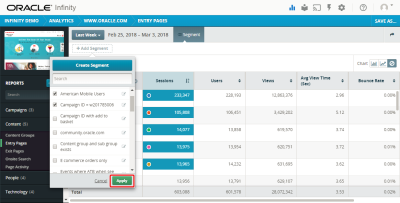
Alternatively, click Create Segment and create a new segment. - Click Apply. Your report is requeried with the new segment is applied.
- If you want to save this segment to the existing report, click Save. If you want to make a new version of the report with the newly added segment, click Save As.
Removing segments from a report
If you have the necessary rights, you can remove segments from a report.
To remove a segment from a report:
- Open the report with a segment that you want to remove. The Segment button displays the number of segments that were added to the report.
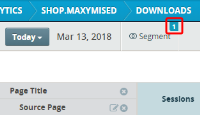
- Click Segment. The segments are displayed.
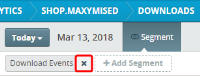
- Click the X icon next to the segment that you want to remove. The report's Save button is displayed.
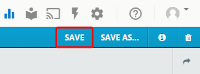
- Click Save.
You can also remove segments from a collection.
Related
Adding segments to a collection
Deleting a segment from Oracle Infinity