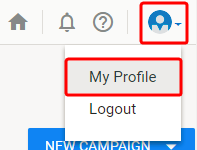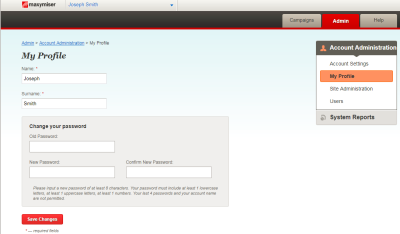Editing My Profile
The My Profile page allows you to edit your display name and change your password.
You can edit your profile information from the following locations:
Site header
Oracle Maxymiser navigation bar
- On the navigation bar, click your user name, then click My Profile.
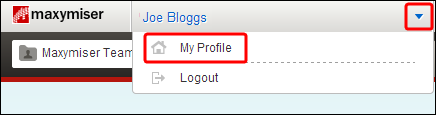
Admin tab
- Click
 , then click My Profile.
, then click My Profile. - The My Profile page opens.
- Make the required changes, then click Save Changes.
Note: Users who are set up for single sign on (SSO) using credentials from a third-party site (such as Oracle Responsys) cannot see the Change your Password settings and need to request password resets from their third-party SSO site.
Changing your password
To reset your password on the My Profile page, you must enter a secure password that complies with the following default guidelines:
- Must include a number, a mixture of upper and lower case letters, and be a minimum of eight characters.
- Must not be the same as any of the last three passwords used.
- Must not match any four characters from your username or site name. This measure is in place to help prevent easy-to-guess passwords being used.
- You can use only use the following special characters: ~ ` ! @ # $ % ^ & * ( ) _ + = - { [ } ] | ; : ' > , < . ? ”
Data privacy and security features