Android
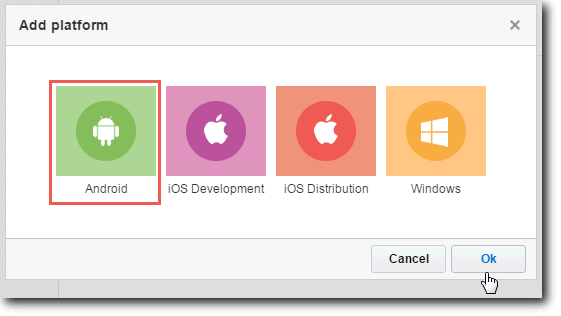
Basic Steps
- Obtain credentials for Firebase Cloud Messaging (FCM), or use your existing project's Google Cloud Messaging (GCM) credentials if you have not migrated your Google project to Firebase. (FCM is the new version of Google Cloud Messaging.)
- Add an Android Platform to your application.
- Log in to the Responsys Mobile App Developer Console and enter your FCM credentials (Sender ID and Server Key) or GCM Credentials (Google Project Number and Google API Key) for your Android Platform.
- Download the pushio_config.json file generated from your credentials and include it in your project's assets folder.
- Download the Android SDK (Push IO Manager) and include it in your projects lib folder.
- Add necessary code to instantiate the Push IO Manager in your application.
- Integrate code for basic or advanced engagement tracking.
- Run your push-enabled application and send your first push!.