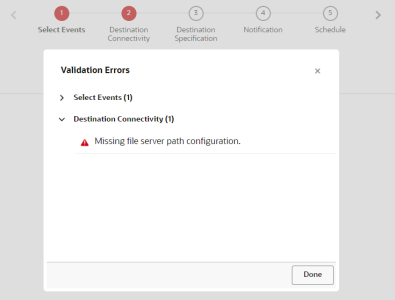Import Contact Data
You can use Connect to import contact data into Responsys Express.
To create an Import Contact Data job:
- Click
 from any page in Responsys Express.
from any page in Responsys Express. -
Use the search to find the Connect option, or click Connect from the menu.
- Click Create Job on the Manage Connect page.
- Select Import Contact Data from the drop-down list and provide a name and description of the import job.
A job name cannot be longer than 100 characters and can include only the following characters: A-Z a-z 0-9 space ! - = @ _ [ ] { }
- Click Done.
The Import Contact Data page opens. You may complete the steps in any order, and can save your changes and continue at a later time.
- Complete the steps:
- After configuring all the steps, click Activate to make the job active.
Important: Before you can save or activate the job, you must either set an expiration date, or set the job to never expire. To set an expiration date, click Edit
 next to Expiration. When the job expires, it is deleted and cannot be recovered. Learn more about managing the expiration date.
next to Expiration. When the job expires, it is deleted and cannot be recovered. Learn more about managing the expiration date.
After you finish:
- After you save your job, you can use the Manage Connect page to manage the job. Learn more about managing jobs.
- When you save your job, Connect may return errors. Click Show Errors to review the errors and quickly jump to the page that needs fixing. You must resolve all errors before you can activate the job.
After an import job runs, the upload file is archived on the server. If the job is successful, the upload file is deleted. If the job fails, the upload file is deleted only in the following circumstances:
- The file is empty
- The file has data issues, such as invalid data format
- The upload file and the count file have different number of records.
Step 1: Source Connectivity
In this step, you provide the location where Connect can retrieve your source file.
Select one of the following options:
- Oracle File Server:
Connect jobs can import data by using your Responsys Express SCP (Secure Copy Protocol) instance file server.
This file server includes three directories: upload, download, and archive.
Important: If not already established, Oracle Support and your IT team must work together to generate an SSH-2 public/private key pair. This ensures secure access to your SCP account via an SSH/SCP client. You may also create your own directories using an SSH (Secure Shell) client.
- If you select this option, click Change to specify the directory where your files are located.
- External server by SFTP:
If you select this option, provide the following information:
- Hostname: Select the hostname from the drop-down list.
- Directory Path: Enter the pathname of the associated directory.
- Username: Enter the username for accessing your SFTP connection.
- Authenticator: Depending on the way your server is set up, select either Password or Key.
If this is your first job using key authorization, click Access or Generate Key Information, and enter the email address to receive the public key and instructions for adding the key to your SFTP account. After installing the public key, click Test Connection to confirm that your SFTP connection configuration is valid.
Tip: For information about key authentication, see Selecting, Importing, or Generating Public Keys.
Step 2: Source Specification
In this step, you provide information about the file to be imported.
- File to upload: The full name and file extension of the file to import. You can add the file creation date as a prefix or suffix.
- Character set: The character set of the file. If your file contains emojis, you will need to select Unicode (UTF-8) as your character set.
- Field delimiter: The delimiter that divides the fields (columns) in the file.
- Field enclosure: Specify whether text columns and values are enclosed in single or double quotation marks.
- Date format: Select the date format of the import file. For information about supported date formats, see Supported date formats in Connect
- First line contains column names: Select this check box if the first line in the file contains field names.
- File is encrypted with PGP/GPG key: Select this check box if the file is encrypted using a key and needs to be decrypted before uploading.
- File is signed with PGP/GPG key: Select this check box if the file is signed with a key.
- File to confirm expected record count: Optionally, select this check box and specify a file to use for comparing the record count to the number of imported records. For example, if the expected record count in this file is 300, but your imported file only contains 100 records, a transfer error is noted and the upload process is abandoned
Step 3: Target Definition
In this step, you select the attribute groups and attributes into which to import data.
Note: You'll also need to select target attribute groups while mapping fields in Step 4.
To add a target definition:
- On the Target Definition step, select the profile (contact) attribute group or attribute group from the list provided if prompted, or if you want to use a different attribute group than the one selected. This is the attribute group into which to import.
- Click + and select the table into which to import data.
If you are importing into an attribute group, you can select only one. If importing into a list, you can import
into a list and one attribute group.
TIP: You can create a new attribute group using an existing one as a template. See Import Contact Data
Specify the options for the target table.
 For lists
For lists
Match new records to existing records using profile list fields: Select the list field for matching new to existing records, for example RIID_.
If match, overwrite existing record: Select this checkbox to replace existing records with new data when a record matches. If you do not select this checkbox, the incoming record is ignored.
If no match, import new record: Select this checkbox to import records if there is no match. If you do not select this checkbox, the incoming record is ignored.
Reject record if field is empty: Check whether to reject records with empty email address or mobile number values.
Default permission status for newly added channel: Select the default permission status for a newly added channel, either Opt in or Opt out.
Opt-in/Opt-out status values in the source file: Specify the value used in the source file for Opt in and Opt out status.
Email Format Values in the incoming file: Select the email format values in the source file, H for HTML and T for Text.
Mobile number upload format: Select the mobile number format in the source file.
Responsys Express validates the format of inbound mobile numbers according to the format selected for your instance. The mobile number upload format you select here overrides the instance setting for this job, unless the upload format you select is incompatible with the instance format. The following restrictions on import format at the job level help prevent invalid and duplicate mobile number values:
- When your instance settings are E.164 or Local, you can't select No Format Enforced for the mobile number upload format.
- When your instance settings are No Format Enforced, you can't select E.164 or Local for the mobile number upload format.
Learn more about how the system handles mobile phone number values for instances with Local or E.164 format settings.
Enable filtering against the latest load of this name: Select this checkbox to enable filtering against the latest load with the same name. NOTE: When selected, you can specify the criteria (via the Filter Designer) for selecting customers within this load to receive a campaign or be exported into a .CSV file.
- Click + and select the table into which to import data.
If you are importing into an attribute group, you can select only one. If importing into a list, you can import
into a list and one attribute group.
Step 4: Field Mapping
In this step, you map incoming fields from the source file being imported to a destination Contact Data attribute group and attribute in Responsys Express.
You can manually map the columns to the attributes or use an upload file for the mapping.
Note the following:
- Long field names are truncated to 30 characters.
- Field names must begin with a letter or number and may contain only letters, digits, and _ (underscore).
- When created, field names are not case-sensitive, but are later translated to all uppercase.
- If any changes result in duplicate field names, you will need to manually rename them.
- All system attribute names (defined and reserved by Oracle Responsys) end with an underscore character, for example EMAIL_ADDRESS_. As a best practice, uploaded attribute names should not end with an underscore character since these are reserved for system attributes.
- When possible, match like-named incoming fields with existing attributes, for example, match CUST_ID to CUSTOMER_ID_.
To upload a mapping file:
- On the Field Mapping step, click Upload File.
- Select the mapping file and complete the details.
- Fields are delimited by: Select the delimiter (typically a tab or comma) that divides the columns in the file.
- Fields are enclosed by: Specify whether text columns and values are enclosed in single or double quotation marks.
- First line contains column names: Select this checkbox if the first line contains field names.
To map fields manually:
- On the Field Mapping step, click Add +.
- Type the name of the incoming field in the space provided.
- Select the target destination for that field.
-
Select the matching attribute in the target.
If you do not want to match a field, select skip this field.
- Click Update.
Step 5: Post Processing
In this step, you select the actions to take after a successful job run.
- Raise an event: Select this checkbox to make the completed job available to Campaigns. If selected, the job will be available as a Connect event in Campaigns. Events are only raised for contacts that have been successfully added or updated by the import.
- Raise Custom Event: Not applicable for Responsys Express.
Step 6: Notification
In this step, you specify whether to send email notifications about successful or failed jobs.
Step 7: Schedule
In this step, you schedule the job. The job can run once on a specified date and time, or on a recurring schedule. To run the job on demand, use the Do not schedule option.
IMPORTANT: To ensure that leap years and months with 31 days do not cause issues, you cannot schedule a recurring monthly run on the 29th, 30th or 31st day of a month. You can schedule the job to run on a day of the week that is the last in the month, for example the last Friday of the month.
When setting the start time of a job, select one of four time slots within the hour: 0-14, 15-29, 30-44, 45-59. For each scheduled job, the system picks a random minute (for example, 12 within the 0-14 segment). This distributes the start times of jobs more evenly.
The job will start at random times within the chosen time slot. If you try to set up a new job in a slot that overlaps with the current time, an error message may be issued that states that the time selected occurs in the past. Therefore, as best practice, choose the time slot that is after the current time slot.