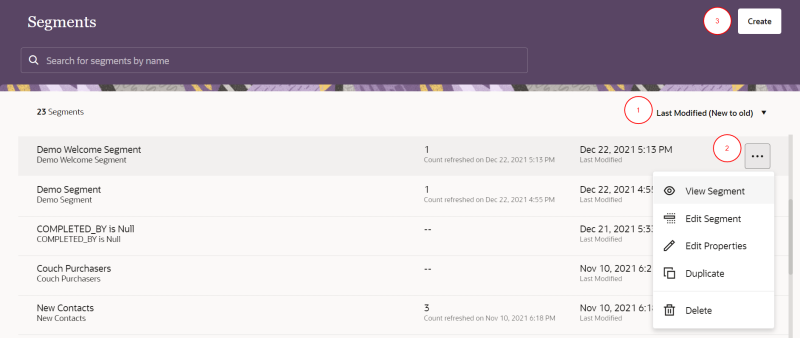Managing segments
After creating a segment, you can review it along with all the other segments in your instance on the Segments page.
Accessing the Segments page
To access the Segments page:
-
Click the Ask Oracle menu in the bottom-right corner
 .
.
- Use the search to find the Segments option, or click Segments from the menu.
You'll be redirected to the Segments page.
Working with segments
When the Segments page is displayed, it shows a list of all the segments created in your instance. The following diagram describes the different actions you can take on the page.
 Sort menu: Sort by Name, Last modified on, and Created on.
Sort menu: Sort by Name, Last modified on, and Created on.
 Options menu: View the options menu for the segment.
Options menu: View the options menu for the segment.
- View Segment: View the segment and its properties. You can also view a segment by clicking the segment name in the list.
You can review the following information about the segment:
- Description: Description of the segment.
- Contact Count: The number of contacts within the segment.
- Last Refreshed: Date and time the count was last refreshed.
- Created: Date and time when the segment was created.
- Last Modified: Date and time of the last changes to the segment.
- Edit Segment: Change the items and conditions within the segment. After you edit the segment, you will need to save the changes.
- Edit Properties: Manage the name and description of the segment.
- Duplicate: Create a copy of the segment.
- Delete: Delete the segment. This action is not reversible and deleted segments cannot be recovered.
Warning: Review your full list of segments carefully before deciding to delete a segment. Deleting segments could affect campaigns that use the segment.
 Create segment: Click the button to create a new segment.
Create segment: Click the button to create a new segment.