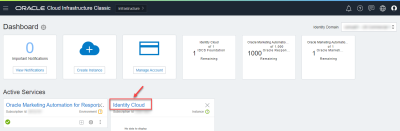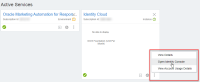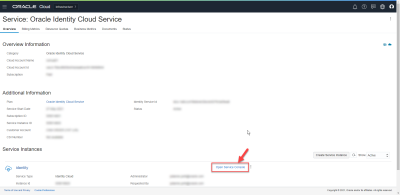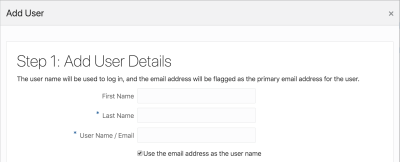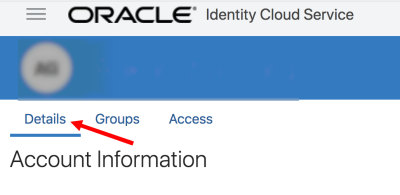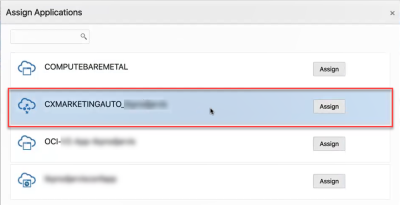Add users
When adding new users to the Responsys Express application, you need to do so in the Oracle Identity Cloud Service Users page. From that page, you can add the user to the list of users for your organization, update the user's details, and assign them access to the Responsys Express application.
Note: You need to be have instance administrator access to perform the tasks in this topic.
Log in to Oracle Identity Cloud
To log in to Oracle Identity Cloud:
-
Go to the Oracle Cloud Console: Console URL link, and sign in using the user name that you received in your Setup Complete email and the password that you set in Step 2: Sign in to Cloud Portal using the Console URL of the Activate product subscriptions topic.
-
From the Oracle CloudDashboard page, locate the Identity Cloud card and click its link.
Tip: Alternatively, you can click the Action menu
 , and then select Open Identity Console. This takes you directly to the Oracle Identity Cloud Service dashboard page, and you can skip to step 4 below.
, and then select Open Identity Console. This takes you directly to the Oracle Identity Cloud Service dashboard page, and you can skip to step 4 below. -
From the Service: Oracle Identity Cloud Service page, locate and click the Open Service Console link. This takes you to the Oracle Identity Cloud Service dashboard page.
-
From the Oracle Identity Cloud Service dashboard, click the navigation drawer, and then select Users. This opens the Users page.
Continue to the next section to add new users.
Add new users
There are four main tasks when adding users to Responsys Express:
- Add the user to your organization's user list.
- Assign the user access to Responsys Express . Assigning the user access to the application should also grant them access to the group that will give then access to Oracle Content Management.
- Sync the user in Oracle Content Management.
- Provide the user with the sign in link that they will need to access Responsys Express. (They will receive a separate email from Oracle Content Management regarding their access to it directly, but they can also access content from Assets in Responsys Express.)
Step 1: Add user to user list
You can start adding users to your organization's user list from the Users page.
Important: If the user was previously added to the Oracle Identity Cloud Service because they have used other Oracle products, then you don't need to add them again. You only need to assign them access to the Responsys Express application. You can skip these steps and go to Step 2: Assign user access to application.
To add a user:
- From the Users page, click Add. The Add User dialog will display.
- Enter the name details for the user and the user name. Click the checkbox to use the user's email address as their user name.
- Add the user to the group for Responsys Express.
- Click Finish. You will be directed to the Users page and the user will be added to the list.
Learn more about Managing Oracle Identity Cloud Service Users in the Oracle Identify Cloud Service Help Center
Step 2: Assign user access to application
You will now need to assign the user to the Responsys Express application. You can also update the details for the user.
To update the user's details and assign the user to Responsys Express :
- Click the user name of the user you just added. The user's information will display.
- If needed, click the Details tab and update the details for the user. Then click Update User.
- Click the Access tab.
- Click + Assign. The Assign Applications dialog will display.
- Select the application prefixed with CXMARKETINGAUTO followed by your service instance name for the Responsys Express application, and then click Assign. The user will now have access to the Responsys Express application.
After assigning access to Responsys Express, the user will receive a welcome email to Oracle Cloud Identity Service to activate their account. They will not receive an email from Responsys Express. See Step 4: Send the user the sign-in link for Responsys Express.
You can add additional users in any of the following ways:
- From the Oracle Identify Cloud Service Users page, click + Add.
- Visit the Oracle Identify Cloud Service dashboard. In the Users section, click Add user
 .
.
Step 3: Sync the user in Oracle Content Management
After you add the user in IDCS, you'll need to sync the user's profile in Oracle Content Management.
To sync the user:
-
Sign in to Oracle Content Management as an administrator.
-
From the navigation menu, locate the Administration area and click System.
-
In the System menu, click Users.
-
Search for the user whose profile data you want to sync, click Edit next to the user’s name, and click Sync Profile Now on the user details page.
Step 4: Send the user the sign-in link for Responsys Express
If the user is new to Oracle Identity Cloud Service, they will receive an email to activate their account. After their account is activated, they need to sign in to Responsys Express.
-
Responsys Express does not send an email with the sign-in link. As the instance administrator, you'll need to send it to them. See the instructions below for obtaining the sign-in link.
-
Oracle Content Management does send an email with the sign-in link. After they receive this email, users can sign in and contribute assets directly in Oracle Content Management. They can also manage assets using the Assets page in Responsys Express.
To get the sign-in link for Responsys Express:
-
Go to the Oracle Cloud Console: Console URL link, and sign in using the user name that you received in your Setup Complete email and the password that you set in Step 2: Assign user access to application.
-
Click the Oracle Marketing Automation for Responsys and Eloqua card. Locate and copy the Service Environment URL. The Service Environment URL is the sign-in link for Responsys Express.
-
Paste the sign-in link into the email that you will send new users.
Add Instance admin users
The Instance admin role can access and manage all instance management functions in Responsys Express.
You can assign the Instance admin role to users from the Oracle Identity Cloud Service portal.
To create a user with the role of Instance admin, you will need to do the following:
Once you have completed these steps, you can then follow the steps below.
To assign the Instance admin role:
- Log in to the Oracle Identify Cloud Service.
- In the left-hand navigation menu, go to Security and select Administrators. The Administrators page will display.
- Click the heading Identity Domain Administrator.
- Click + Add. The Add Users to the Administrator Role dialog will display.
- Review the current list of users that have access to Responsys Express and use the search field if needed. Click the checkbox next the user's name to assign them the Identity Domain Administrator role.
- Click OK.
Manage Oracle Identity Cloud Service Users in the Oracle Identify Cloud Service Help Center