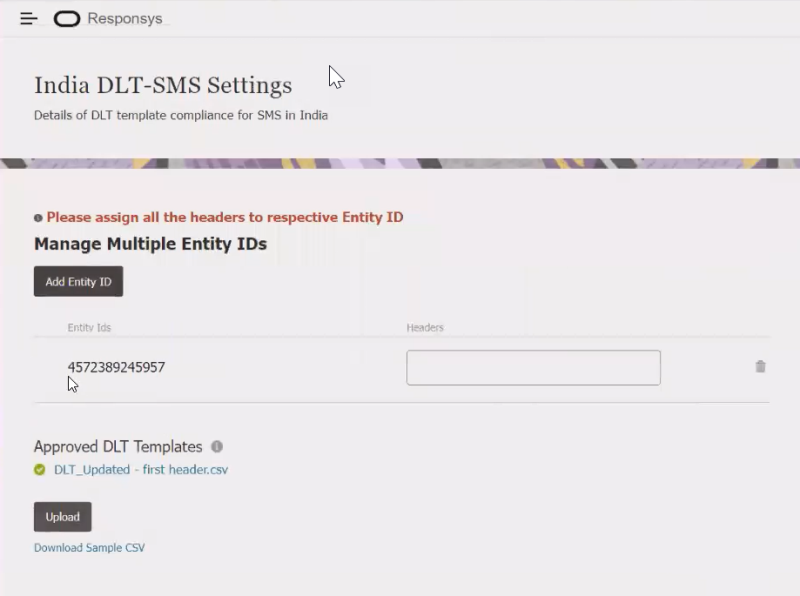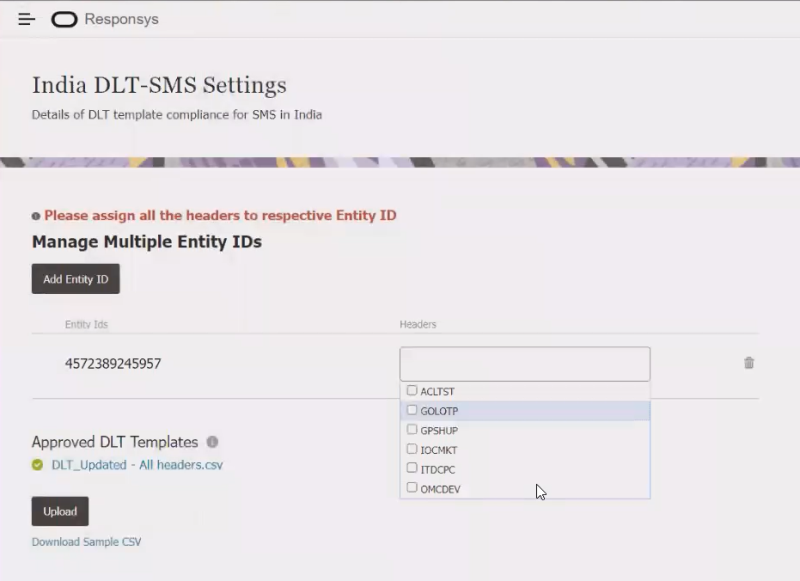Configuring DLT-SMS for your account
Important: Your account must have SMS enabled to see this feature. Support for multiple entity IDs is currently released under our Controlled Availability program. To request access to this feature, please log in to My Oracle Support and create a service request.
With Oracle Responsys, you can help ensure the use of DLT-registered templates by your SMS partners. To make use of the Responsys DLT-SMS feature, you must first associate at least one entity ID to your Responsys account, and then upload your DLT-registered templates and associate the entity ID(s) to a sender via a header code. Responsys passes your entity ID(s) to all Indian SMS partners. Without valid entity ID(s) and associated header information, your SMS campaigns will fail at the operator's end.
Note: You must upload templates for both outbound and response messages.
To learn more about how Oracle Responsys helps you with DLT, and for additional DLT template setup steps, see DLT overview.
In this topic, you'll learn about:
- Adding your entity ID(s) to your Responsys account
- Uploading your DLT-registered templates
- Associating headers/senders with each entity ID
- Troubleshooting
To add entity ID(s) to your account:
- Log in as an Account Administrator.
- Navigate to
 Account
(if you do not see the side navigation bar, click the
Account
(if you do not see the side navigation bar, click the  icon)
> India DLT-SMS Settings.
icon)
> India DLT-SMS Settings. -
Click the Add Entity ID button. Enter the entity ID. For each additional entity ID to add, click the Add Entity ID button to display a new text box and enter the Entity ID number. Each entity ID should be a maximum of 30 characters in length.
After you have added your entity ID(s), you can upload DLT-registered templates to your account. You can also add entity IDs after uploading the DLT-registered templates if you have the required security permission.
-
If you are already logged in as an SMS Marketing Director, Manager or Account Administrator, and are viewing the India DLT-SMS Settings page, skip to step 3. Otherwise, log in as an SMS Marketing Director or SMS Marketing Manager.
Note: Your account must already have at least one entity ID associated with it.
-
Navigate to
 Account
(if you do not see the side navigation bar, click the
Account
(if you do not see the side navigation bar, click the  icon)
> India DLT-SMS Settings.
icon)
> India DLT-SMS Settings. -
Click Upload and select your CSV file for the template.
Tip: You can download the sample CSV file to see the required format.
The template must include the following columns in the following order:
-
Template ID: numeric (30 characters)
-
Template Name: varchar (maximum of 30 characters)
-
Message Type: varchar (maximum of 30 characters)
The possible values for Message Type are:
- Transactional
- Service Implicit
- Service Explicit
- Promotional
-
Header: varchar (maximum of 15 characters)
Note: The Header is the same as the approved sender ID.
-
Template Message: varchar (maximum of 4,000 characters)
-
To select headers/senders for each entity ID:
After entering an entity ID and uploading a DLT-registered template, select the headers to associate with each entity ID.
-
Click in the Header text box to the right of the Entity ID. A list of headers that are included in the template appear as a drop-down list with a checkbox to the left of each header.
-
Click the checkboxes next to the headers to associate with the entity ID. They will then appear in the Headers list separated by commas.
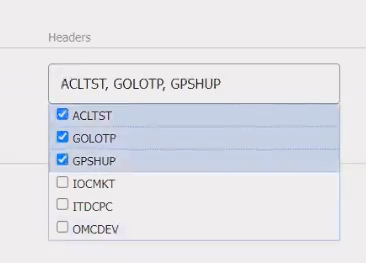
-
If there are additional entity IDs to add, continue adding them using the Add Entity ID button, making sure to select the appropriate headers for each.
Note: All headers listed in the uploaded template should be assigned to an entity ID. Any header that is not associated with an entity ID using this page could still be selected in a campaign, but that SMS campaign would fail.
Troubleshooting
You may encounter errors for the following reasons:
- The template you uploaded is an empty file.
- The column sequence differs from the requirements.
- You've included information from a missing column in another column.
- The Template ID and Header fields have the same value. The information in these columns must be unique.
- If a header is not assigned to an entity ID, it can still be selected in a campaign. In that case, the campaign will fail.