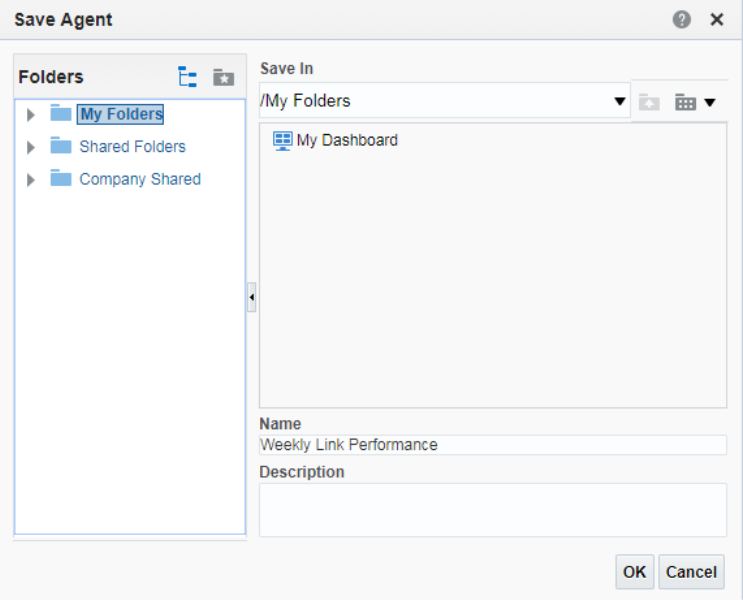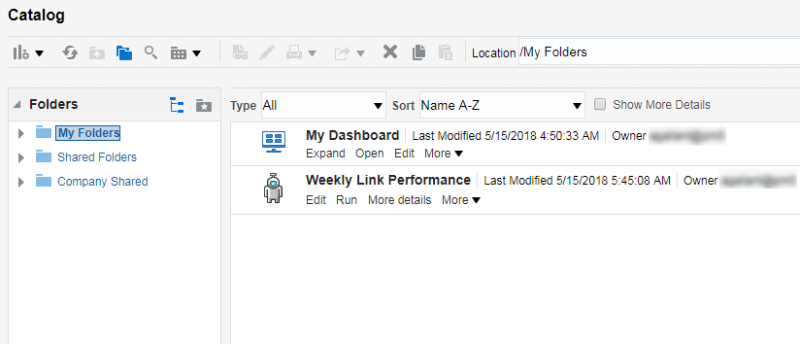Step 6: Save the schedule
-
Click
 in the upper right corner.
in the upper right corner.The Save Agent dialog opens.
-
In Name, type the name for the schedule.
-
Save the schedule in My Folders or in Shared Folders→My Company Shared →Shared.
Schedules you save in My Folders are visible only to you. Schedules saved in Shared Folders are visible to everyone, and any user with the ‘author’ role can edit them. Regardless of where you save the schedule, all recipients will receive the email deliveries.
To view or edit a saved schedule:
-
Click Catalog in the upper right corner and navigate to the folder in which you saved the schedule.
Saved schedules are identified by the icon
 .
. -
Click More Details to see the next scheduled delivery of the analysis.
Emailing an Analysis from Interactive Dashboards