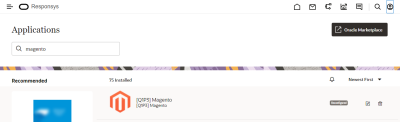Installing the Magento app
Important: This feature is currently released under our Controlled Availability program. To request access to this feature, please log in to My Oracle Support and create a service request.
Before you begin:
-
Ensure that Magento has registered your Responsys account.
-
Ensure that in Responsys you can set up a connection to Magento.
-
Both accounts must be enabled and active.
Important: The installation process must be done by a user enabled with either the Account Administrator or CX Apps Director role.
To install the Magento app:
- Open your web browser and access the installation link sent to you by Oracle.
- On the Install App page, you'll be prompted to choose the location for your Magento app to be installed. Choose the data center in which your Responsys account is located, and then click Continue. The Responsys login page is displayed.
- Log in to Oracle Responsys as an Account Administrator or a CX Apps Director user. The Install App displays a message stating that this will install "Magento app" to your Responsys account. Click Confirm. The Responsys home page is displayed.
- Click the navigation menu (
 ), and then click Account.
), and then click Account. - On the Account page, locate and click App Management. The Applications page is displayed, and you should see the Magento app for your Responsys environment listed.
The app is now installed. Follow the instructions in Creating a Magento connection to continue the Magento app configuration.