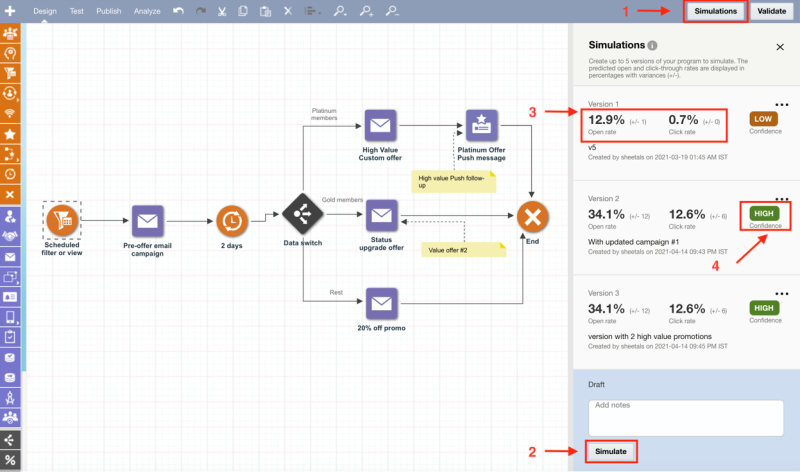Program Simulation
Important: This feature is available as part of the Advanced Intelligence Package add-on for Oracle Responsys that must be ordered for your account. Program Simulation does not require other Oracle products to work. Please contact your account manager or Oracle sales.
Program Designer's Simulation feature enables marketers to get insights into the estimated metrics, and compare them with actual metrics for a currently running Program, or a previous Program. Using continuous training, Program Simulation analyzes all the programs and campaigns in an account.
You can view estimated Program performance metrics for different versions of the same Program. The metrics viewed are Click-through rate, and open rate.
Predictions are generated with confidence levels of Low, Medium, or High.
Steps to perform simulations:
-
In Program Designer, click
 Simulations at the top right hand corner. Then click the Simulations title Info
Simulations at the top right hand corner. Then click the Simulations title Info  that helps you understand the requirements to run simulations:
that helps you understand the requirements to run simulations:-
Ensure that there are at least three campaign stages within each version.
-
Ensure that there are a minimum of five stages in the program.
-
There needs to be at least 50 programs in your Oracle Responsys instance, including running and unpublished programs.
-
-
You can also improve Simulation performance by:
-
Including more channels
-
Including stages such as Cart Abandonment, if applicable
-
Including campaigns with similar content and campaign names that had higher performance rates in the past
-
-
Create a new version either by copying or by saving a draft version. When a new version is created, the Simulation panel displays it as a draft, and the Simulate button is active.
Each version displays metrics that help you select the version that meets your requirements. In general, it is a good practice to select the highest performing version.
Note: Editing a version will not allow saving, as the results for a version are final for a given version.
-
Click
 Simulate to perform the simulation. In the Simulations page, you can view each version of the past simulation up to five versions (configurable at account level and defaulted to 5).
Simulate to perform the simulation. In the Simulations page, you can view each version of the past simulation up to five versions (configurable at account level and defaulted to 5). -
Compare the
 open rates and click rates for a given program version.
open rates and click rates for a given program version. -
All versions display the Open rate, and Click rate metrics along with the Confidence level
 (Low, Medium, or High).
(Low, Medium, or High). -
Scroll to the end of the page to perform a new simulation. When there are 5 versions of the program, and if you attempt to edit/save a draft program, the Simulations button is disabled, and an error message displays, prompting you to delete at least one version to maintain 5 simulations so that you can run a new simulation.
-
Click the ellipses (...) next to each version for more options. Copy enables you to create a new version that can be simulated. You can also Delete a version when 5 versions have been simulated.
-
To validate your results, click Validate and the page displays the errors for each version.
Note:By default, when Simulate is run, the version is automatically saved and validated.
-
A version that has validation errors displays an error tool tip with the message to view the errors pane. If all versions are successfully validated, the pane displays a successful validation message, and you can now publish the program. Select a version using Mark, and that version will be the program that will run.
Advanced Intelligence features
Enabling and disabling Intelligence features
Impacts of enabling or disabling Program Simulation