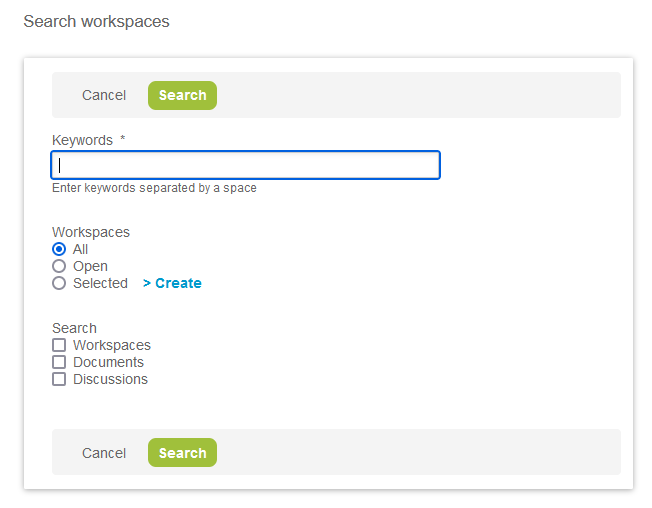Searching Workspaces, Documents or Discussions
You can search workspaces, documents or discussions for specific keywords.
By default, the search functionality include document names only. You can extend the document search to the documents content as well as document names. To do so, go to Administration > Application Settings > Workspaces > Other Settings and check the Enable document content searching box. See Other Settings.
The Search feature is available in the following locations:
-
Workspaces > Workspaces > Search
-
Workspaces > Documents > Search
-
Workspaces > Discussions > Search
-
Workspaces > Workspaces > [Select a workspace] > Search
-
Workspaces > Workspaces > [Select a workspace] > Documents > Search
-
Workspaces > Workspaces > [Select a workspace] > Discussions > Search
To search workspaces, documents or discussions:
-
Go to one of the locations above.
-
Enter one or more Keywords.
-
Choose which workspaces you want to include in your search. You can include:
-
All workspaces
-
Open workspaces only
-
Selected workspaces only
If you choose to include selected workspaces only, click Create and select the workspaces to include in your search.
Note:You cannot select the workspaces you want to include in the search if you are viewing a workspace, or a document or discussion sublist within a workspace.
The Selected option is available only in Workspaces > Workspaces > Search.
-
-
Select all the record types you want to include in your search:
-
Workspaces — Available only Workspaces > Workspaces > Search
-
Documents — Available only Workspaces > Workspaces > Search and Workspaces > Workspaces > [Select a workspace] > Search
-
Discussions
— Available only Workspaces > Workspaces > Search and Workspaces > Workspaces > [Select a workspace] > Search
-
-
Click Search.
A list view appears showing the search results.