Pinned Timesheets, Expense Reports or Receipts
You can pin or unpin open or rejected timesheets, expense reports or receipts to your dashboard from the respective lists, or expense report.
You can add several pinned items to your dashboard. See Pinning an Item to your Dashboard.
A pinned item shows a summary of the item. Click the pinned item to go to that item from your dashboard.
Pinned items are removed automatically from the dashboard when you submit the timesheet or expense report. You can also unpin the item manually. Unpinning an Item from your Dashboard.
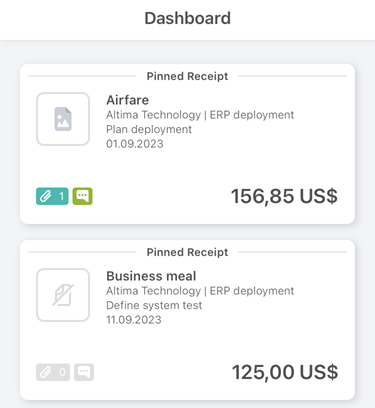
Pinning an Item to your Dashboard
You can pin open or rejected items to your dashboard from the list or from the expense report.
To pin an item to your dashboard:
-
Go to one of the following screens:
-
Draft inbox.
-
Open or rejected timesheet list.
-
Open or rejected expense report list.
-
Open or rejected expense report.
-
-
Locate the timesheet, expense report, receipt or draft receipt and time entry draft you want to pin to the dashboard, tap the more options icon
 .
.A context menu appears.
-
Tap Pin to dashboard
A toast message confirms that the item was pinned to your dashboard.
Unpinning an Item from your Dashboard
You can unpin items from your dashboard. To do so, do one of the following:
-
Follow the steps you used to pin the item to the dashboard. If the item is already pinned to the dashboard, the context menu shows an Unpin from dashboard option instead of Pin to dashboard. See Pinning an Item to your Dashboard.
-
Follow the steps to personalize your dashboard and remove the pinned item. See Personalizing your Dashboard.