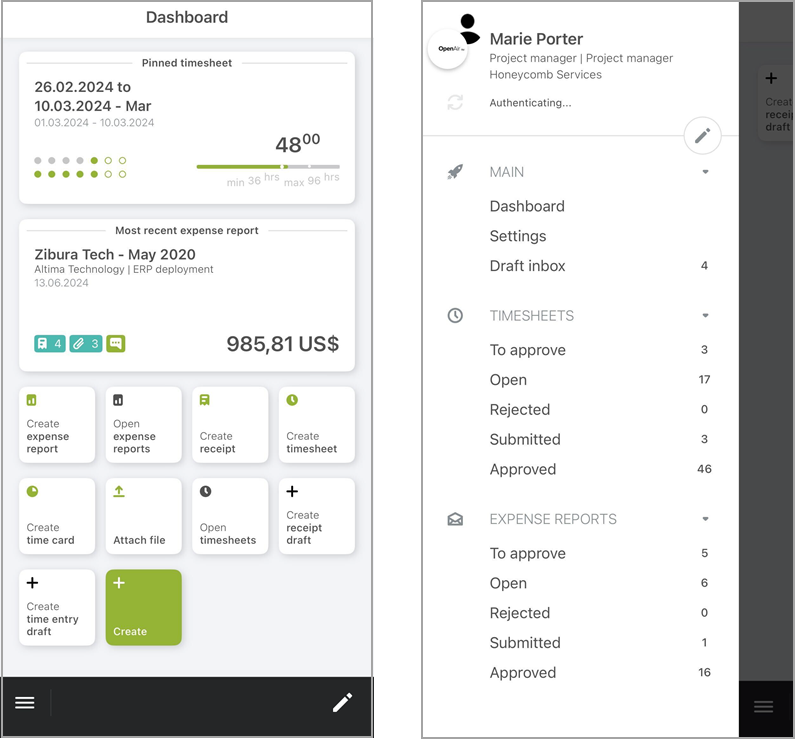Navigating OpenAir Mobile
If OpenAir Mobile is installed and connected to your OpenAir account, the first screen you see when you launch the application is the dashboard. You can create your own dashboard with handpicked widgets from the widget gallery. Widgets include shortcuts to lists, summaries of pinned and most recent timesheets or expense reports, create and file upload actions. See Working with the OpenAir Dashboard.
You can tap the menu icon ![]() to view the navigation drawer at any time when using OpenAir Mobile. You can use the navigation drawer to go to your dashboard, access the draft inbox, the app Settings screen or any lists you have access to, and to get a quick overview of the number of timesheets and expense reports by status. See Working with the OpenAir Navigation Drawer.
to view the navigation drawer at any time when using OpenAir Mobile. You can use the navigation drawer to go to your dashboard, access the draft inbox, the app Settings screen or any lists you have access to, and to get a quick overview of the number of timesheets and expense reports by status. See Working with the OpenAir Navigation Drawer.
You can also access some actions from the home screen on your device. See Quick Actions from Home Screen.