Employee Entity Tag
The Employee entity tag link displays within the employee record after the Employee Demographic form is saved and the employee tag feature is enabled.
Tag groups are defined with specific attribute values. When tag groups have been established in OpenAir, the Employee entity tag may be modified for each employee. See Tag Groups.
The Employee entity tag provides a custom field with historical data tracking ability. The viewing of tag groups and attributes can be controlled by role permissions. This permits the tracking of sensitive information, such as HR data, and can restrict data access within OpenAir by the employee's role. When you have applied a Tag group entity tag to an employee, you can customize the Employees list view to display the tag group value.
To enable the Employee entity tag feature:
-
Go to Administration > Global Settings > Account > Optional features.
-
Check the Enable employee tag feature box.
-
Click Save.
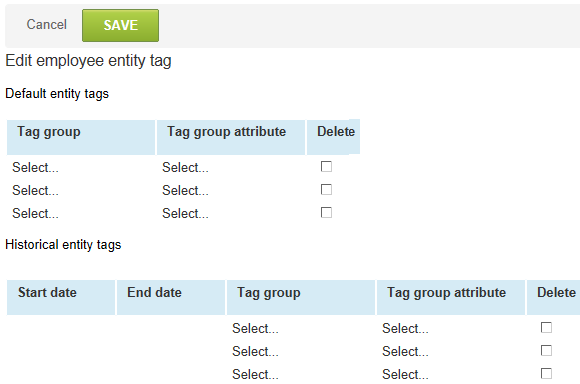
Frequently Asked Questions (FAQs)
How would I use the Employee Entity Tag?
The Employee entity tag feature within OpenAir lets you specify particular attributes to an employee. Although different from the standard fields on the demographic, these attributes can also be reported on within OpenAir. to use the Employee entity tag, you must have created Tag groups and the Attributes within them. See Tag Groups for instructions on how to create Tag Groups. Tag group values can be added to the Employees list view.