Leave Accrual
Leave accrual rules establish the framework for employees to accrue and draw down time. Select the leave accrual rules that apply to the employee.
To add or remove leave accrual rules:
-
Go to Administration > Global settings > Users > Employees > [Select an employee] > Leave accrual.
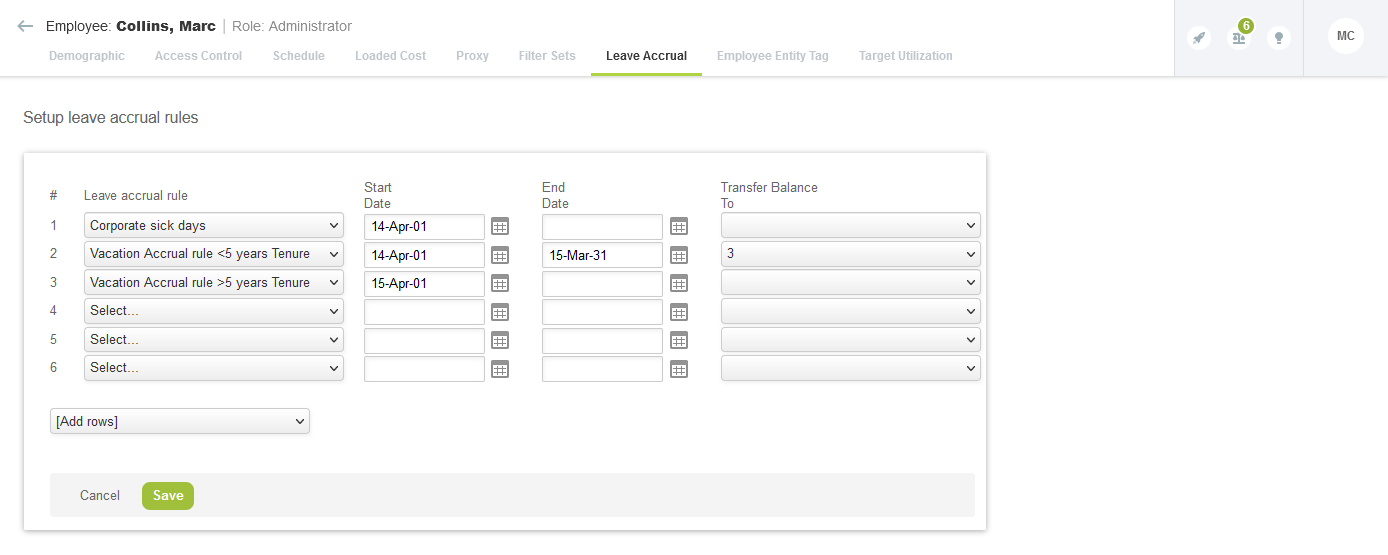
-
Select the Leave accrual rule from the drop-down list.
-
Enter leave accrual rule information such as Start Date and End Date.
-
Select the leave accrual rule number to Transfer Balance To that applies to this rule.
Note:You can transfer leave balances from one rule to another rule. This is useful if an employee has multiple leave accrual rules and some have end dates applied. When setting up leave accrual transfers, be sure to consider the timing of leave accrual in the rules.
-
Click Save.
You can use the leave accrual summary advanced report to review leave accrual, draw-down and available leave balances by employee and by period, along with other details like department, manager and employee cost center. To run this report, go to Reports > Advanced > Timesheets > Leave accrual summary.
If the leave accrual feature is enabled, you can create leave accrual transactions manually to adjust the leave accrual balance. For more information, see Leave Accrual Balance and Transactions.