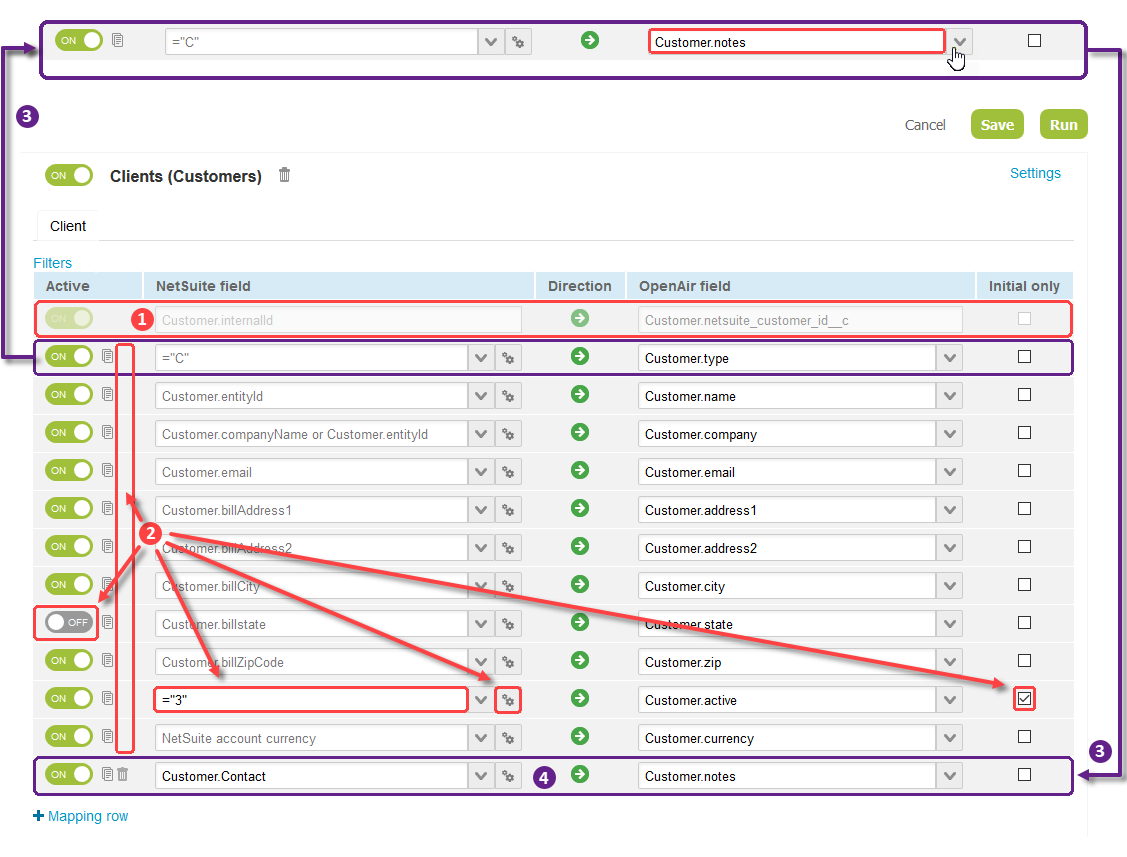Field Mapping Restrictions
Different restrictions apply to different types of field mapping rows:
|
1 |
Required field mappings are set by default and cannot be disabled or modified. The entire row appears faded with text in light gray color on the mapping screen. |
|
2 |
Default field mappings are set by default. They cannot be deleted but allow the following changes:
Default field mappings cannot be deleted and the OpenAir field displays in light gray text for these rows. |
|
3 |
If you set the target to a different value and save the configuration. The default field mapping will be restored to its original definition and the repurposed default field mapping will be saved as a new custom field mapping.
Important:
Refresh the screen to display the changes on the mapping screen. |
|
4 |
You can add new mapping rows and define custom field mappings. The following field mappings are invalid and will be ignored:
Note:
Pullback field mappings are defined in the same way as custom field mappings.
Tip:
Use the strict mapping validation features to ensure your mappings are free from error before saving them. See Validating Your Field Mapping Definitions. |