Contacts (Contacts) Import Workflow
The Contacts (Contacts) import workflow lets you:
-
Create new contact records in NetSuite first and then import them into OpenAir.
-
Update contact records in NetSuite and use the NetSuite <> OpenAir integration to update the corresponding contact record in OpenAir.
NetSuite is the primary application for contact records. Changes made to contact records in OpenAir after the initial import are not exported back to NetSuite.
You can use additional integration settings on the OpenAir NetSuite Connector administration form to:
-
Import all contacts associated with the customers you import from NetSuite into OpenAir — See Import all NetSuite contacts associated with NetSuite customers marked 'Export to NS OpenAir'
-
Import all contacts associated with the projects you import from NetSuite into OpenAir — See Import all NetSuite contacts associated with NetSuite projects marked 'Export to NS OpenAir'.
For information about field mapping definitions for this workflow, see Contacts (Contacts) Import Field Mapping Definition.
Requirements and Downstream Dependencies
Matching customer records must exist in both NetSuite and OpenAir before you can import contacts associated with these customers or these customers’ projects from NetSuite into OpenAir.
Matching contact records must exist in both NetSuite and OpenAir before you can import projects associated with these contacts from NetSuite into OpenAir or export projects from OpenAir to NetSuite.
Supported Features
|
Workflow Settings |
Filters |
Advanced Mapping |
Real-Time |
OpenAir Within NetSuite |
Monitored Fields |
|---|---|---|---|---|---|
|
|
|
|
|
|
|
-
Run the integration manually, use a scheduled integration run to create or update the OpenAir contact record after you create or update the contact record in NetSuite. See Running the Bulk Import and Export Integration on Demand and Scheduling the Integration to Run Automatically.
-
View and edit the OpenAir contact record from the NetSuite UI using the OpenAir Within NetSuite (NetSuite Single Sign-On Integration) feature. See Enabling Access to OpenAir From Within NetSuite.
Setting up the Contacts (Contacts) Import Workflow
The Contacts (Contacts) workflow is available as standard. Use the following steps to set up the workflow.
No additional setting is required in NetSuite.
To set up the Contacts (Contacts) import workflow in OpenAir
-
In OpenAir, go to Administration > NetSuite Connector > Mapping.
-
Click New workflow then Contacts (Contacts).
-
Click Contacts (Contacts) in the list of integration workflows.
-
Modify the field mapping definition table for the Contacts (Contacts) import workflow as required. See Mapping OpenAir Fields and NetSuite Fields and Contacts (Contacts) Import Field Mapping Definition.
-
Click the switch next to the workflow name to activate
 or to deactivate
or to deactivate  the workflow.
the workflow.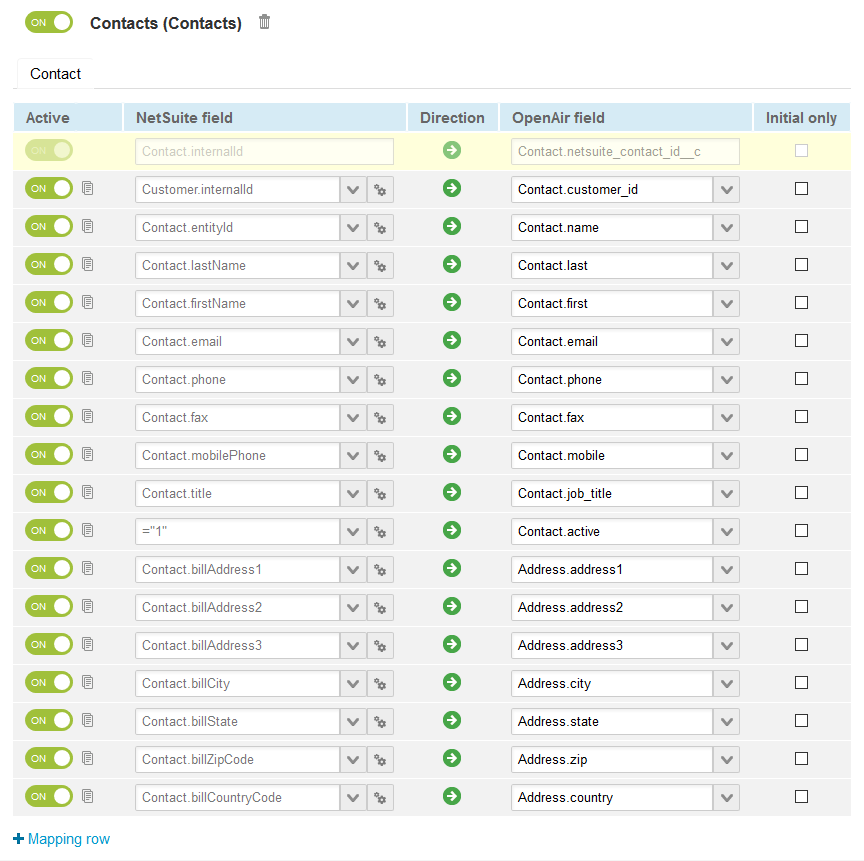
-
Click Save.
-
(Optional) Add the Contacts (Contacts) import workflow to a workflow group and schedule it to run automatically. See Scheduling the Integration to Run Automatically.