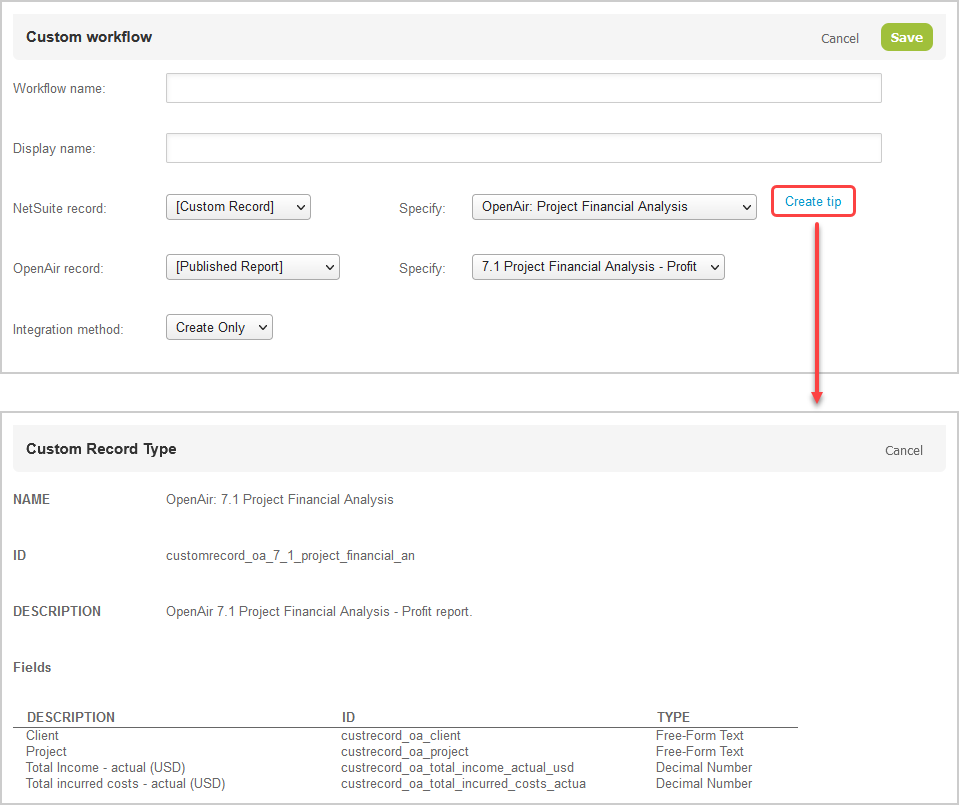Exporting OpenAir Published Report Data To NetSuite Custom Record Types
This help topic describes features available if the following features are enabled for your OpenAir account:
-
Custom Export Workflows — see Enabling Custom Export Workflows.
-
Business Intelligence Connector — To enable this feature, contact your OpenAir account manager.
If the Business Intelligence Connector feature is enabled for your OpenAir account, you can add custom workflows to export OpenAir published report data to a NetSuite custom record type. You can then use NetSuite features to combine your OpenAir report data and NetSuite data or view them side to side in your custom dashboards and KPIs.
The Business Intelligence Connector feature lets you publish OpenAir reports to the OpenAir OData service for the purpose of exporting your OpenAir report data to NetSuite. You can configure OpenAir to refresh your published report data according to a defined schedule. For more information about publishing reports, see Publishing Reports to the OpenAir OData Service.
After you publish a report to your OpenAir OData feed for access by OpenAir NetSuite Connector, you can create a custom export workflow to export data from your OpenAir published report to a custom record type in NetSuite.
You can add this custom export workflow to workflow groups and include them in your scheduled integration runs, or when running the integration manually.
To export OpenAir published report data to NetSuite:
-
In NetSuite, create a custom record type and custom fields to store the published report data exported from OpenAir following the best practice tips.
Note:Use a naming convention for custom record types that will hold OpenAir published report data for ease of identification and use. For example:
-
Use the prefix
OpenAir:followed by the name of your OpenAir report for the custom record type Name, such asOpenAir: Project Financial Analysis. -
Use the prefix
customrecord_oa_followed by the name of your OpenAir report for the custom record type ID, such ascustomrecord_oa_project_financial_analysis.
You can view best practice suggestions for setting up the custom record type in NetSuite. See Viewing Tips for Custom Export of OpenAir Reports to NetSuite.
-
-
In OpenAir, go to Administration > NetSuite Connector > Mappings.
-
Click the Tips button, then Synchronize NetSuite custom fields to ensure all the NetSuite custom records and custom fields are available for mapping.
-
Click New workflow then Custom Export. The Custom workflow popup window appears.
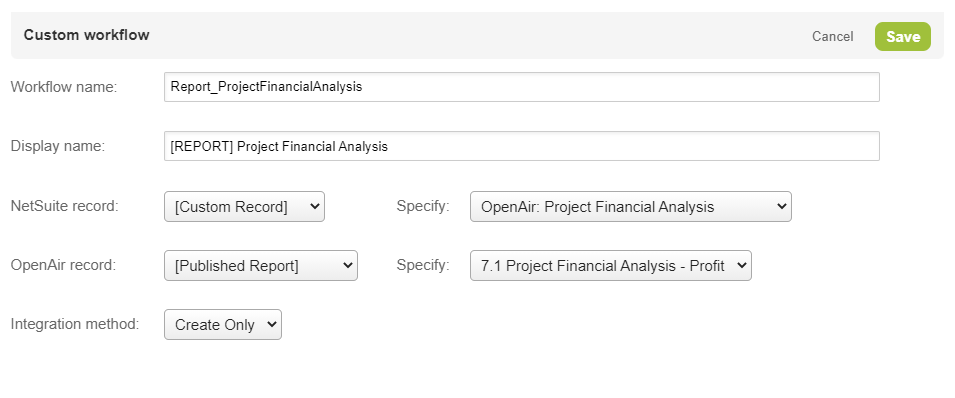
-
Enter a Workflow name — the value must be up to 40 characters long and must contain only alphanumeric or underscore characters.
-
Enter a Display name up to 80 characters long.
-
Select “[Published Report]” from the OpenAir record dropdown list, and select the OpenAir published report from the Specify dropdown list.
-
Select “[Custom Record]” from the NetSuite record dropdown list, and select the NetSuite custom record type you created from the Specify dropdown list. You cannot export OpenAir published report data to a standard record type in NetSuite.
Important:It is not possible to have two active custom workflows exporting to the same custom record type in NetSuite. If you select a NetSuite custom record type that is already used for an active custom export workflows, an error appears and the new custom export workflow is not saved.
-
Choose the Integration method:
-
Create Only — The workflow creates but does not update NetSuite custom records with the OpenAir published report data. The workflow can run only one time. If you create another custom export workflow exporting OpenAir published report data to the same NetSuite custom record type using the Create Only Integration method and run this workflow, this new custom export workflow will create new records in NetSuite.
-
Create and Update.
Important:The Create and Update integration method cannot be used when exporting published report data to NetSuite custom records. It can only be used with custom export workflows exporting OpenAir records to NetSuite.
-
Replace All — The workflow deletes all records exported previously by this workflow, then creates new records with the latest OpenAir published report data. If you have another custom export workflow exporting OpenAir published report data to the same NetSuite custom record type, the records created by that other workflow are not deleted.
-
-
Click Save.
-
Click New workflow then click the display name of the custom export workflow you created. The custom export workflow is added to the list.
-
Select the custom export workflow from the list of workflows to show the field mappings for this workflow. Custom export workflows are listed after built-in workflows.
-
Edit the field mappings as per your integration requirements.
-
OpenAir published report column names are listed in the OpenAir field column in the mapping definition table.
Important:Review the following guidelines:
-
Special characters in the OpenAir published report column names are escaped in the name used to reference the column. When creating reports, ensure the column names will not result in duplicate field names for mapping purposes. If there are any duplicate field names, OpenAir NetSuite Connector appends a number to the field names (
‘_1’,‘_2’,‘_3’) to avoid errors when running the integration workflow. -
Advanced mapping does not currently support OpenAir published report columns. You cannot reference OpenAir published report columns in your advanced mappings.
-
-
OpenAir NetSuite Connector fetches only the published report columns referenced in field mapping definitions.
-
You can use the filter builder to define filter conditions and retrieve just the information you need from the published report. See Filter Builder.
-
Viewing Tips for Custom Export of OpenAir Reports to NetSuite
You can view best practice suggestions for setting up the custom record type in NetSuite. This includes suggestions for:
-
Custom record type Name, ID, and Description.
-
Custom fields to include with suggested Description, ID and Type for each custom field.
To view best practice suggestions for setting up the custom record type in NetSuite:
-
In OpenAir, go to Administration > NetSuite Connector > Mappings.
-
Click New workflow then Custom Export. The Custom workflow popup window appears.
-
Select “[Published Report]” from the OpenAir record dropdown list, and select the OpenAir published report from the Specify dropdown list.
-
Select “[Custom Record]” from the NetSuite record dropdown list.
-
Click Create Tip.