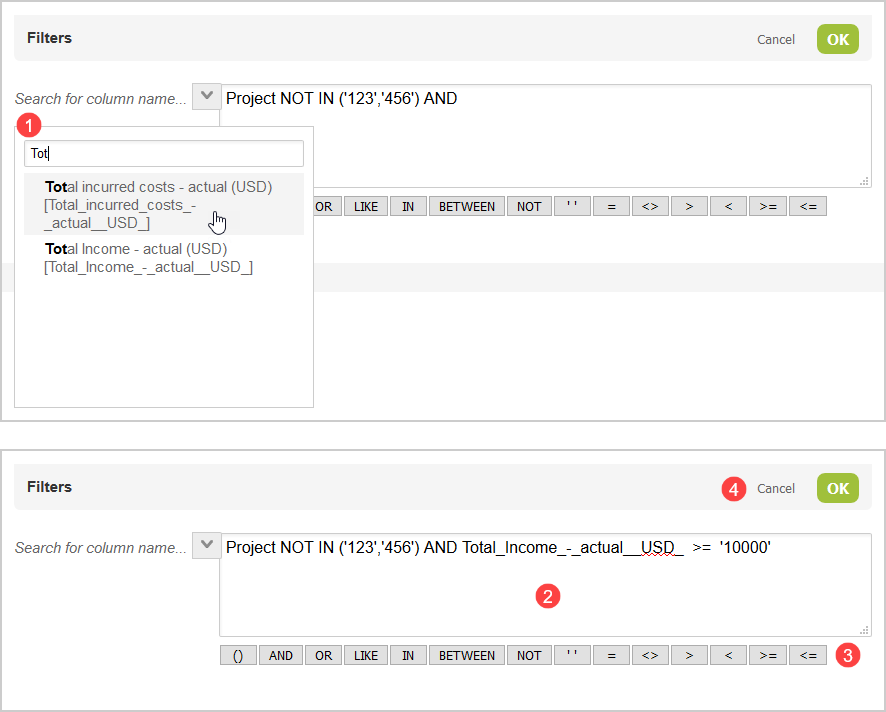Using Filters
You can define filters to integrate only the records that meet specific criteria. Click Filters to view or set filters for the mapping group using the filter builder. The Filters link appears in bold if filters are set.
Filter Builder
You can use a filter builder to define filter conditions for each import and export workflow. The filter builder validates your filter syntax, and simplifies it by removing the need for field declaration and opening and closing filter block statements.
The filter builder popup window appears when you click Filters on the Mapping tab.
-
Type any characters to filter the list of fields available. Click the field you want to filter by.
-
You can view your filter conditions as you build them in the main panel. Click a field, a relational operator, logical operator, or other syntax element to insert it.
-
Use comparison and logical operators and other syntax elements to define and combine your filter conditions.
-
Available comparison operators:
=(equal to),<>and!=(not equal to),>(greater than),<(less than) ,>=(greater than or equal to),<=(less than or equal to).Note:The following operators cannot be used with string values:
>(greater than),<(less than) ,>=(greater than or equal to),<=(less than or equal to). -
Available logical operators:
-
AND— All the conditions separated byANDmust betruefor the expression to betrue. -
OR— One of the conditions separated byORmust betruefor the expression to betrue. -
LIKE— The first operand must match a pattern defined by the second operand. The pattern can include wildcards: an underscore (_) is a substitute for one character, a percentage symbol (%) is a substitute for any number of characters. For example,User LIKE '_o%n'matches all values with'o'in the second position and ending with'n'. TheLIKEcan only be used with string values. It cannot be used with numeric values or dates. -
IN— The first operand is equal to one of a comma-separated list of values. The list is between an opening and closing parentheses. For example:User IN ('John','Jon','Jonathan','Gordon'). -
BETWEEN— The first operand must be within a given range. The range is defined by a begin value and end value separated byAND. Begin and end values are included in the range. Values can be numbers, text or dates. For example,Age BETWEEN '18' AND '65'is equivalent toAge >= '18' AND Age <= '65'. TheLIKEcannot be used with string values. It can only be used with numeric values or dates. -
NOT— The conditions preceded byNOTmust befalsefor the expression to betrue. Can be used with operatorsLIKE,IN, andBETWEENto exclude values matching a pattern, in a list, or within a given range. For example,Age NOT BETWEEN '18' AND '65'is equivalent toAge < '18' AND Age > '65'.
Note:The following operators are supported only when using direct filters:
LIKE,IN,BETWEEN.In addition to extended operator support, direct filters preprocess filter conditions and speed up export workflows. For more information about direct filters, see Use direct filters.
-
-
Other syntax elements:
-
()— Parentheses must be used to define a list of values. Parentheses can also be used to modify operator precedence. -
''— All values and patterns must be contained within a pair of single quotation marks.
-
-
-
Click OK to validate your filter conditions against any syntax error and save your filter conditions if valid.