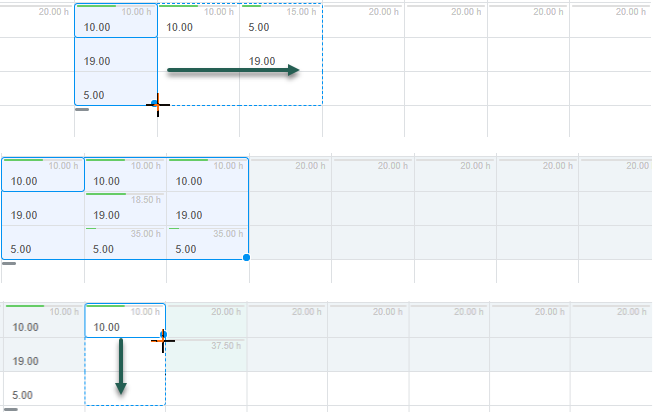Copying Booking Row Cells Using the Fill Handle
This functionality is available only if project center options are set to show resource booking information – See Project Center Options.
You can copy a single value or multiple values into adjacent cells vertically or horizontally in the project center booking grid by dragging the fill handle to the left or right.
To copy booking row cell values to adjacent cells:
-
Drag to select the cell or the range of cells you want to copy (source range).
Note:You can also use keyboard keys to select a range of adjacent cells. To do so, select a cell, then use Shift + Arrow Keys to extend the selection range both horizontally and vertically.
You can include cells outside the horizontal scroll range in your selection. Dragging or pressing Shift + Arrow keys beyond the last column in the scroll range extends the horizontal scroll range.
-
Point to the fill handle on the bottom right corner of the selected range.
The cursor becomes a + sign.
-
Drag the fill handle to the right, to the left, above, or below across the range of cells you want to fill (destination range).
The destination range is outlined with a blue dotted line.
Note:You can include cells outside the horizontal scroll range in the destination range. Dragging the fill handle beyond the last column in the scroll range extends the horizontal scroll range.
-
Release the mouse.
The destination range is filled automatically with the values of the copied cells. Any existing values in the destination range are overwritten. If the destination range is larger than the source range, the source range values are repeated as a pattern to fill the entire destination range.
Note:Changes in the booking grid are not saved automatically. To save the changes, click Save. To discard the changes, click Discard.