Demographic
The Employee Demographic form holds much information about employees. After a new employee is set up and you return to this form, it is titled Edit employee demographic information.
When setting up an employee, the first item that is presented after selecting the create option is the Demographic form. A number of fields exist on this form with only a few being required (by default) in OpenAir.
Form permissions are available on this form, so any field may be made to be required, read-only, or hidden if desired. See Form Permissions.
The first part of the demographic form requests general information about the employee per your organization:
-
Employee ID — Must be unique and is used by the employee to log into OpenAir. Many clients use the first part of the company email address as the login userid.
-
Role — Provides permissions within OpenAir (the Role must be defined prior to setting on employee record).
-
Active employee — This checkbox controls the activation of the employee account. If the box is unchecked, the employee does not appear in the drop-down lists populated with employee names and is unable to log in to OpenAir.
-
Name elements — First and Last name are required. Middle and title are optional. The first and last name entered are displayed in all employee drop-down lists in ‘last name, first name' order.
-
Address information — Optional. Address information entered may be displayed on expense reports.
-
Email address — Required since OpenAir communicates to end-employees via email with alerts, reminders, and informational messages.
-
Password — Required. When setting up a new employee, it is recommended to leave the hint area blank.
Note:The employee can be set to change the password upon initial login. This is helpful during the set up of new employees.
-
Manager — The manager must be entered into OpenAir to be available in the drop‑down list. The manager is frequently involved in item approvals such as timesheets and expense reports.
Note:The manager must be defined as an active employee in OpenAir to set this field. The drop-down is populated based on active employees defined in OpenAir.
-
Cost center — Must be defined prior to setting on the employee record. See Cost Centers.
-
Job code — Must be defined prior to setting on the employee record. See Job Codes.
-
Department — Must be set up prior to setting on the employee record. See Departments.
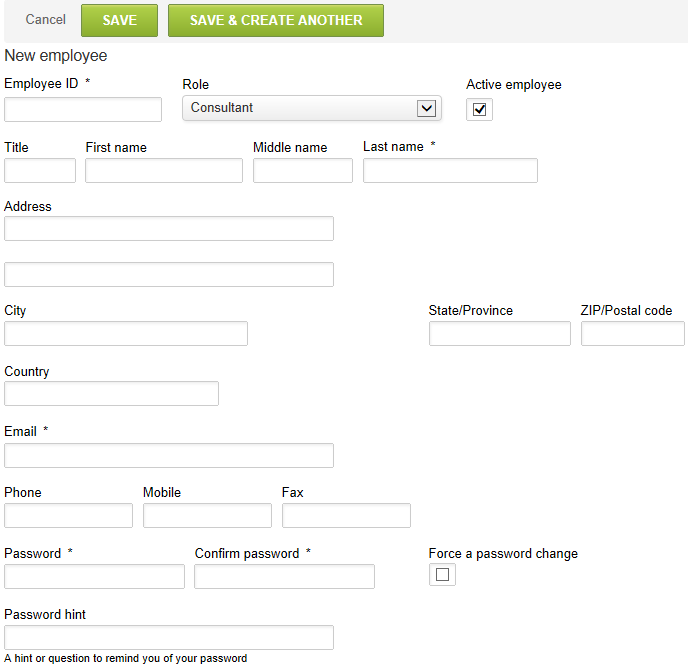
Employees Demographics - Approver
A series of Approvals display for the approval process, depending on which items have been activated in OpenAir. See Approval Options. Approvals may be set to dynamic values, specific individuals, or a defined approval process.
-
Dynamic values include [Self approver], [Manager], [Manager's manager], [Account owner], and [Project owner]. Each dynamic value is substituted with the employee's actual value when the approval process is executed.
Note:Account owner and Project owner may not resolve themselves to a specific named resource and may cause auto-approvals, which are not desired. These two settings are more appropriate for Project approval setups. The way OpenAir works, if project level approvals are enabled for the account, OpenAir always checks the project level for approval, AND then references the employee record setting of approval.
-
The second type of approval setting is a named resource. Select the resource from the drop-down list, which contains all active employees within OpenAir.
Note:This may involve more administration to keep the relevant approvers current. If a named employee is desired, an approval process containing the single employee is recommended for a single location in case the named employee changes positions within the company or leaves the company.
-
The last type of approval setting is an Approval process. The approval process object permits the definition of one or more employees. It also controls the routing of an item's approval for concurrent review/approval, auto-approval based on a defined limits. Approval processes allow for easy maintenance of approval routing changes by capturing the routing in one place that is referenced among many employees and projects. When a change is made, the next execution of the process will follow the new routing definition. Approval Processes must exist prior to being selected on the employee record. See Approval Options and the approval processes associated with the Timesheets, Expenses, Invoices, Purchases, and Resources applications.
The Save as the default approvers check box sets the approvers defined in this employee record as the default for each new employee record created in OpenAir. We recommend that account administrators are the only role granted this authority. Avoid having defaults reset by other roles.
Employee Demographics - Custom Fields
You may create any number and type of custom fields to appear on the Employee Demographic form. The entry of this information is dictated based upon your company's configuration and may also be controlled through the form permissions of the Employee Demographic form. See Custom Fields.
Employee Demographics - Filters Hierarchy
There are two places on the Employee Demographic form that reference Filter Sets: Primary filter sets, with optional application overrides if you have this feature activated, and the Filter set field at the bottom of the form.
The difference between the settings is that one is used for granting a data view to the employee and the other is used to group the employee into the correct data view. These values may be the same or different depending on your filter set structure.
Primary Filter Set — defines what the employee can see in OpenAir. There is an optional application overrides feature, activated by OpenAir Customer Support upon request, that lets you restrict data views based on which application the employee is in. The optional override is useful for controlling items such as projects available for timesheet entry and resource booking reviews, while allowing a general view in other applications.
Filter set — The Filter set value normally found at the bottom of the form is what you use to put an employee into a data view. Depending on your OpenAir configuration, the filter set may need to be a required field to ensure correct placement of employees into data views. The Filter set and the Primary Filter Set values may not match as the employee may be allowed to see a restricted data view but need to be defined to a larger data view.
Examples of Primary vs. Filter set settings are:
-
Data views are set up geographically for regional data views. The employee's Primary Filter Set is restricted to a Self view while the Filter set setting is the region with which the employee is associated such as USA. This same example applies to department viewing if you desire a unique department view, functional organization viewing, and so forth.
-
One or more employee Hierarchies may also be defined to organize the employees for reporting purposes. The Hierarchies must exist prior to being selected on the employee record. The hierarchy's primary purpose is to allow roll-up reporting according to a specific structure. See Hierarchy.
-
There is also the ability to limit Project level access to employee. If you have created Project hierarchies in your account and have the project level access feature activated, you are able to limit an employee's view by setting a project level access based on the defined project hierarchy. By selecting the project hierarchy and the specific node within that hierarchy, the employee's filter set has the ability to include projects in their data view within those defined hierarchy nodes. Contact OpenAir Customer Support if you would like to have the project level access by hierarchy feature activated.
Frequently Asked Questions (FAQs)
What are the differences between an employee's Primary filter set and the Filter set (shown at the bottom of the form) in the Employee Demographic form?
The Primary filter set is the data view access this employee has in OpenAir. Adding the employee to a Filter Set at the bottom of the employee form adds them to the view of other employees with that Filter Set as their Primary, and causes the employee name to display in the Access > Employee Access section of that Filter Set.
Attachments
When you create an employee record, you can add attachments to the employee record, provided the attachments functionality has been enabled in your account. Attachments can include a wide variety of documents such as the following: employment forms, client recommendations, and emails.
To add or edit attachments:
-
Select the Browse button to add a new attachment.
-
Click on the Manage current attachment link to download, replace, or delete an existing attachment.