Publishing List Views to the OpenAir OData Service
The functionality described in this topic requires the following features and role permissions. Contact your account administrator if you are not sure about the features enabled for your OpenAir account or about your role permissions.
-
Features:
-
Business Intelligence Connector
-
Save list view configurations
-
-
Role permissions:
Publish list views via OData
The Business Intelligence Connector feature lets you publish list views to the OpenAir OData service. You can then access your OpenAir list view data in real-time from any business intelligence (BI) tools supporting OData v4/JSON.
The published list view data is updated in real-time and available instantly to your connected BI tools. If your BI tools are configured to refresh automatically, the data you see in these tools will synchronize with the list view data in OpenAir during every refresh. For more information, see Connecting BI Tools to Your OpenAir OData Feed.
By default, your published list views are private — only you can access the published list view data from the OpenAir OData service. You can make your published list views available to all active employees. Employees accessing list views published as public from their OpenAir OData feed will have access to the same data they normally have access to in OpenAir. Data access privileges are set by account administrators using filter sets and the same filter sets apply to both OpenAir and the OpenAir OData service.
You can view and manage the list views published to the OData service. See Managing Published List Views.
The Business Intelligence Connector feature supports all major list views from the Expenses, Invoices, Projects, Purchases, Resources, Timesheets and Workspaces applications. The following list views are currently supported:
-
Expenses — Expense reports, Authorizations, Alerts
-
Invoices — Invoices, Charges
-
Projects — Bookings, Projects, Tasks, Issues, Alerts
-
Purchases — Purchase requests, Purchase orders, Fulfillment, Fulfillments
-
Resources — Resources, Bookings, Alerts
-
Timesheets — Timesheets, Time entries, Time off requests, Leave accrual, Alerts
-
Workspaces — Workspaces, Discussions, Documents, Alerts
-
Administration:
Global Settings — Contacts, Customers, Job codes
To publish a list view to the OpenAir OData Service:
-
Go to the list view you want to publish.
-
Select one of your saved list view configurations or create a new one based on the active configuration. For more information about list view configurations, see Saving and Using Custom List View ConfigurationsAdministrator Guide.
-
Click Edit properties in the List View Configurations panel, or click Save as ... if you are creating a new list view configuration.
-
In the Edit list view settings (or New list view settings) form, select one of the available options under PUBLISHING TO BI CONNECTOR:
-
Do not publish — the list view will not be published (this is the default setting).
-
Publish as private — the list view will be published, but only the user publishing it can access the data.
-
Publish as public — the list view will be published and available for any user to access. This option respects role permissions and rules for data access, so users can only see data which their role allows them to see.
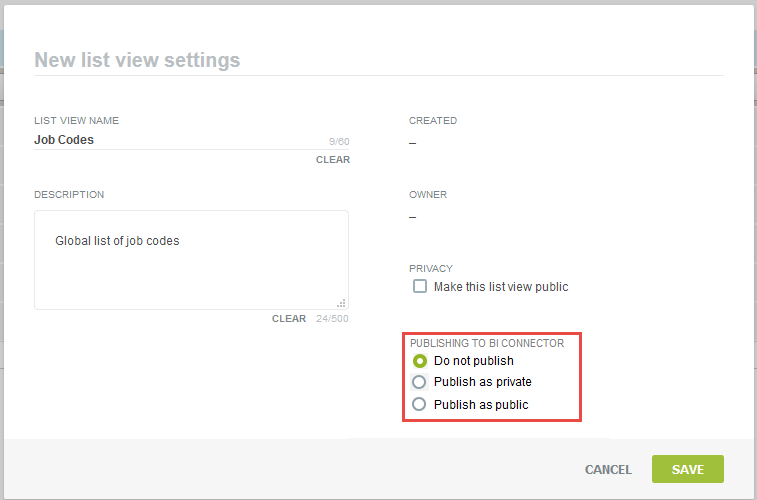
-
-
Click Save.
-
You can connect your BI tools to the OpenAir OData feed and work with your list view data from your BI tools. See Connecting BI Tools to Your OpenAir OData Feed.
Managing Published List Views
You can view and manage the list views you published to the OData service. Administrators and users with the View and modify all saved list views role permission can view and manage all published list views on the account from the Administration module.
When the Business Intelligence Connector feature is enabled for your account, the Manage list view settings screen shows the following columns:
-
Publish status — Shows whether the list view is published as a private resource (available to the saved list view owner only), as a public resource (available to all users), or not at all.
-
Last published — The date and time when the list view configuration was last saved.
-
OData resource name — Use the OData resource name to access the published list view in your OpenAir OData feed.
Other list view configuration properties provide additional details about the published list view including Owner which shows the name of the employee who published the list view.
You can delete a list view configuration. If you delete a list view configuration, the published list view data will no longer be available from the OpenAir OData service.
To manage the list views you published:
-
Go to the list view.
-
Click Manage saved list views from the List View Configurations panel. The “Manage list view settings” popup displays the list of configurations you saved for this list view.
To delete a list view configuration and the associated published list view, click the delete icon
 in the Actions column.Note:
in the Actions column.Note:If you have no saved configurations for this list view, the Manage saved list views option is disabled.
To manage all published list views on the account:
-
Go to Administration > Global Settings > Organization > Saved List Views.
The Manage list view settings screen appears. It lists all the list views published by all users across your OpenAir account.
To delete a list view configuration and the associated published list view, click the delete icon
 in the Actions column.
in the Actions column.