Project Status News Feed
Add, update, and display project status messages to keep project stakeholders informed.
When this feature is enabled:
-
Project record headers and project QuickViews show a news feed icon
 . Click this icon to open the project status news feed, where you can add status updates to your project or read existing updates.
. Click this icon to open the project status news feed, where you can add status updates to your project or read existing updates. -
You can add the News feed — Status column to your lists.
-
The News feed — Status column shows the project status as a color coded text badge, if there are any status updates for the project and if a project status is set in the latest status update.
-
Click the status to open the project status news feed from the projects list and view the latest status update details. You can sort and filter your data by status using the list sort and filtering options.
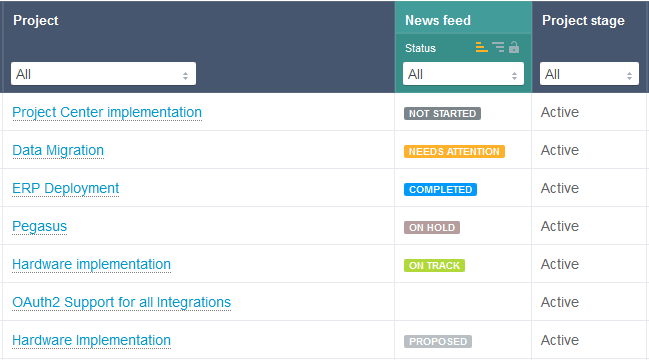 Note:
Note:The News feed — Status column is currently only available on redesigned lists if the Project Status News Feed feature is enabled for your account.
The project status is not currently supported in:
-
Project status summary
-
Reports
-
Dashboard portlets
-
Lists other than redesigned lists.
-
Each status update shows a date and time stamp and the name of the person who created it.
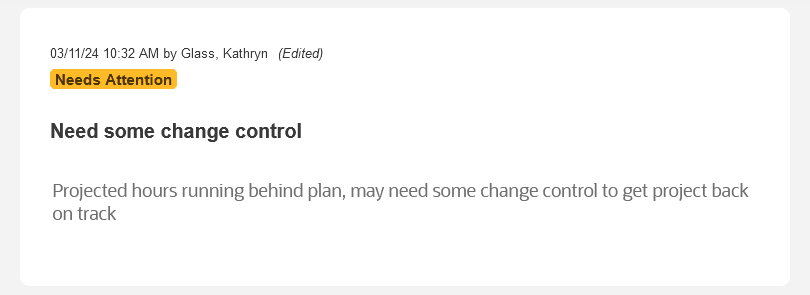
By default, the news feed displays 5 status updates when opened. Click Load more to load additional messages.
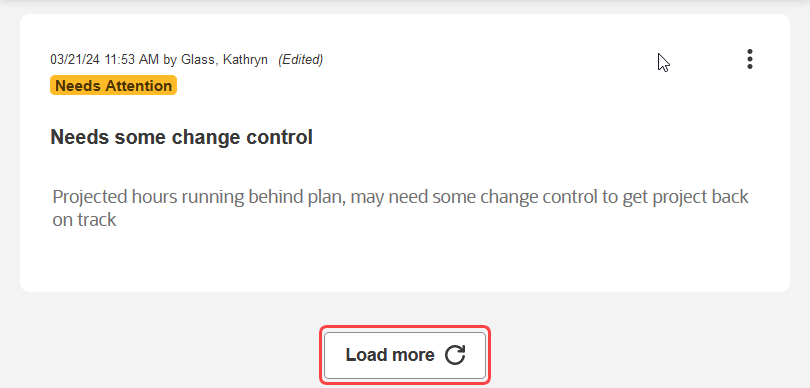
You can scroll through the news feed when there are more status updates than the page can fit.
Long status updates are not shown in full. Click Read more to see all the text.
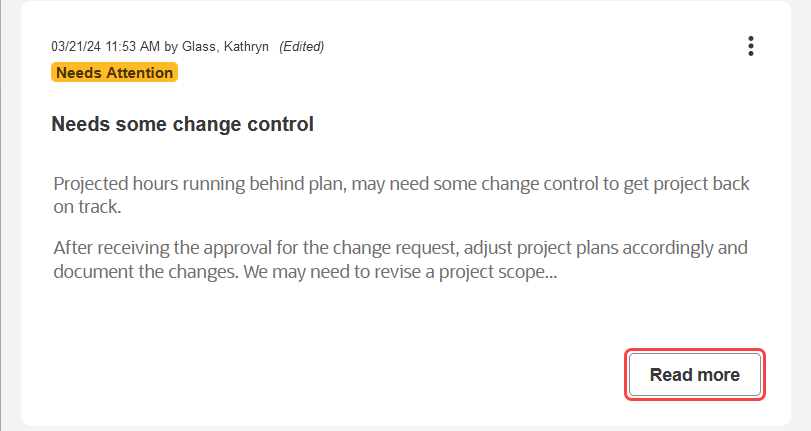
Status updates can be edited. Edited status updates show the mention (Edited) in the upper right corner. Point to (Edited) to see when and by whom the status update was edited.
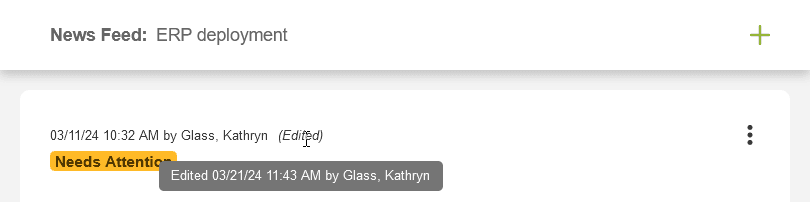
To close the project status news feed, click anywhere outside of it.
Account administrators can control who can view or modify the project status news feed using the following role permissions:
-
View project news feed on any project – Users with this role can see the project status news feed, but cannot edit it.
-
View and modify project status news feed on any project – Users with this role can see the project status news feed and add, edit, or delete messages in it.
Note:Project owners can add, view, modify or delete news feed messages for the projects they own even if they do not have this permission.
To enable the Project Status News Feed feature, contact OpenAir Customer Support.
Adding a Project Status Update
If the Project Status News Feed feature is enabled for your account and you have the relevant role permissions, you can add status updates for your projects.
To add a project status update:
-
Go to Projects > Projects > [Select a project].
-
Click the news feed icon
 .
.The project status news feed panel appears.
-
Click the
 icon in the top right corner of the project status news feed panel. The New Status Update window appears.
icon in the top right corner of the project status news feed panel. The New Status Update window appears. -
(Optional) Enter a Title for the status update. The title is limited to 125 characters.
-
Select a Status from predefined options.
-
Enter the Status message. The main text box uses a rich text editor with the following functionality:
-
Add emphasis to text using bold
 , italic
, italic  , or underlined
, or underlined  character styles
character styles -
Format text as a bullet list
 or a numbered list
or a numbered list 
-
Insert a link

You can insert a link to:
-
A URL – Select URL from the dropdown and enter a URL, then click the green tick mark. The URL must not include the
openair.comdomain. When clicked, the URL will open in a new browser tab. -
An Email address – Select Email from the dropdown and enter an email address, then click the green tick mark. You can also enter a subject line and a message body. When clicked, a new email will open in the user's default application for mailto links. The email is prepopulated with the email address, subject line and message body.
You can also select an existing link in the status message and edit it or remove the link (unlink).

-
-
Insert an emoji

-
Change the text color

-
Change the paragraph style
 – Options include subtitle (header) and normal text
– Options include subtitle (header) and normal text
The status update text is limited to 3,000 characters.

-
-
Click Save & Publish to publish your status update, or Discard to cancel and return to the project status news feed panel.
Editing a Project Status Update
If you have the relevant role permission, you can edit project status updates at any time.
To edit a project status update:
-
Point to the upper right corner of the status update you want to edit and click the options icon
 which appears.
which appears. -
Click Edit.
The Edit status update window appears.
-
Make the necessary changes, and click Save & Publish.
Deleting a Project Status Update
If you have the relevant role permission, you can delete project status updates at any time.
To delete a project status update:
-
Point to the upper right corner of the status update you want to delete and click the options icon
 which appears.
which appears. -
Click Delete.
A confirmation dialog appears.
-
Click OK.
Updating the Project Status News feed using the SOAP API, XML API or User Scripting
You can customize the project status news feed using the SOAP API and XML API. The APIs support reading, adding, modifying, upserting, and deleting news feed entries. For more information, see Newsfeed, NewsfeedMessage and Project.
You can also use the user scripting features to generate status updates automatically by script using data from OpenAir or external applications and share information from project status news feed entries. For more information, see User Scripting.