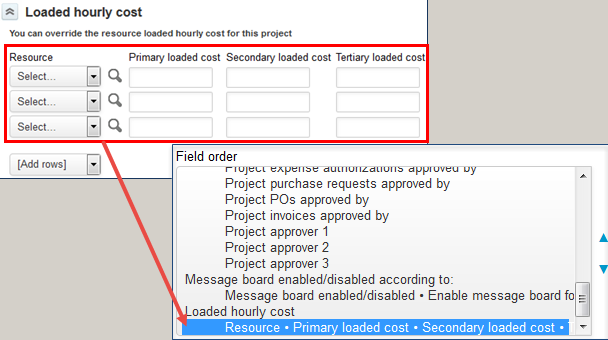Field Order
You can create different form layout, and change the order in which standard and custom fields and standard and custom section dividers appear for each form layout, and apply the form layout to selected user roles. Depending on their role, users will see a different form layout when they view, add or modify a record, for record types that support this feature.
You can also set the position of custom fields to appear after any standard or custom field or add a custom form section when creating or modifying custom fields. See Custom Field Position and Custom Field Position.
To create a form layout and assign it to specific roles
-
Access the Field order form using either of the following methods:
-
Go to Administration > Customization, select an entity form, click the Field order tab.
-
Go to a record form (for example, the Project Properties form), click the Modify the form permissions link from the Tips menu, and scroll down to Field order.
-
-
Click Create.
Note:To modify an existing layout, click Edit next to the layout name.
-
Enter a Name for the custom layout.
-
In the Field order list, click the field or section divider you want to move, and use the arrows pointing up or down to move the field or section divider up or down.
You can move multiple fields and section dividers at the same time. To do so, hold Ctrl or Shift and click the fields and section dividers you want to select, then use the arrows to move the fields and section dividers.
-
Under Assigned to roles, select the roles you want to assign this form layout to.
-
Click Save.
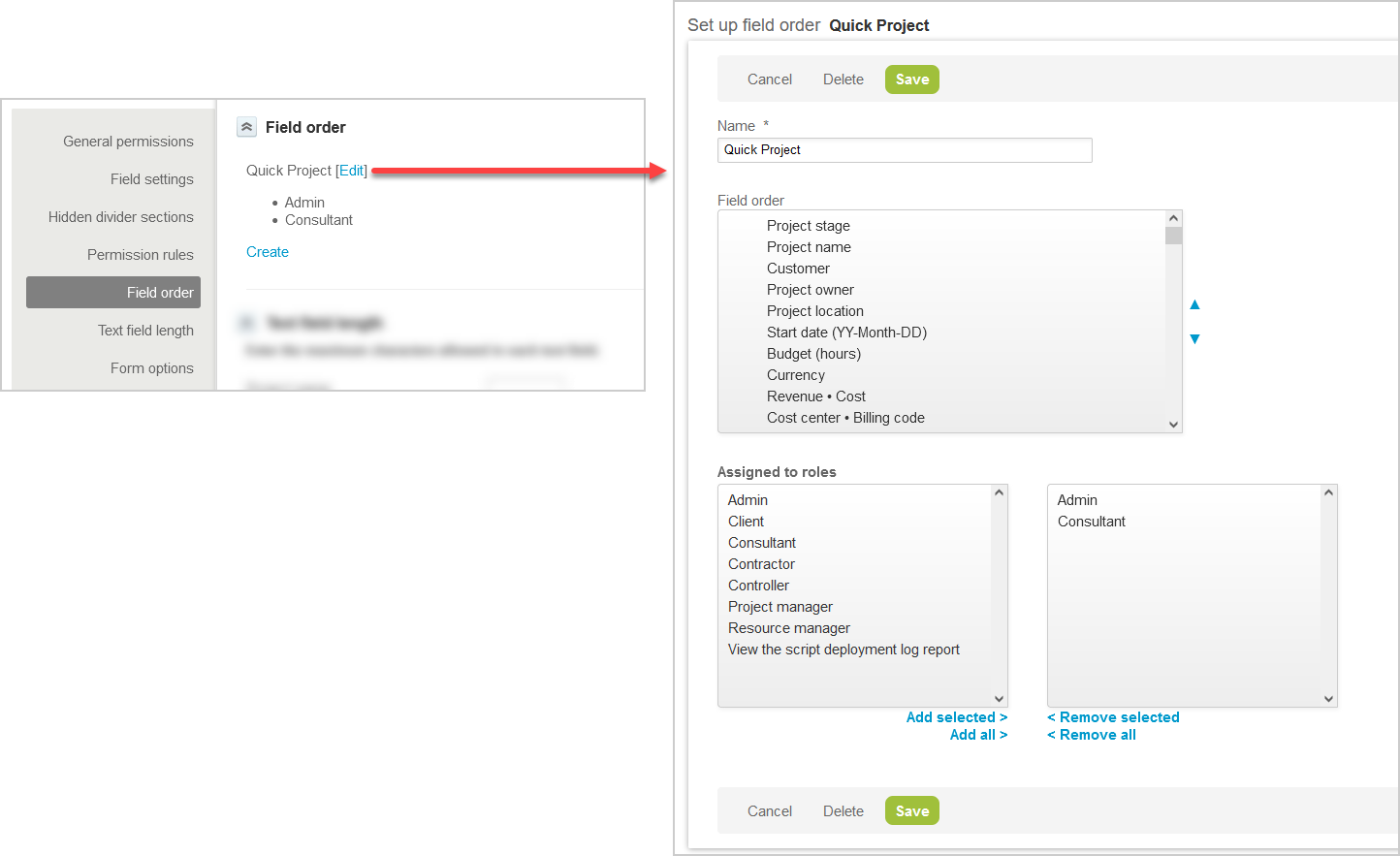
Note that some fields can only be moved together as a group, for example:
-
Project Task
-
"ID" and "Task name"
-
"Priority", "Part of Phase", and "Project task type"
-
"Planned hours" and "Percent complete"
-
"Start date" and "End date"
-
"Employee", "Hours remaining", and "Override (hours)"
-
-
Expense Report
-
"Tracking number" and "Currency"
-
"Date" and "Accounting date"
-
Compound objects with individual access settings are moved together as a block.