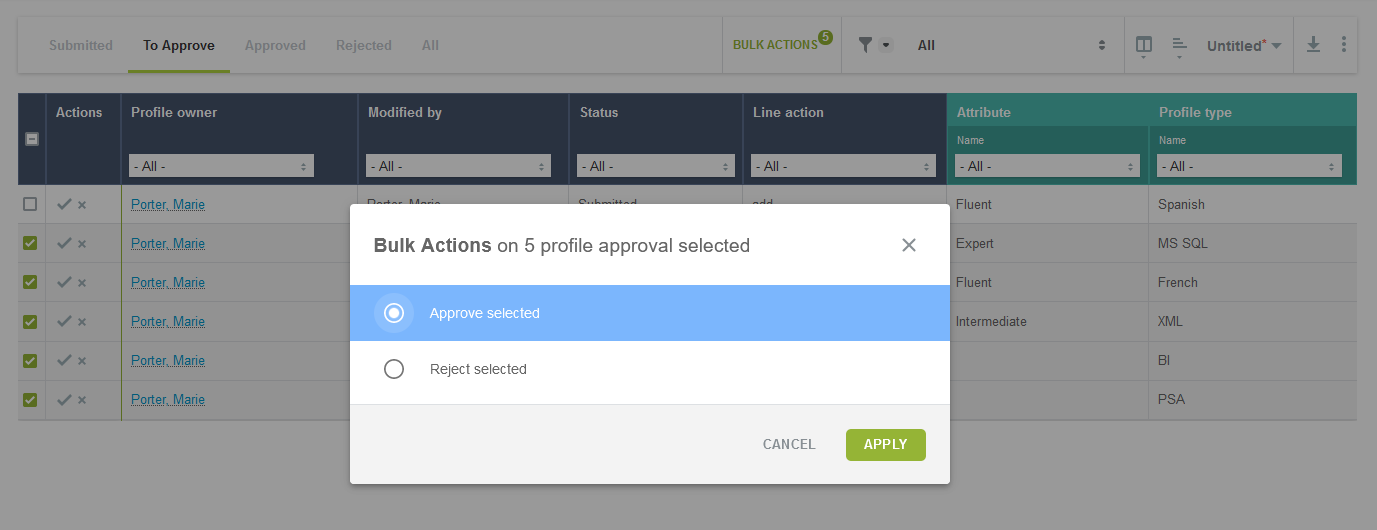Bulk Actions
The Bulk Actions feature allows you to make changes to any number of selected items at the same time.
Account administrators can control who can access bulk actions for expenses, timesheets, employees, projects, bookings, charges, invoices, billing transactions, and recognition transactions lists by role permission. Go to Administration > Employees > Roles > [Select a role] and check the Disallow the use of bulk actions in <record type> list views box to disable bulk actions for that role and list.
If bulk actions are available for the list and enabled for your role:
-
The bulk actions column is always the first column on the left and shows a box for each row in the list.
-
The list toolbar includes the bulk actions panel.
Otherwise, the bulk actions column and toolbar panel are not available.
To use bulk actions:
|
1 |
Check the box next to the items you want to select. Selected rows are shown with a light gray color background and a green checked box |
|
2 |
The bulk actions panel in the list toolbar is highlighted in green whenever items are selected and indicates the number of selected rows across the entire list. |
|
3 |
Check the box in the column headers to select all items on the page or click the clear all icon |
|
4 |
Click Bulk Actions in the toolbar or press |
|
5 |
Select the actions as required and press OK. The available actions depend on the items and on your role permissions. |
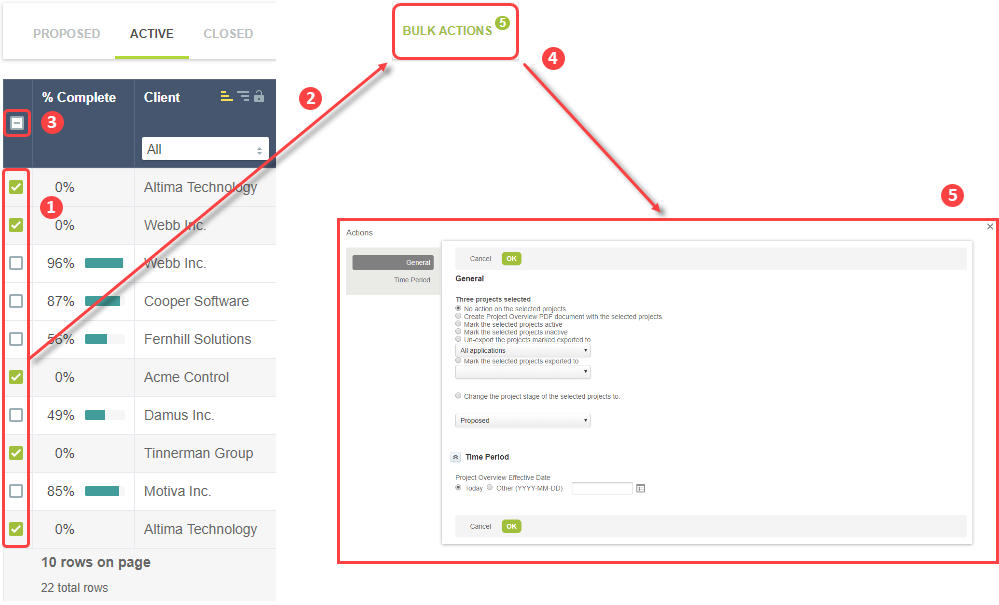
The following lists feature a redesigned Bulk actions dialog:
-
Reports > Saved Reports
-
Resources > Profile approval > To approve
-
Workspaces > Documents
-
Workspaces > [Select a workspace] > Documents