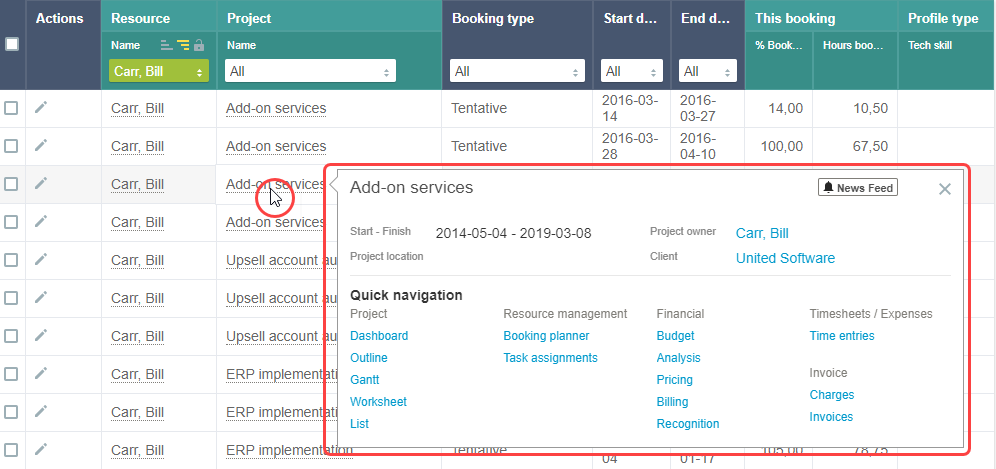QuickViews
QuickViews give you access to additional information, actions and quick navigation options for certain items in any lists. Quickviews are available for the following items:
-
Bookings
-
Employees
-
Projects
-
Tasks
When QuickViews are enabled for a particular item, the item is underlined with a dotted line. Point to the item to view the QuickView panel with context-specific details including:
-
General information about the item.
-
Specific Details such as the Employee’s Skills, for example.
-
Action links such as a New booking Create action or Add to Resource Comparison, for example.
-
Quick navigation links to specific forms, pages and lists, filtered where appropriate to show only the relevant data.
Account administrators can enable QuickViews for each item separately and set the default delay between the time you point to the item name and the time the QuickView panel appears at the account level.
-
To enable QuickViews, go to Administration > Global Settings > Account > Optional Features, and check the Enable QuickView for <record type>.
-
To set the default QuickView delay, go to Administration > Global Settings > Display > Interface: Display, and enter the QuickView popup activation delay in seconds under Display options.
You can change the QuickView delay or disable QuickViews. To do so, go to User Menu > Personal settings, and:
-
To set the QuickView delay, enter the QuickView popup activation delay in seconds under Display options.
-
To disable QuickViews, check the Disable QuickViews box under Display options.