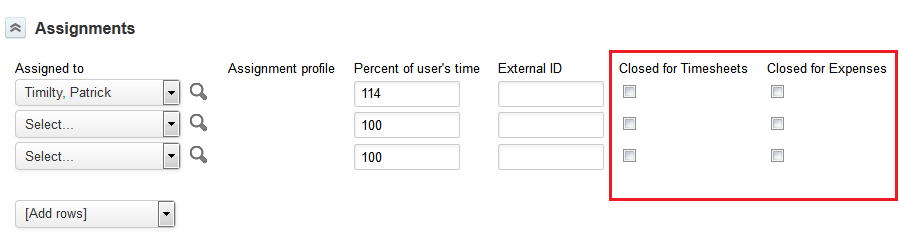Close a Task for a Specific Employee for Timesheets and Expenses
Restrict named employees from entering or submitting time or expenses against a task.
When enabled, the following boxes are available for each assignment row on the task properties form:
-
Closed for timesheets — Check this box to prevent the employee assigned to the task from doing either of the following:
-
Entering time against this task – The task is not available for selection when the employee adds a new time entry.
-
Submitting a timesheet including time entries against this task – When attempting to submit the timesheet, OpenAir returns an error advising the employee that the task is closed.
-
-
Closed for expenses — Check this box to prevent the employee assigned to the task from doing either of the following:
-
Entering expenses against this task – The task is not available for selection when the employee creates a new receipt.
-
Submitting a timesheet including time entries against this task – When attempting to submit the expense reports, OpenAir returns an error advising the employee that the task is closed.
-
This enables account administrators and users with the necessary role permission to restrict named assignees from entering or submitting time or expenses against the task. This is may be helpful when a project manager does not want assignees to submit time or expenses against the task after their work on the task is completed.
To enable this feature, contact OpenAir Customer Support.
Review the following guidelines:
-
This feature and the Access All Tasks optional feature are mutually exclusive. If employees can access all tasks and can enter time and expenses against all tasks in projects they have access to, the Close a Task for a Specific Employee for Timesheets and Expenses optional feature cannot be enabled. For more information about the Access All Tasks feature, see Access All Tasks.
-
The Closed for timesheets or Closed for expenses are not available if your OpenAir account is configured to use a scrolling picker to assign employees to tasks.
-
Depending on your OpenAir account configuration, the task properties form may include a Allow all users to log time and expenses to this task checkbox. If the Allow all users to log time and expenses to this task box is checked, checking the Closed for timesheets or Closed for expenses has no effect – the assignees are still able to enter and submit time or expenses against the task.
-
The OpenAir Mobile and OpenAir OffLine add-on services support this feature. To ensure full support, you should check the Show only clients and projects with open tasks assigned to the employee box on the Administration > Application Settings > Expenses > Other Settings and Administration > Application Settings > Timesheets > Other Settings.