Reviewing Resource Utilization in the Resource Center
You can use the resource center to get an overview of resource utilization and allocation across your organization's project portfolio.
-
Use advanced filters to show only the resources and bookings that are relevant to what you want to do. See Redesigned Advanced Filters (Optional Feature).
-
Drill down the Resource → Project → Project task → Job code → Booking type hierarchy to track and analyze allocation across projects, tasks, booking-level job codes (if available) and booking classification for each resource.
When you drill down the hierarchy for a resource, the resource center always show availability indicators and overbooked warning indicators for that resource.
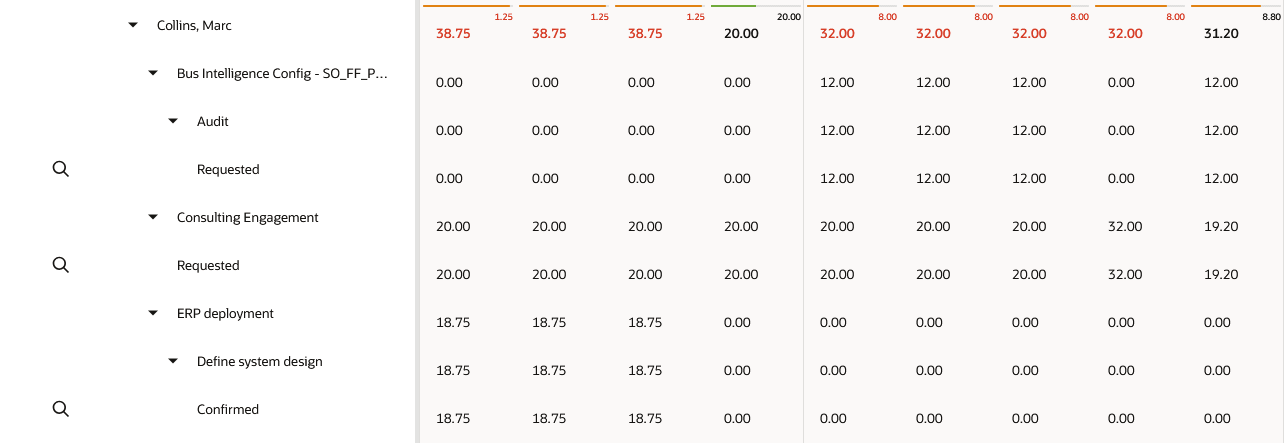
-
Switch between monthly and weekly views in the resource center booking grid for a different perspective.
Switching between weekly and monthly granularity without adding or changing hours does not change the bookings.
-
Hours added in a month-by-month schedule are shown as distributed proportionally across all the full weeks and part weeks in that month when you switch to weekly granularity.
-
Hours added in a week-by-week schedule are summarized when you switch to monthly granularity. Hours for overlapping weeks (weeks overlapping across two consecutive months) are shown as distributed proportionally across both months.
Important:You should use the same granularity when adding and modifying booking hours. Adding hours in one granularity and modifying these hours in the other granularity may lead to unintended decimals and cell value overrides.
-
-
Identify overallocations at a glance with color indicators. See Overbooked Resources Warning Indicators.
Overbooked Resources Warning Indicators
You can identify overallocations at a glance with color warning indicators.
At the highest drill-down level (resource) booking grid cells show overbooked warning indicators if booked hours are greater than or equal to a certain percentage of working hours for that resource and that week or month. The percentage of working hours (or utilization threshold) depends on your account configuration.
Account administrators can set the utilization threshold. See Resource Center Options.
The resource center shows overbooked warning indicators for named resource only. It always shows the overbooked warning indicators with availability indicators when you select any cell in the resource row or drill down to show booking information at the project or lower drill-down level.
To show overbooked warning indicators for all resources, click the more options icon ![]() in the toolbar, and switch the Overbooked resources toggle on. When the toggle is on, the resource center shows overbooked warning indicators even you don't drill down the hierarchy for a resource or select a cell on the resource row.
in the toolbar, and switch the Overbooked resources toggle on. When the toggle is on, the resource center shows overbooked warning indicators even you don't drill down the hierarchy for a resource or select a cell on the resource row.
