Using NetSuite Expert in SuiteAnswers forSuiteProjects Pro
The look of SuiteAnswers hasn't changed, but the search behavior has. You can still use SuiteAnswers to search the way you have in the past, but you may find the results provided by NetSuite Expert in SuiteAnswers more useful.
If you want more examples of the kinds of questions you can ask, see FAQ: NetSuite Expert in SuiteAnswers forSuiteProjects Pro.
To use NetSuite Expert in SuiteAnswers:
-
Go to SuiteAnswers. To do so:
-
Sign in to your company’s SuiteProjects Pro account.
-
Go to the user menu in the SuiteProjects Pro application. To access the user menu, click your profile pictures or initials in the upper-right corner.
-
Select Support.
-
Click Explore SuiteAnswers.
-
-
Enter a natural language question or phrase of three words or more in the search bar.
Note:NetSuite Expert in SuiteAnswers is an enhancement to the natural language search capability, not a chat application. You should not enter involved scenarios in the search text box, or attempt a back-and-forth conversation.
If your company uses both NetSuite and SuiteProjects Pro, and you're accessing SuiteAnswers from NetSuite, you've got access to both NetSuite and SuiteProjects Pro content in SuiteAnswers. Include the name of the product in your search phrase to provide additional context and get a response relevant to that product.

NetSuite Expert in SuiteAnswers works behind the scenes to retrieve and summarize a relevant answer. The summary appears in a few seconds. You can also view the list of classic search results below the summary.
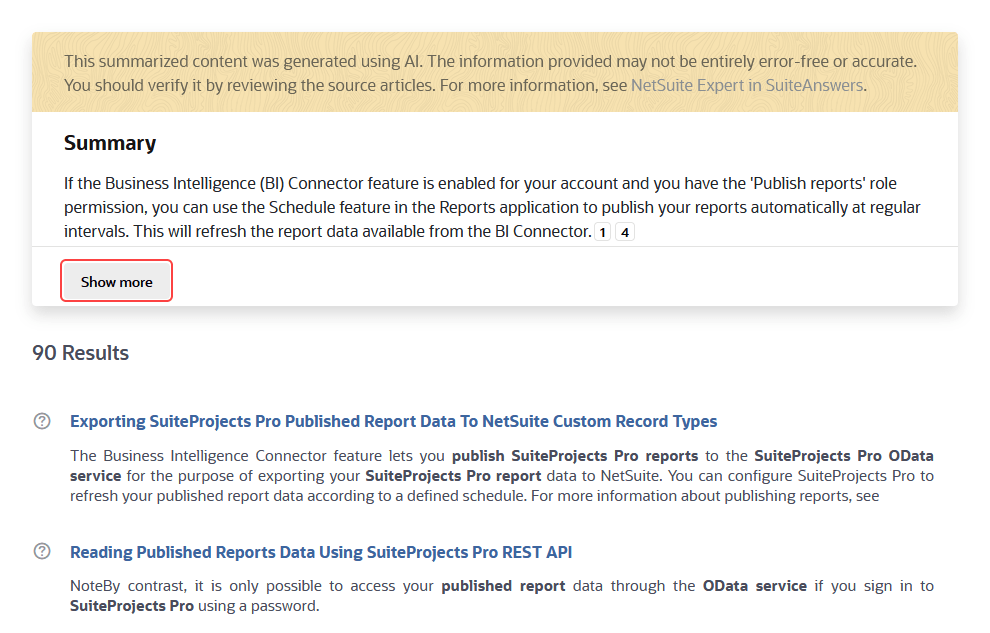 Tip:
Tip:Sometimes the results may focus on only one or two words in your question or phrase, so the results may not be what you expect. Try your query again, but this time, enter your question, keywords, or phrase in quotation marks.
Important:The summarized content is generated using AI. The information provided may not be entirely free of errors or accurate. You should verify the accuracy of the summary by reviewing the source articles. You can also ask NetSuite Support or SuiteProjects Pro Support for information about security, access permissions, and similar topics. Oracle NetSuite does not assume any responsibility or liability for the use or interpretation of the content in the summary.
-
Click Show More to expand the summary.
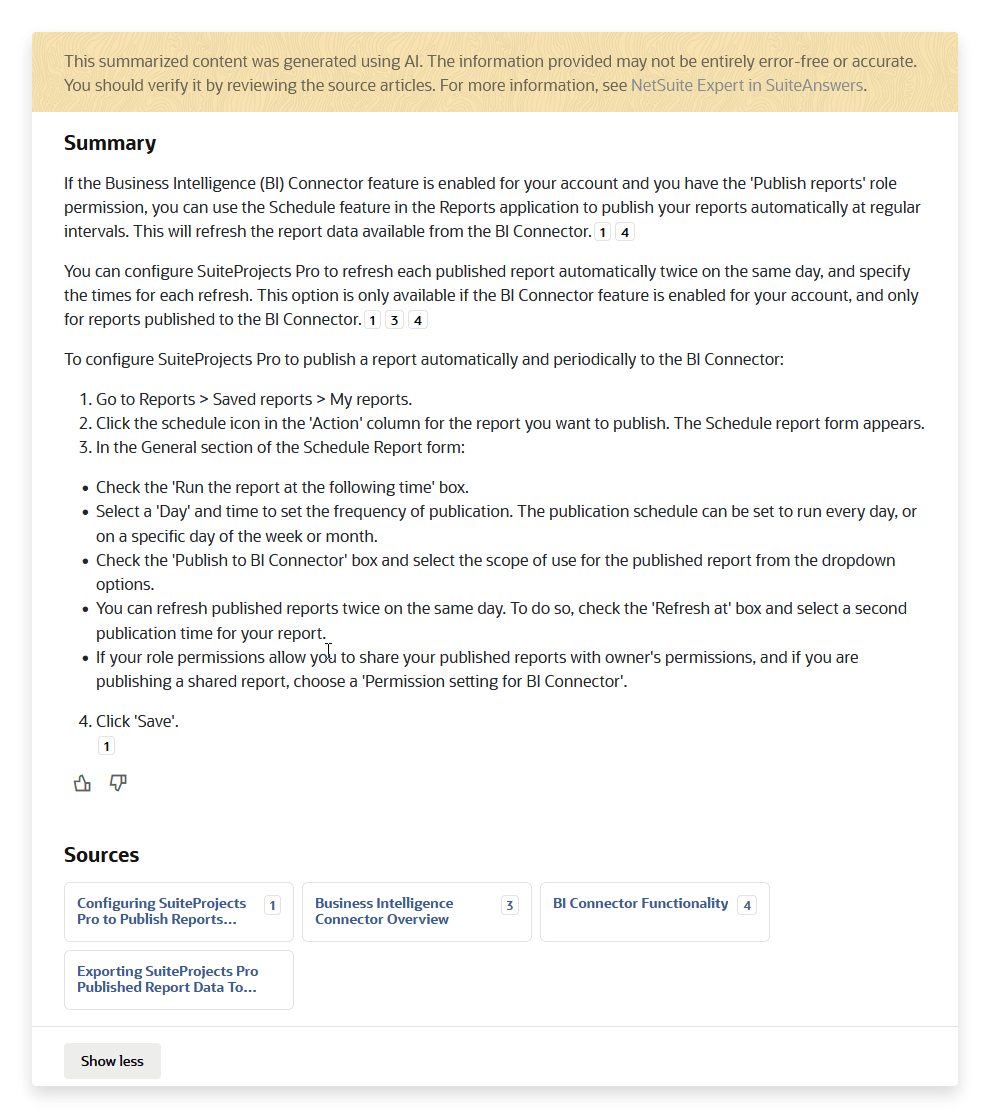 Important:
Important:Generative AI features, such as NetSuite Expert in SuiteAnswers, can be creative in their responses. You should always validate the summary generated by AI for accuracy and quality. You can verify the information against the original source articles cited in the summary.
-
To view a source article used in the construction of the summary, you can:
-
Click the citation number in the summary text.

-
Click the title of the article you want to view in the Sources section. Notice that the numbers shown next to the article titles are the same as the citation numbers that are displayed inline in the summary text.

-
-
After you review the summary, consider submitting feedback. If you liked the summary and found it useful, click thumbs-up
 . If you did not get the answer you expected, click thumbs-down
. If you did not get the answer you expected, click thumbs-down  to open a text box so that you can enter and submit detailed feedback.
to open a text box so that you can enter and submit detailed feedback.