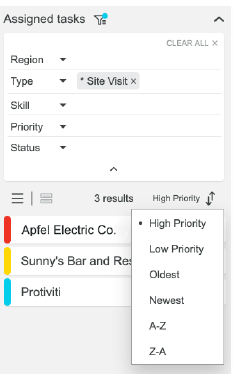Extension Panels
Extension panels are collapsible panels that let you customize which resources and tasks display on the board and map by filtering values of their properties.
Header
Click the panel header to open or close it. The header shows a filter icon if filters are available. The unassigned tasks panel also shows a count of unassigned tasks for the current date view.
Filters
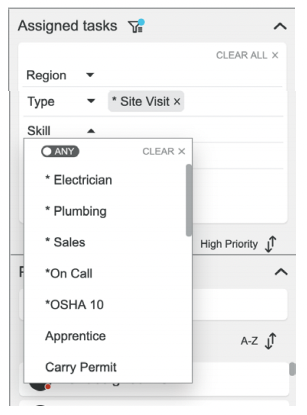
Click filters to show or hide the available filters. When hidden, filters display the number of filters you've applied. Each filter shows the selected filter values.
Add
Add a filter by clicking the dropdown and selecting the values to filter by. To select more than one, hold Cmd/Ctrl and click on the options or hold Shift and select a range of options.
Remove
Remove an individual filter value by clicking its label. Remove all values for a single filter by clicking Clear button in its drop down. Remove all filters by clicking the Clear All button.
All/Any
Change the filter logic to require the property to have all or any of the selected values.
Results
The resources or tasks that match the filters are displayed in the list. You can sort this list by selecting a sort option from the dropdown. You can toggle the view mode of this list between list and detailed list on the board.