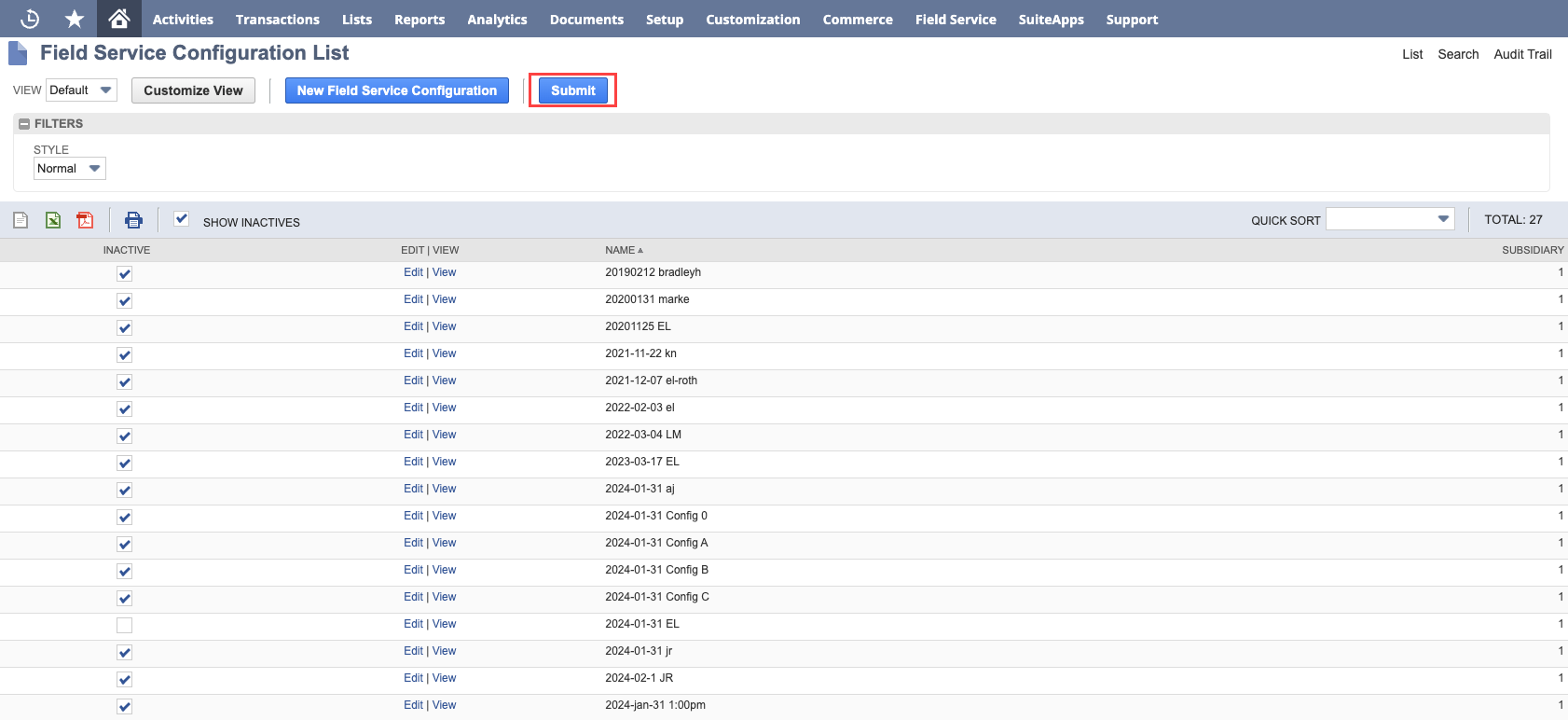Updating the Configuration File
The following outlines the steps needed to update the Configuration File.
You should test configuration changes in your NetSuite Sandbox environment first before making the change in Production.
Always complete an end-to-end test of your field service processes after making a change.
To update the configuration file:
-
Go to Field Service > Administration > Configuration.
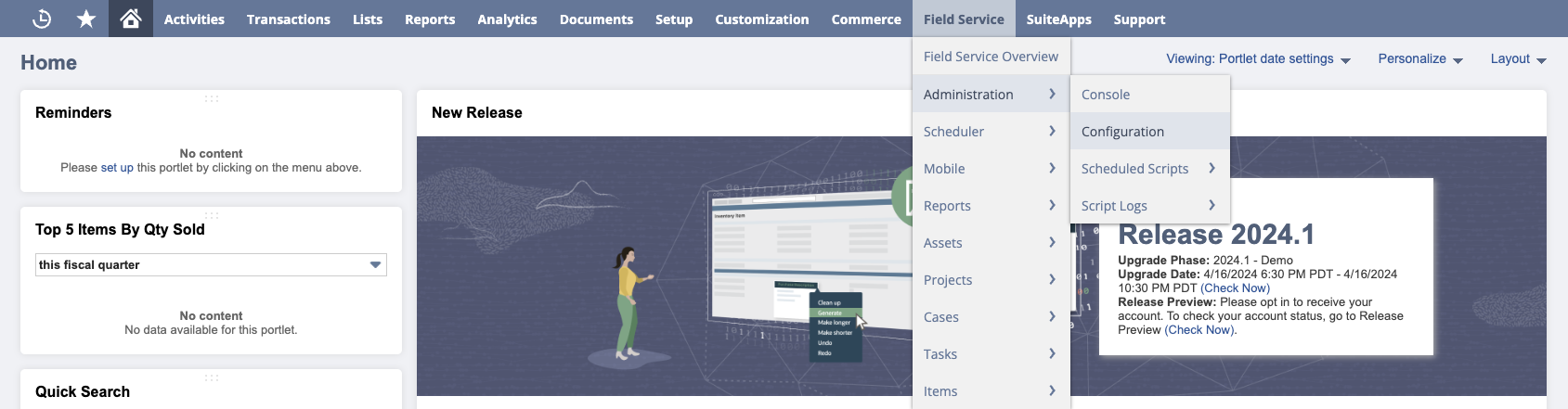
-
The Field Service Configuration page opens the current active configuration file. In the Name field, change the file name to something unique and easy to identify, for example, "2024-01-31 EL." Check the Inactive box to ensure the new configuration file is inactive for now. Do not modify the Subsidiary field.
Tip:Take note of the active configuration file's original name as you will need to find and inactivate it later.
You may also need to go back to previous configurations so it is best practice to familiarize yourself with each file name.
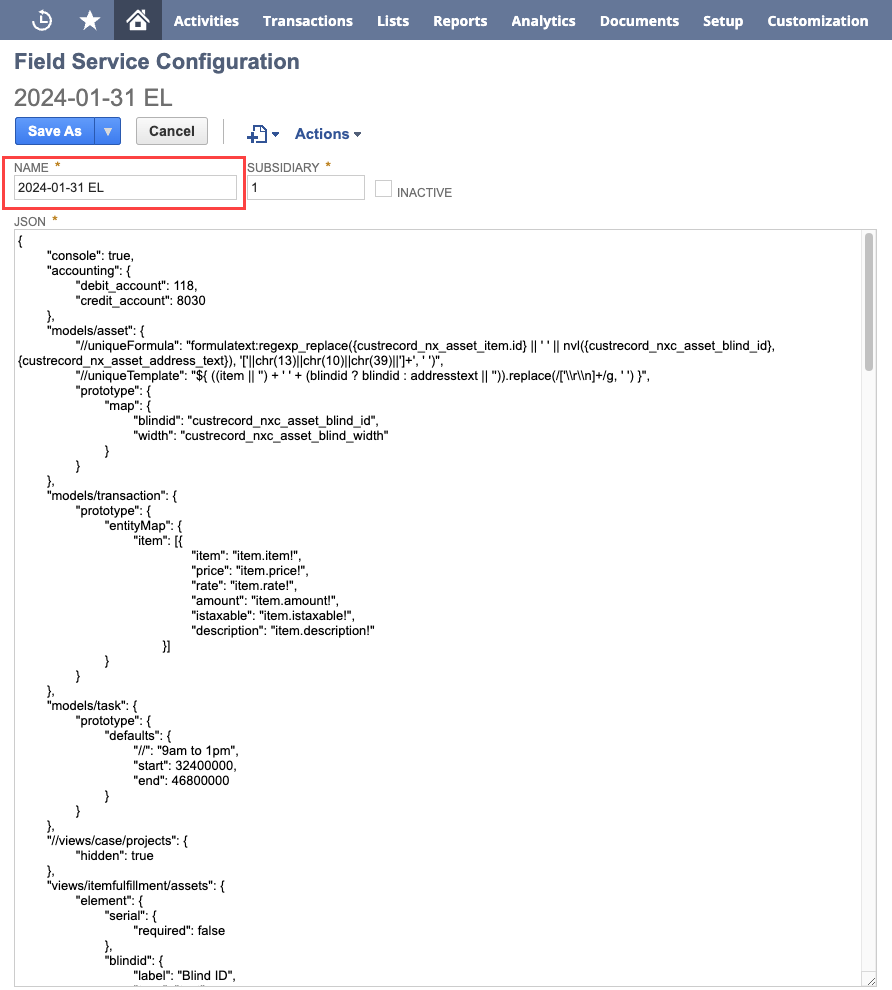
-
Clear the JSON text field by selecting everything and pressing backspace.
-
Copy the configuration change provided by NetSuite Support and paste everything in the JSON text field.
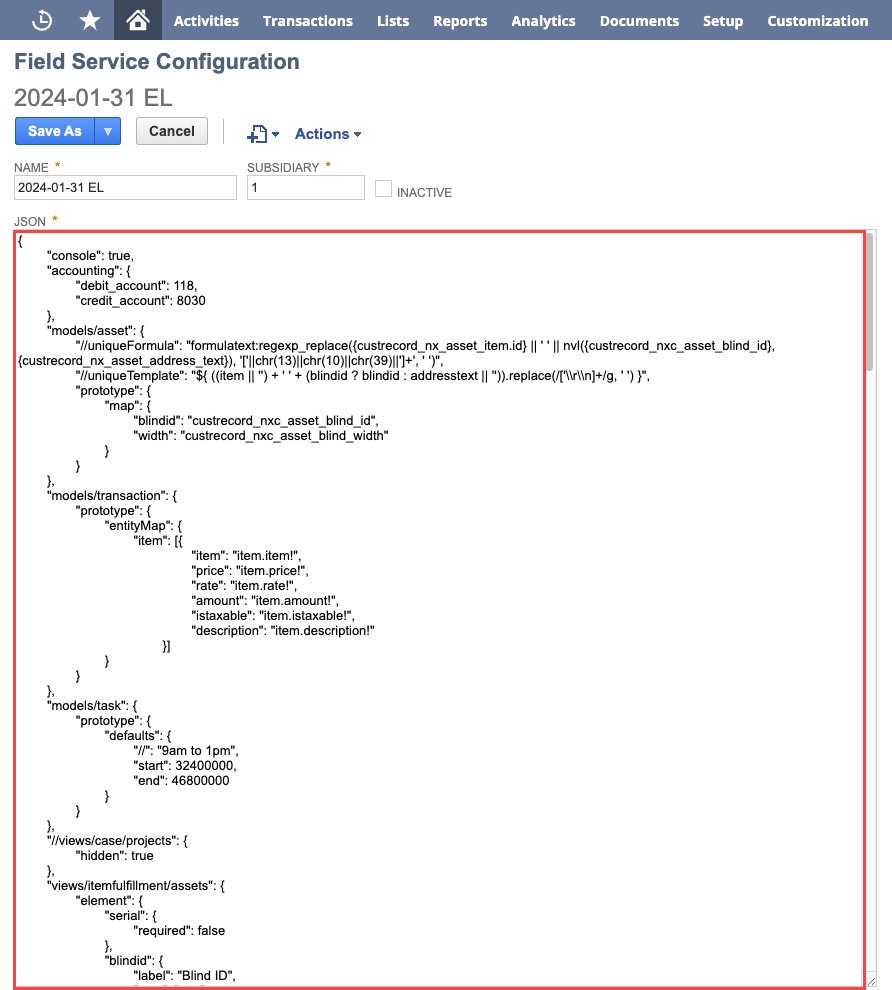
Click Save As.
Note:The Save As option may not always be set as default. If this is the case, click the arrow next to the button and select Save As.
-
Click on List on the upper right corner to open the configuration list. On the Field Service Configuration List page, ensure the Show Inactives box is checked.
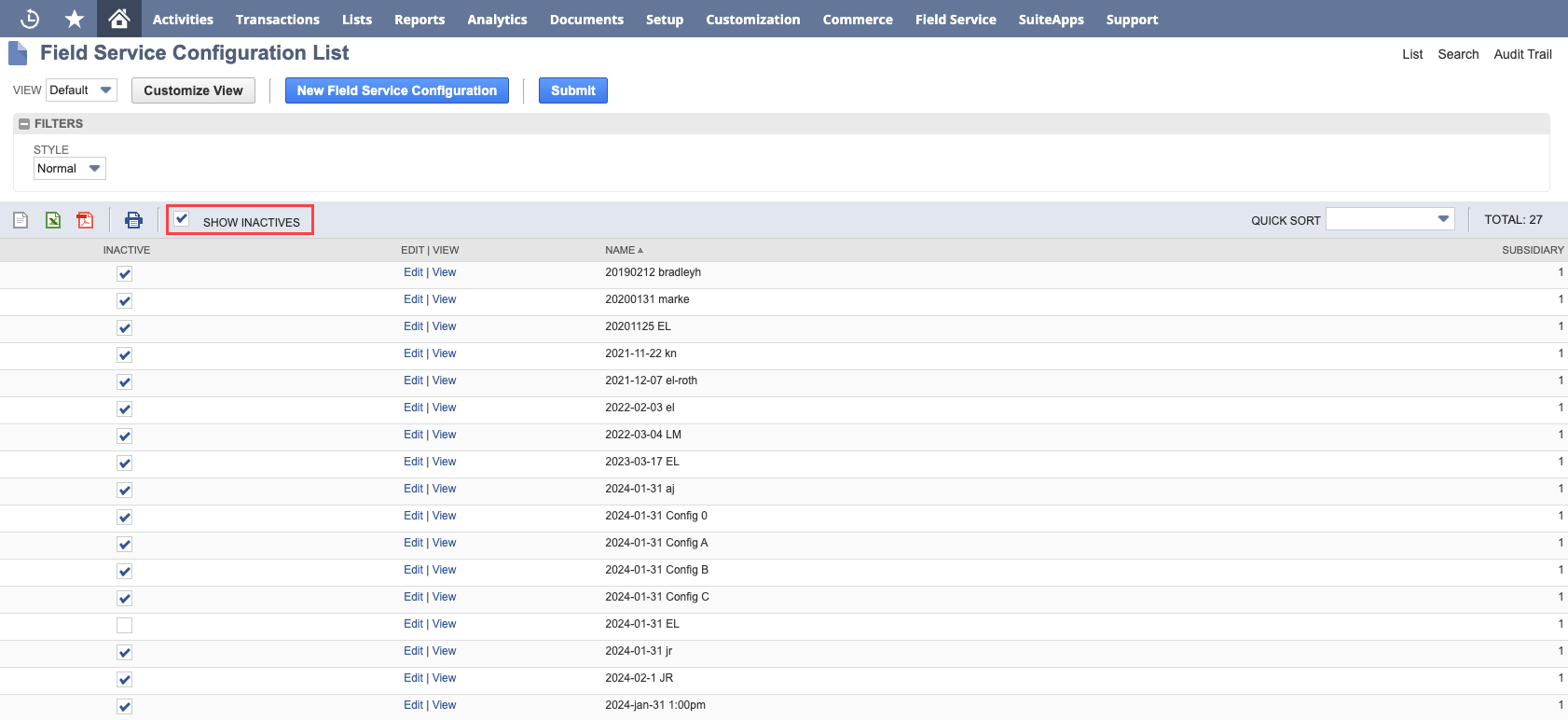
-
Find the file you created in steps 2-4 and clear its Inactive box.
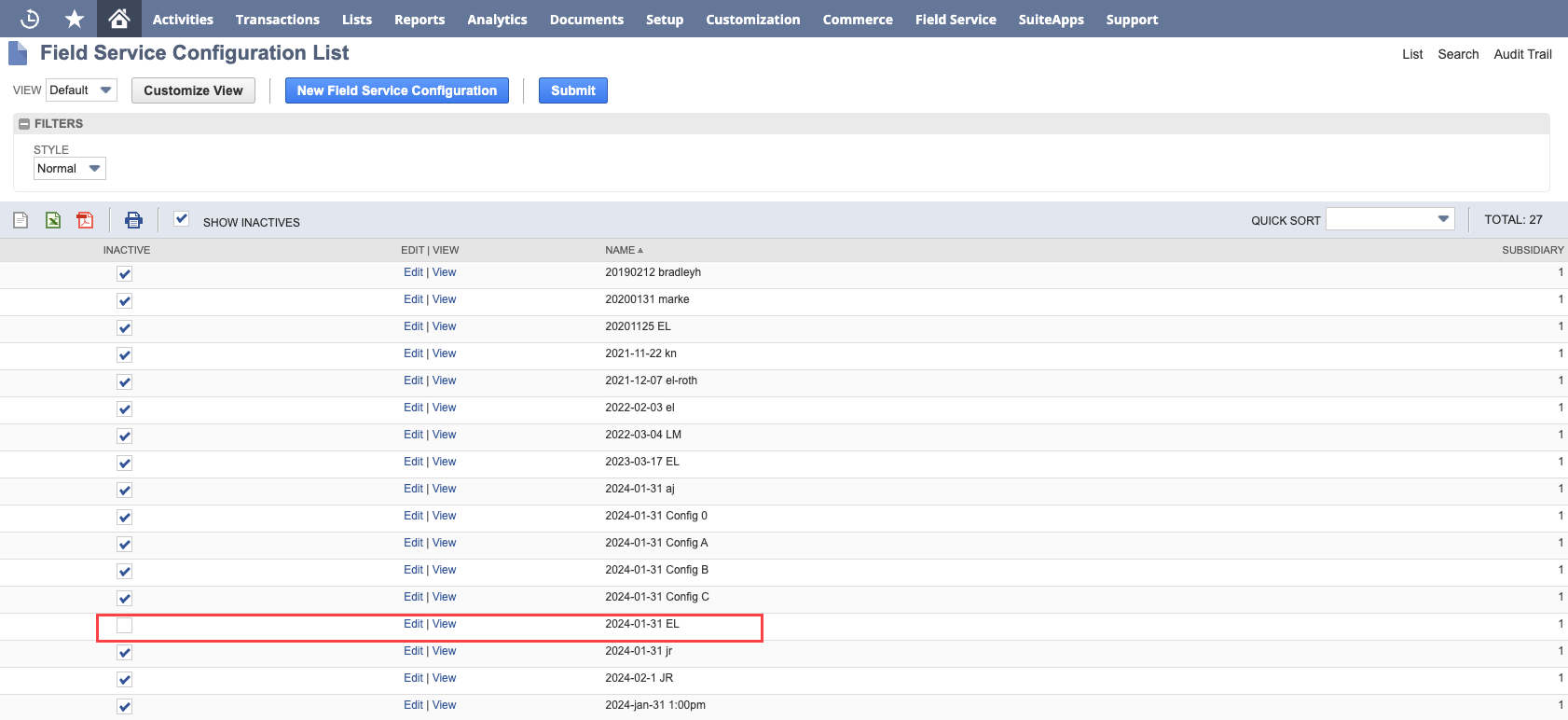
-
Find the previous configuration file in the list and ensure that its Inactive box is checked.
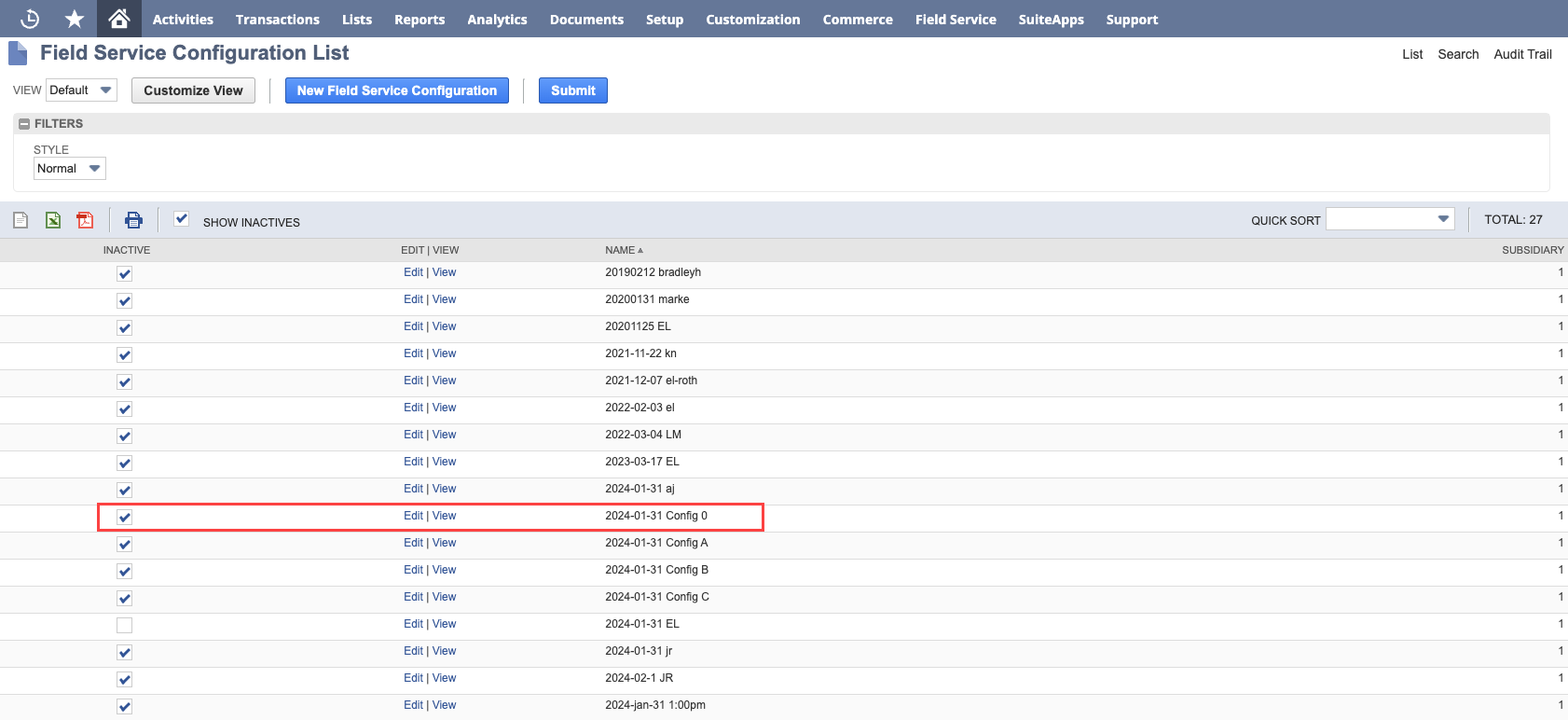
-
Click Submit and proceed to complete your end-to-end testing.