Updating Existing Records to Include the Supported _nspb_ Prefix
The integration with Planning and Budgeting recognizes search IDs the prefixes of which begin with customsearch_nspb_ for saved searches and custdataset_nspb_ for datasets. Therefore, after you install Planning and Budgeting Sync, you should update IDs of existing metadata saved search and metadata dataset records in your NetSuite account to include the _nspb_ prefix in place of _nspbcs_.
To take appropriate action, read the following guidelines:
Update Allowlist for Saved Searches
Make sure you place the new customsearch_nspb_ prefix and the existing prefixes on an allowlist in NetSuite EPM Connector. For instructions, see Data Source Allowlist.
Metadata Saved Searches
Take the following actions on the existing metadata saved search records:
-
Update the search ID prefixes to include customsearch_nspb_ in place of customsearch_nspbcs_.
If a saved search is locked, clone the search and change the ID of the cloned search.
-
Update prefixes of the following metadata saved search IDs as shown in the following table:
Metadata Type
Existing Search ID Prefix
Updated Search ID Prefix
Class
customsearch_nspbcs_sync_class
customsearch_nspb_sync_clss
Balance Sheet Accounts
customsearch_nspbcs_sync_acct_bs
customsearch_nspb_sync_acbs
Income Statement Accounts
customsearch_nspbcs_sync_acct_inc_stmt
customsearch_nspb_sync_acis
-
If a saved search has the planning category in its formula, open the saved search record, and update the planning category ID in the formula on the saved search record's Results subtab.
For illustration, the following screenshot shows a customer metadata saved search where the NSPB Customer Planning Category ID in formulas contains the supported _nspb_ prefix:
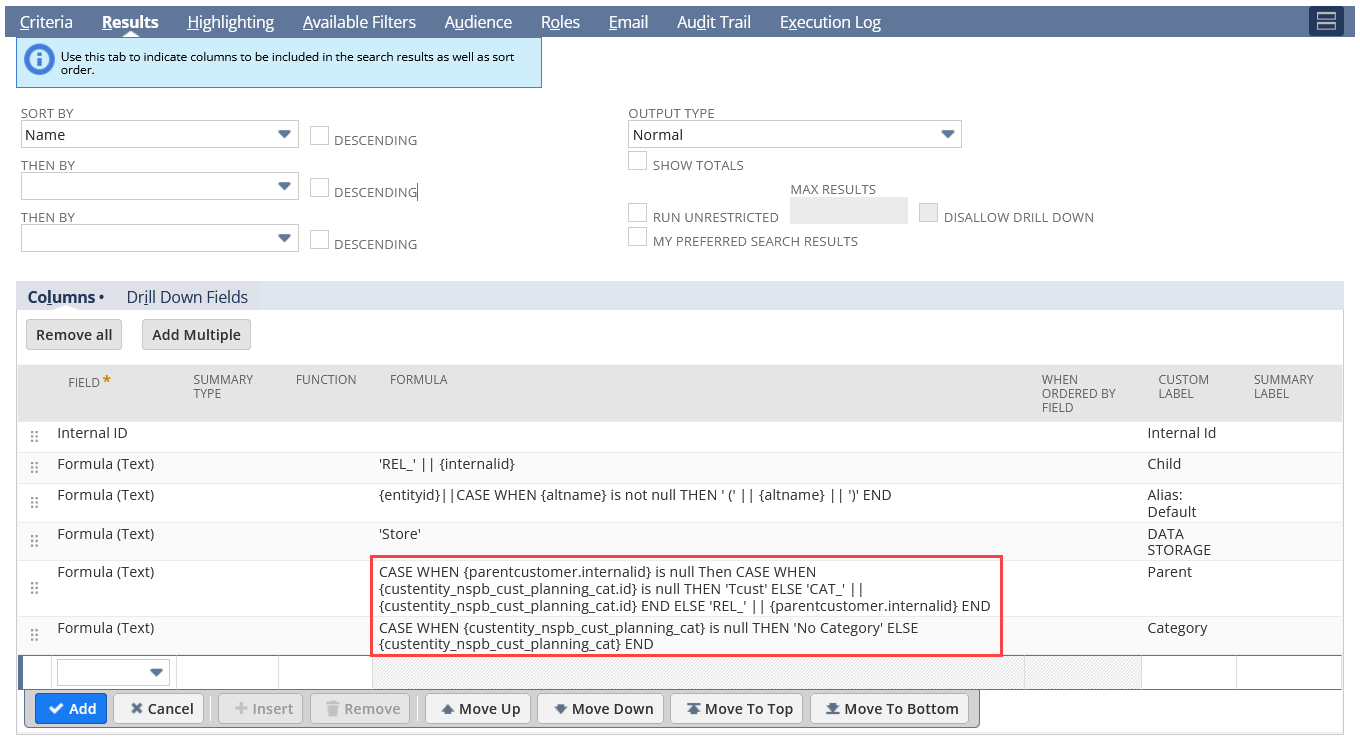
Update Allowlist for Datasets
Make sure you place the new custdataset_nspb_ prefix and the existing prefixes on an allowlist in NetSuite EPM Connector. For instructions, see Data Source Allowlist.
Metadata Datasets
Take the following actions on the existing metadata dataset records:
-
Update the dataset ID prefixes to include custdataset_nspb_ in place of custdataset_nspbcs_.
If a dataset is locked, clone the dataset and change the ID of the cloned dataset.
-
Update prefixes of the following metadata dataset IDs as shown in the following table:
Metadata Type
Existing Dataset ID Prefix
Updated Dataset ID Prefix
Class
custdataset_nspbcs_sync_class
custdataset_nspb_sync_clss
Balance Sheet Accounts
custdataset_nspbcs_sync_acct_bs
custdataset_nspb_sync_acbs
Income Statement Accounts
custdataset_nspbcs_sync_acct_inc_stmt
custdataset_nspb_sync_acis
Change Data Source Mappings for Metadata Searches and Datasets
If you use the _nspbcs_ prefixes in your Planning and Budgeting environment, you may need to update data source mappings for existing metadata saved searches and datasets in your NetSuite account to include the _nspb_ prefix.
To update the data source mappings to include the _nspb_ prefix:
-
In NetSuite, do the following:
-
For metadata saved searches:
-
Go to NetSuite EPM > Planning and Budgeting > Manage Saved Searches.
-
In the upper-right corner of the page, click Create Default Saved Searches.
-
-
For metadata datasets:
-
Go to NetSuite EPM > Planning and Budgeting > Manage Datasets.
-
In the upper-right corner of the page, click Create Default Datasets.
-
-
-
In the upper-right corner of the page, from the More list, select Data Source Map. Then, do any of the following for the metadata saved searches and datasets in the list:
-
For an existing metadata saved search or dataset the mapping of which you need to update, click Edit. Then, do the following:
-
Update the Target ID to include the supported _nspb_ prefix. For example, if the existing Source ID value is
customsearch_nspbcs_sync_item_cloned, the updated Target ID value should becustomsearch_nspb_sync_item_cloned. -
Click Save.
-
Repeat these steps for all the other mappings in the list that you need to update.
-
-
To add a new data source mapping, click New NSPB | Data Source Map. Then, do the following:
-
In the Data Type field, identify the data type you are creating. For example, for metadata saved searches and datasets, enter METADATA.
-
In the Source ID field, enter the existing saved search or dataset ID. The Source ID value must be unique in the Data Source Map list.
-
In the Target ID field, enter the updated saved search or dataset ID. For example, if the existing Source ID value is
custdataset_nspbcs_sync_item_cloned, the updated Target ID value should becustdataset_nspb_sync_item_cloned. -
Click Save.
-
-