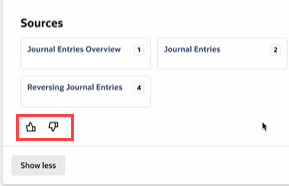Using NetSuite Expert in SuiteAnswers
The look of SuiteAnswers hasn't changed, but how search works has. You can still search SuiteAnswers like you always have, but results from NetSuite Expert in SuiteAnswers are more helpful when you ask a question.
For more examples of the questions you can ask, see FAQ: NetSuite Expert in SuiteAnswers.
To use NetSuite Expert in SuiteAnswers:
-
Log in to your NetSuite account and open SuiteAnswers in any of the following ways:
-
Click Support and select Go to SuiteAnswers menu option.
-
In the SuiteAnswers portlet on the Support tab, click Go to SuiteAnswers.
-
In the NetSuite Help Center, click SuiteAnswers on the toolbar.
-
-
Enter a question or phrase with at least three words into the search field.
Note:NetSuite Expert in SuiteAnswers enhances natural language search—it's not a chat application. Don't enter complicated scenarios or try to have a back-and-forth conversation.
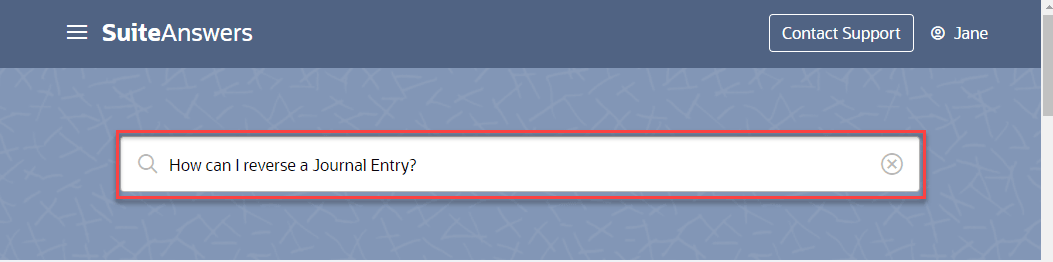 Tip:
Tip:You may have access to more than one NetSuite product or SuiteApp, all of which have release notes and accompanying documentation. To help in your search, try adding the product or SuiteApp name in your query. For example, instead of a generic request like "show me the release notes", you can try one of these phrases:
-
show me the NetSuite 2025.1 release notes
-
Where are the release notes for SuiteCommerce Advanced?
-
I can't find the Field Service Management Release Notes
NetSuite Expert in SuiteAnswers works behind the scenes to find and summarize a relevant answer, which appears in a few seconds.
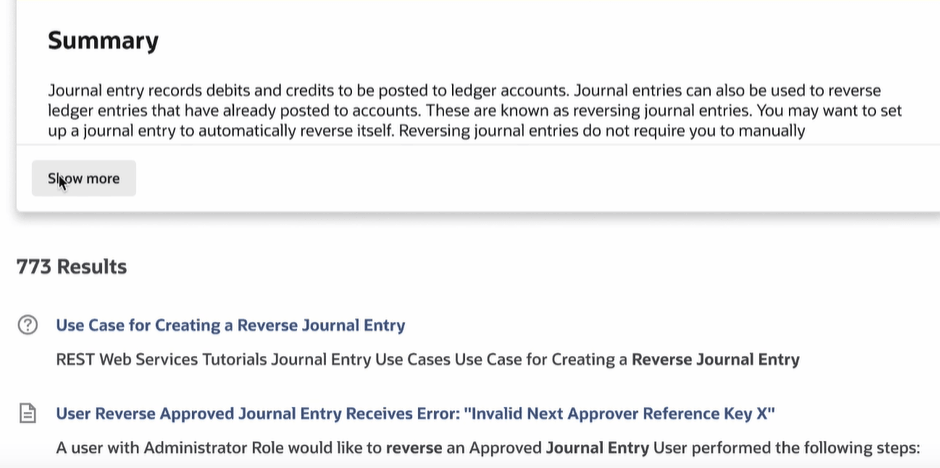 Important:
Important:The summarized content is generated using AI. The information provided may not be entirely free of errors or accurate. You should verify the accuracy of the summary by reviewing the source articles. You can also ask NetSuite Customer Support for information about security, access permissions, and similar topics. Oracle NetSuite does not assume any responsibility or liability for the use or interpretation of the content in the summary.
-
-
Click Show More to expand the summary.
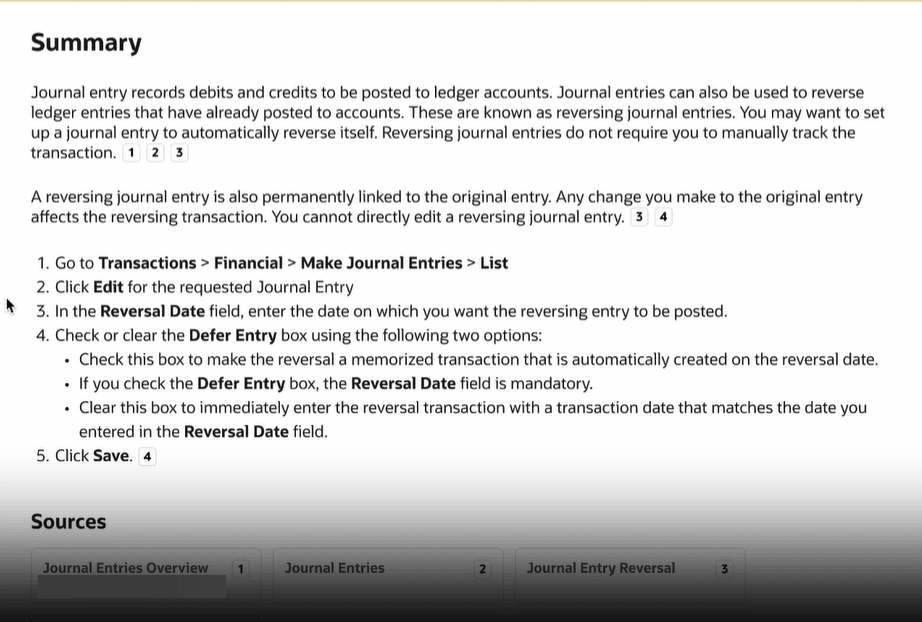 Important:
Important:Generative AI features, such as NetSuite Expert in SuiteAnswers, can be creative in their responses. You should always validate the summary generated by AI for accuracy and quality. You can verify the information against the original source articles cited in the summary.
-
To view a source article used in the construction of the summary, you can:
-
Click the citation number in the summary text, for example:
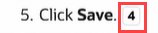
-
Click the title of the article you want to view in the Sources section, for example:
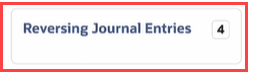 .
.Notice that the number shown next to the article's title matches the citation number in the summary.
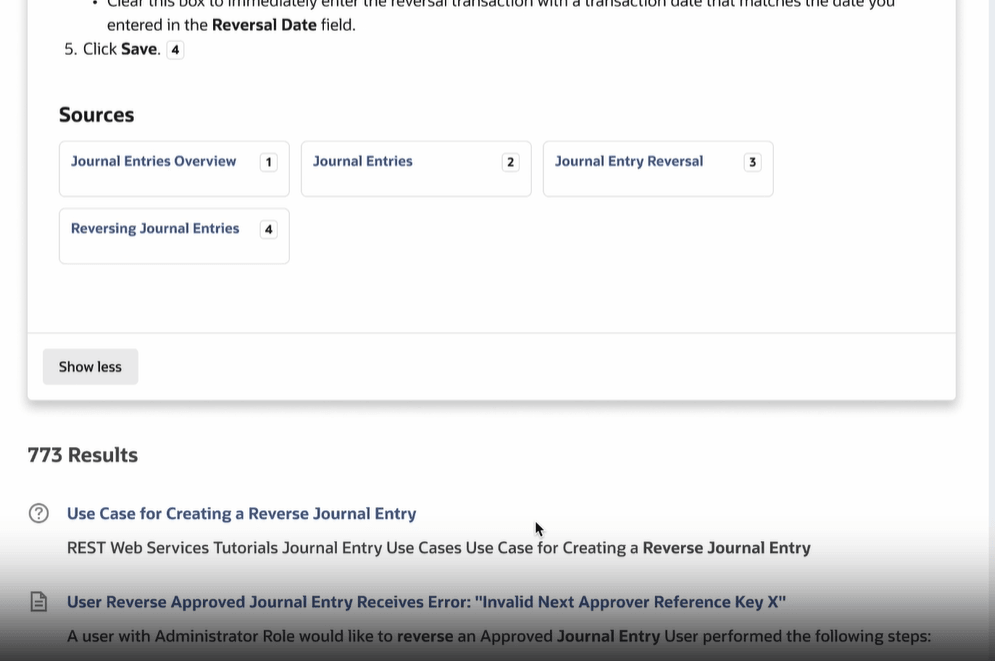
You can also see the list of classic search results below the summary.
After you review the summary, you can send us your feedback.
-
-
If you liked the summary and found it useful, click thumbs-up
 . If you didn't get the answer you expected, click thumbs-down
. If you didn't get the answer you expected, click thumbs-down  to open a text box and share your feedback.
to open a text box and share your feedback.