Managing the Application Roles of Users
If you have the Service Administrator role, you can assign or remove application roles for users with a predefined role. For more information about different application roles, see the help topic Planning Application Roles from Oracle Help Center.
To add or remove application roles from a user:
-
Click the Navigator icon
 , and then under Tools, select Access Control.
, and then under Tools, select Access Control. -
Click the Manage Application Roles tab at the bottom of the page.
-
Select the user you want to update.
-
To add or remove roles:
-
Click the Actions icon
 for the user, and then select Manage Roles.
for the user, and then select Manage Roles. -
In the Assign Application Roles to User window, do one of the following actions:
-
To add a new role, under the Available Application Roles pane, select a role, and then click the right single arrow
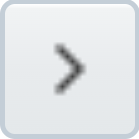 . This adds the selected role to the Assigned Application Roles pane.
. This adds the selected role to the Assigned Application Roles pane. -
To remove roles, under the Assigned Application Roles pane, select a role, then and click the left single arrow
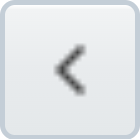 . This moves the select role to the Available Application Roles pane.
. This moves the select role to the Available Application Roles pane.
Tip:You can select multiple roles to add or remove before clicking the right or left single arrow. You can also click the right or left double arrow to move all roles from one pane list to the other.
-
-
Click OK.
-
A confirmation message appears. Click OK.
-
-
(Optional) To see all roles assigned to a specific user:
-
Click the Actions icon
 for that user, and then select Role Assignment Report.
for that user, and then select Role Assignment Report.The Role Assignment Report window opens and shows all predefined and application-level roles assigned to the user in the Roles column.
-
After you are done reviewing the report, click Done.
-