Configuring CAMT.053 Parser
When you choose a standard CAMT.053 transaction parser, the Parser Configuration subtab of your format profile gets automatically populated with default mapping values. The default values map XML elements to NetSuite fields. You can add new mappings or override the default values.
The following table lists the default mapping values for CAMT.053 parser.
|
NetSuite Field |
File Mapping |
Transaction Type |
|---|---|---|
|
Account Mapping ID |
<BkToCstmrStmt> <Stmt> <Acct> <Id> <IBAN> |
— |
|
Account Mapping ID |
<BkToCstmrStmt> <Stmt> <Acct> <Id> <Othr> <Id> |
— |
|
Statement Date |
<BkToCstmrStmt> <Stmt> <CreDtTm> |
— |
|
Opening Balance Code |
<BkToCstmrStmt> <Stmt> <Bal> <Tp> <CdOrPrtry> <Cd> |
— |
|
Closing Balance Code |
<BkToCstmrStmt> <Stmt> <Bal> <Tp> <CdOrPrtry> <Cd> |
— |
|
Opening Balance |
<BkToCstmrStmt> <Stmt> <Bal> <Amt> |
— |
|
Closing Balance |
<BkToCstmrStmt> <Stmt> <Bal> <Amt> |
— |
|
Credit/Debit Indicator for Opening Balance |
<BkToCstmrStmt> <Stmt> <Bal> <CdtDbtInd> |
— |
|
Credit/Debit Indicator for Closing Balance |
<BkToCstmrStmt> <Stmt> <Bal> <CdtDbtInd> |
— |
|
Transaction Date |
<BkToCstmrStmt> <Stmt> <Ntry> <BookgDt> <DtTm> |
— |
|
Transaction Date |
<BkToCstmrStmt> <Stmt> <Ntry> <ValDt> <DtTm> |
— |
|
Transaction Date |
<BkToCstmrStmt> <Stmt> <Ntry> <BookgDt> <Dt> |
— |
|
Transaction Date |
<BkToCstmrStmt> <Stmt> <Ntry> <ValDt> <Dt> |
— |
|
Credit/Debit Indicator for Transaction Amount |
<BkToCstmrStmt> <Stmt> <Ntry> <CdtDbtInd> |
— |
|
Transaction Amount |
<BkToCstmrStmt> <Stmt> <Ntry> <Amt> |
— |
|
Transaction Currency |
<BkToCstmrStmt> <Stmt> <Ntry> <Amt> |
— |
|
Financial Institution ID |
<BkToCstmrStmt> <Stmt> <Ntry> <AcctSvcrRef> |
— |
|
Source ID |
<BkToCstmrStmt> <Stmt> <Ntry> <AcctSvcrRef> |
— |
|
Transaction ID or Number |
<BkToCstmrStmt> <Stmt> <Ntry> <TxDtls> <Refs> <PmtInfId> |
— |
|
Transaction ID or Number |
<BkToCstmrStmt> <Stmt> <Ntry> <TxDtls> <Refs> <InstrId> |
— |
|
Transaction ID or Number |
<BkToCstmrStmt> <Stmt> <Ntry> <TxDtls> <Refs> <EndToEndId> |
— |
|
Transaction ID or Number |
<BkToCstmrStmt> <Stmt> <Ntry> <TxDtls> <Refs> <ChqNb> |
— |
|
Transaction ID or Number |
<BkToCstmrStmt> <Stmt> <Ntry> <TxDtls> <Refs> <ClrSysRef> |
— |
|
Transaction ID or Number |
<BkToCstmrStmt> <Stmt> <Ntry> <TxDtls> <Refs> <TxId> |
— |
|
Transaction ID or Number |
<BkToCstmrStmt> <Stmt> <Ntry> <NtryDtls> <Btch> <PmtInfId> |
— |
|
Transaction Code (Proprietary) |
<BkToCstmrStmt> <Stmt> <Ntry> <BkTxCd> <Prtry> <Cd> |
— |
|
Transaction Code (Domain ISO) |
<BkToCstmrStmt> <Stmt> <Ntry> <BkTxCd> <Domn> <Cd> |
— |
|
Transaction Code (Family ISO) |
<BkToCstmrStmt> <Stmt> <Ntry> <BkTxCd> <Domn> <Fmly> <Cd> |
— |
|
Transaction Code (Sub-Family ISO) |
<BkToCstmrStmt> <Stmt> <Ntry> <BkTxCd> <Domn> <Fmly> <SubFmlyCd> |
— |
|
Memo (Unstructured) |
<BkToCstmrStmt> <Stmt> <Ntry> <NtryDtls> <TxDtls> <RmtInf> <Ustrd> |
— |
|
Memo (Structured - Referred Document Information) |
<BkToCstmrStmt> <Stmt> <Ntry> <NtryDtls> <TxDtls> <RmtInf> <Strd> <RfrdDocInf> <Nb> |
— |
|
Memo (Structured - Credit Reference Information) |
<BkToCstmrStmt> <Stmt> <Ntry> <NtryDtls> <TxDtls> <RmtInf> <Strd> <CdtrRefInf> <Ref> |
— |
|
Memo (Structured - Additional Remittance Information) |
<BkToCstmrStmt> <Stmt> <Ntry> <NtryDtls> <TxDtls> <RmtInf> <Strd> <AddtlRmtInf> |
— |
|
Memo (Additional Entry Information) |
<BkToCstmrStmt> <Stmt> <Ntry> <AddtlNtryInf> |
— |
|
Payer/Payee |
<BkToCstmrStmt> <Stmt> <Ntry> <NtryDtls> <TxDtls> <RltdPties> <InitgPty> <Pty> <Nm> |
— |
|
Payer/Payee |
<BkToCstmrStmt> <Stmt> <Ntry> <NtryDtls> <TxDtls> <RltdPties> <InitgPty> <Nm> |
— |
|
Payer/Payee |
<BkToCstmrStmt> <Stmt> <Ntry> <NtryDtls> <TxDtls> <RltdPties> <Dbtr> <Pty> <Nm> |
Credit |
|
Payer/Payee |
<BkToCstmrStmt> <Stmt> <Ntry> <NtryDtls> <TxDtls> <RltdPties> <UltmtDbtr> <Pty> <Nm> |
Credit |
|
Payer/Payee |
<BkToCstmrStmt> <Stmt> <Ntry> <NtryDtls> <TxDtls> <RltdPties> <Dbtr> <Nm> |
Credit |
|
Payer/Payee |
<BkToCstmrStmt> <Stmt> <Ntry> <NtryDtls> <TxDtls> <RltdPties> <UltmtDbtr> <Nm> |
Credit |
|
Payer/Payee |
<BkToCstmrStmt> <Stmt> <Ntry> <NtryDtls> <TxDtls> <RltdPties> <Cdtr> <Pty> <Nm> |
Debit |
|
Payer/Payee |
<BkToCstmrStmt> <Stmt> <Ntry> <NtryDtls> <TxDtls> <RltdPties> <UltmtCdtr> <Pty> <Nm> |
Debit |
|
Payer/Payee |
<BkToCstmrStmt> <Stmt> <Ntry> <NtryDtls> <TxDtls> <RltdPties> <Cdtr> <Nm> |
Debit |
|
Payer/Payee |
<BkToCstmrStmt> <Stmt> <Ntry> <NtryDtls> <TxDtls> <RltdPties> <UltmtCdtr> <Nm> |
Debit |
|
Payer/Payee |
<BkToCstmrStmt> <Stmt> <Ntry> <NtryDtls> <TxDtls> <RltdPties> <TradgPty> <Pty> <Nm> |
— |
|
Payer/Payee |
<BkToCstmrStmt> <Stmt> <Ntry> <NtryDtls> <TxDtls> <RltdPties> <TradgPty> <Nm> |
— |
|
Transaction Status |
<BkToCstmrStmt> <Stmt> <Ntry> <Sts> <Cd> |
— |
|
Transaction Status |
<BkToCstmrStmt> <Stmt> <Ntry> <Sts> |
— |
|
Invoice Number |
<BkToCstmrStmt> <Stmt> <Ntry> <NtryDtls> <TxDtls> <RmtInf> <Strd> <RfrdDocInf> <Nb> |
— |
|
Invoice Number |
<BkToCstmrStmt> <Stmt> <Ntry> <NtryDtls> <TxDtls> <RmtInf> <Strd> <CdtrRefInf> <Ref> |
— |
The following sections show how to configure the CAMT.053 parser.
Configuring the Transaction Field Mappings for the CAMT.053 Parser
To handle different versions and information in bank files, you create new field mappings or override existing ones. This option lets you to import all relevant information in the statement file.
To add a new or update field mappings:
-
Go to Setup > Accounting > Financial Statements > Financial Institution > List.
-
Next to the financial institution record where you'd like to add or edit a format profile, click View. For more information, see Creating Format Profiles.
-
On the Financial Institution page, click the CAMT format profile you want to edit.
-
On the Format Profile page, click Edit.
-
Under the Parser Configuration subtab, do any of the following:
-
To add a new mapping:
-
Scroll to the bottom of the list and select the NetSuite field.
-
In the Field Mapping, enter the XML path element to get the information from the file. Separate each element with a space.
-
Click Add.
Note:Keep the following in mind when adding a new mapping:
-
If the payment file contains elements mapped to the same NetSuite field, the parser maps the field to the first tag in the file. This scenario doesn't apply to the memo field. If several tags are mapped to the memo field, the parser maps all the information in the memo field, separated by a space. If the information exceeds 4k, the text is automatically truncated.
-
You can only map a transaction type to a Payer/Payee field.
The payer or payee name comes from the order of the Payer/Payee field and the transaction type set on the Parser Configuration subtab.
-
-
To update an existing mapping:
-
Click the field mapping that you want to update.
-
Enter the XML path of the new mapping in the File Mapping field.
-
Click OK.
-
-
To delete a field mapping:
-
Click the field mapping that you want to delete.
-
Click Remove.
Note:There should be at least one mapping for each NetSuite transaction field. If all mappings for a field are removed, you can restore the default file mapping or enter a new one.
-
-
-
Click Save.
Enabling Validations on the CAMT.053 Sample Script
Download the sample CAMT parser script from the File Cabinet and customize it as needed. The CAMT script file doesn't include validation by default. If you'd like to enable this feature, you'll need to provide your own XSD validation file.
To enable validation on the CAMT.053 script:
-
Download the bsp_lite_parser_camt053 script from the File Cabinet. For more information, see Downloading Sample Bank Statement Parsers Scripts.
-
On your computer, open the CAMT.053 parser script file and find module.parseBankStatement.
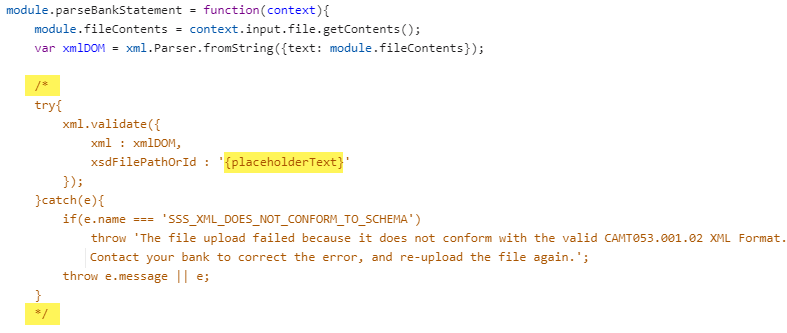
-
In the module.parseBankStatement code block, do the following:
-
Remove the / * and * / characters to enable validations on the script.
-
Replace {placeholderText} with the path to your uploaded XSD file validation. For more information, see xml.validate(options)
Note:You can use the standard XSD validation file for the CAMT parser. Download it from the File Cabinet by going to SuiteBundles > Bundle 293699 > com.netsuite.bsp > src > validation. If you plan to upload a custom parser, rename the validation file before you upload it to avoid conflicts.
-
-
Save your file.
-
Deploy the modified script files as a plug-in implementation. For more information, see Adding the Plug-in Implementation.