Job Execution Portlet
This portlet lets you run a job with a single click of a button. You can use up to three buttons to run three different jobs from NetSuite.
To use a button to run a job:
-
Go to NetSuite EPM > Planning and Budgeting > Manage Jobs.
-
Click Edit next to a job you want to run from the portlet.
-
From the More list, select Job Execution Portlet Setup.
-
From the Job Description list for any of the available line items, select the required job. Each line item corresponds to one button in the portlet.
You can only select from jobs that you've added in NetSuite. See Adding a Job in Planning and Budgeting Sync.
Tip:If you haven't yet added any Planning and Budgeting or Data Exchange jobs for the integration, click here in the Information bar to access a NetSuite page where you can add the jobs.

-
Click Save.
-
Go to NetSuite EPM > NetSuite EPM Overview to access the Job Execution portlet.
If you can't see the portlet on the NetSuite EPM page, you need to add the portlet to the page. For instructions, see Accessing NetSuite EPM Overview Portlets.
The following screenshot shows an example of the portlet setup:
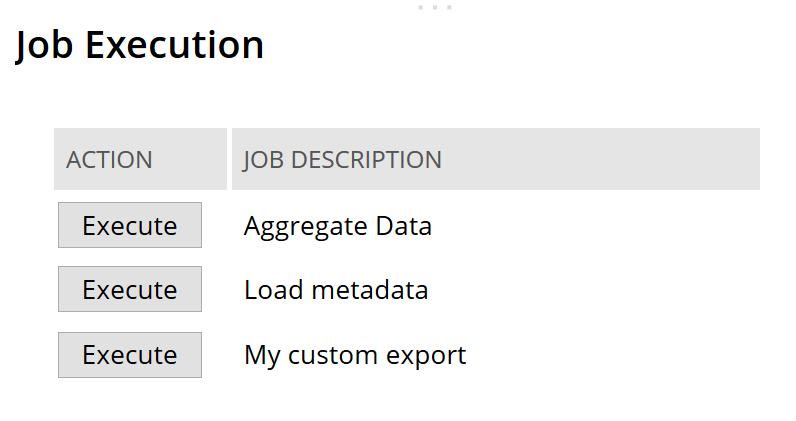
-
Click the Execute button for the job you want to run. The button is dimmed and marked with one of the following icons:
-
An information icon
 - When you hover over the icon, a message appears indicating whether the job execution was queued or is already in progress.
- When you hover over the icon, a message appears indicating whether the job execution was queued or is already in progress. -
A red cross icon
 - When you hover over the icon, a message appears indicating the reason for the job failure.
- When you hover over the icon, a message appears indicating the reason for the job failure.
-
-
You can watch the status of the job execution in the corresponding Execution Logs portlet. See Execution Logs Portlets.
Related Topics
- Planning and Budgeting Sync Portlets
- Adding the Planning and Budgeting Sync Portlet to Your Home Page
- Accessing NetSuite EPM Overview Portlets
- Planning and Budgeting Form/Dashboard Portlet
- Planning and Budgeting Substitution Variables Portlet
- Execution Logs Portlets
- Planning and Budgeting Account Balance Portlet
- Planning and Budgeting Sync Checklist Portlet