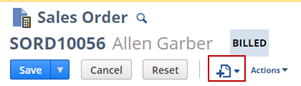About Button and Action Layout
On the Action subtab of a custom entry form, use the Display As list to customize the layout of a button or action.
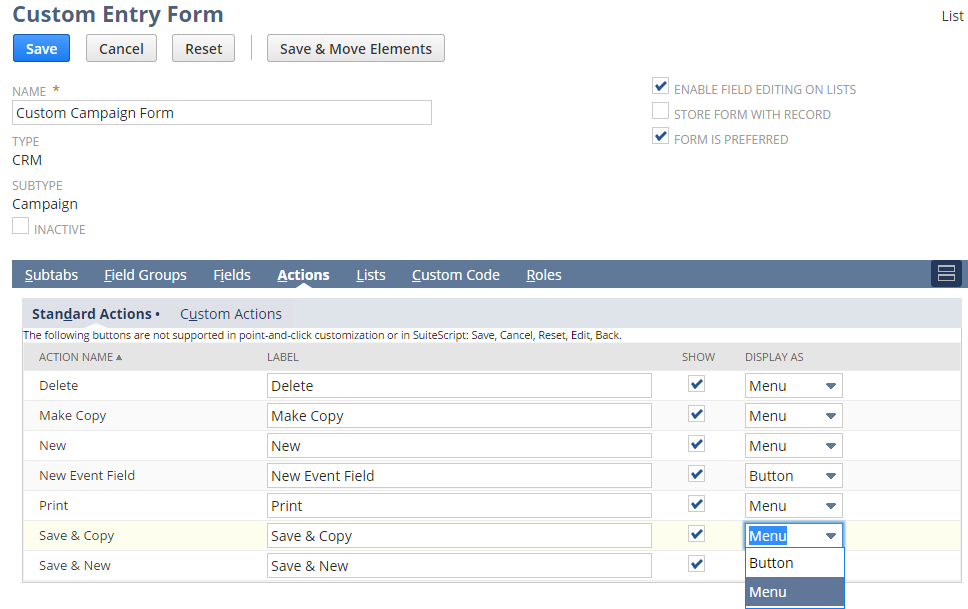
On the Actions subtab, the display type for each action defaults to either Button or Menu. Button means that the action displays as a button that can be clicked on the top and bottom of a form. Menu means that the action displays as an action in the More Actions menu, or as a menu item in a button group.
For certain buttons such as the Save & buttons (for example, Save & New and Save & Print), display as Menu means that they display as an item in a button group. For these buttons, Menu does not mean the button displays as an item in the More Actions menu.
Actions are grouped in sub-groups represented from left to right. Core actions such as Save appear as buttons and appear in the left-most group. Functional buttons specific to a record are in a middle group, and More Action actions are in the right-most group.
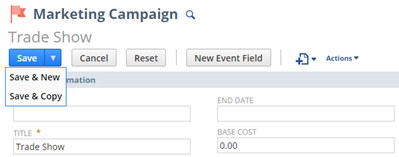
Also note, if you choose to display a custom button as Button, it appears inline in front of the Create New button (highlighted in the following image). If you choose to display both standard and custom buttons as an action in the Actions menu, the action appears at the top of the Actions list.