Setting Up Custom Lists and Item Fields for Matrix Options
Before you import matrix items, set up a custom list and a custom item field for each matrix option. Each custom list represents a matrix option such as size or color, and includes the set of possible values for that option. Each custom item field provides an interface for display and selection of that matrix option on item forms. The matrix options that you have set up in this manner are displayed on the Import Assistant's Field Mapping page as fields to be mapped.
To set up a custom list for a matrix option:
-
Go to Setup > Customization > Lists > New.
-
Enter a name for the option, choose the display order for option values, check the Matrix Option List box, add the values that you want to be available for that option, and click Save.
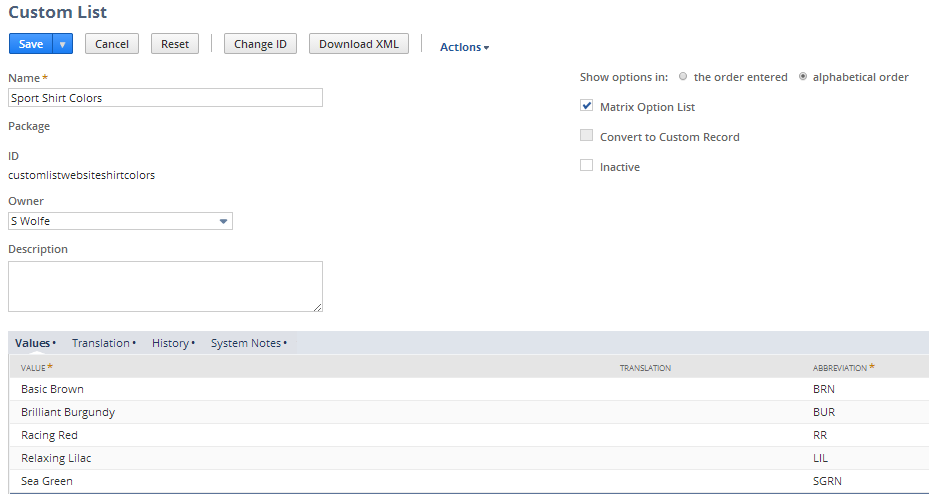
For more information, see Setting up Custom Lists.
To set up a custom item field for a matrix option:
-
Go to Setup > Customization > Item Fields > New.
-
On this page, do the following:
-
Enter the name of a custom list in the Label field.
-
Check the Matrix Option box.
-
Select the custom list from the List/Record list.
-
On the Applies To subtab check the boxes for the types of items that can have this matrix option.
-
Click Save.
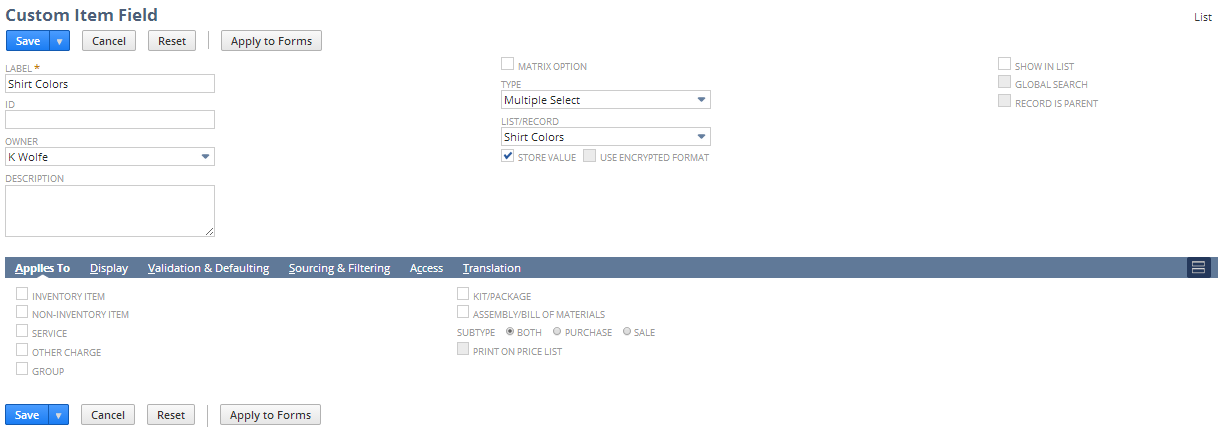
For more information, see Setting up Custom Item Fields.
-