Create an Integration User in Salesforce
Before you begin setting up the Salesforce Connector, you should create an API-only integration user in Salesforce. You will need the user credentials (user name, password, consumer key, and consumer secret) for this integration user when setting up the Salesforce Connector.
Your consumer key and consumer secret are displayed after creating the connected app in Salesforce.
These instructions are provided here for your convenience. If you have more questions about creating a user in Salesforce, refer to the documentation provided by Salesforce at https://help.salesforce.com/.
Create an API-only User in Your Salesforce Account
A user with permission to create users in Salesforce should create a new user with the System Administrator profile and a Salesforce license. This user is for the NetSuite Salesforce Connector to establish connection to Salesforce. This user will be used only for integration and will not have access to the Salesforce UI.
To create an API-only user in Salesforce:
-
Log in to your Salesforce account.
-
Create a new user.
-
Go to Setup > Users > Users.
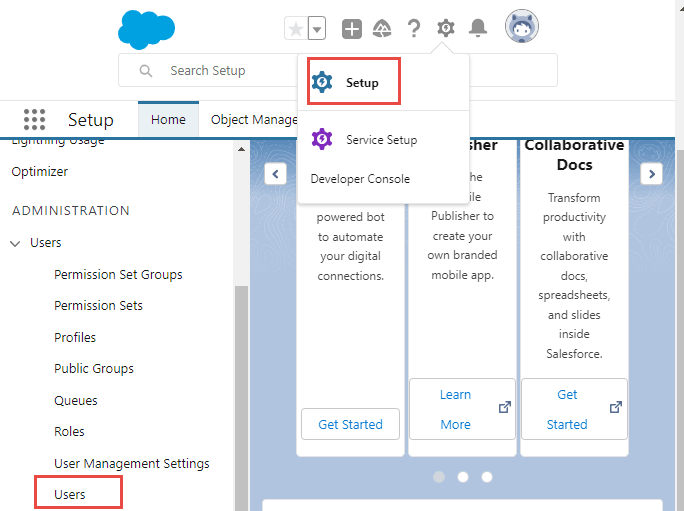
-
On the Setup Users page, click New User.
-
Complete the General Information fields as needed.
-
In User License, select Salesforce.
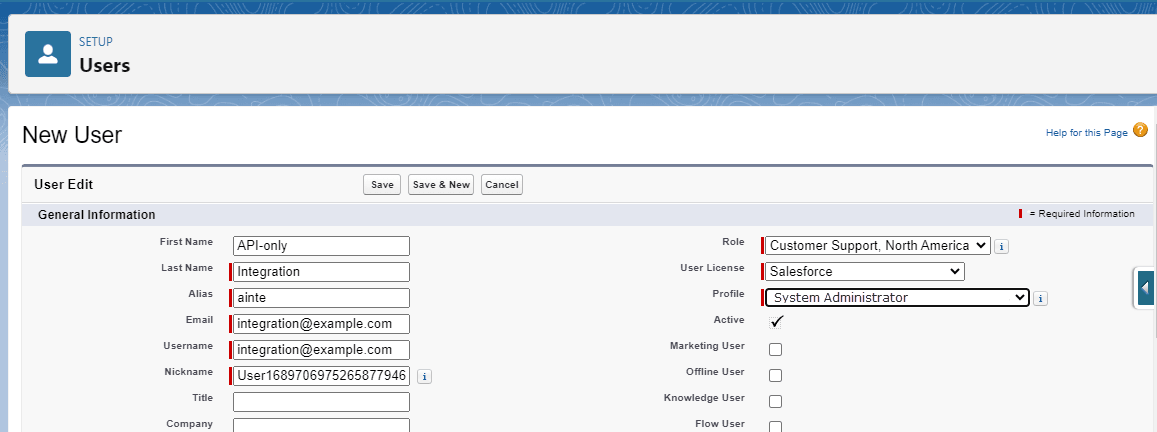
-
In Profile, select System Administrator.
-
Click Save.
Note:You will receive an email from Salesforce to verify the account and reset the password of the API-only user you created. You will need the user name, password, security token, consumer key and consumer secret of this user when creating the Salesforce connection. The password and security token are generated for the created user and sent to the registered email address.
You will also need to create a connected app in Salesforce. For more information, see Create a Connected App in Salesforce
-
Reset a Security Token for the API-only User in Salesforce
In some instances, you may need to reset the security token. The security token is linked to the email address and password of the API-only user. You can do this either by resetting the security token on Salesforce or changing the password of the API-only user. If you need to log in as the API-only user, ensure that in Security > Login Access Policies that Administrators Can Log in as Any User is enabled in your Salesforce account.
To reset a security token for the API-only User:
-
Log in as the API-only user.
-
Go to Setup > Users > Users.
-
Click Login under the Action column of the API-only user.
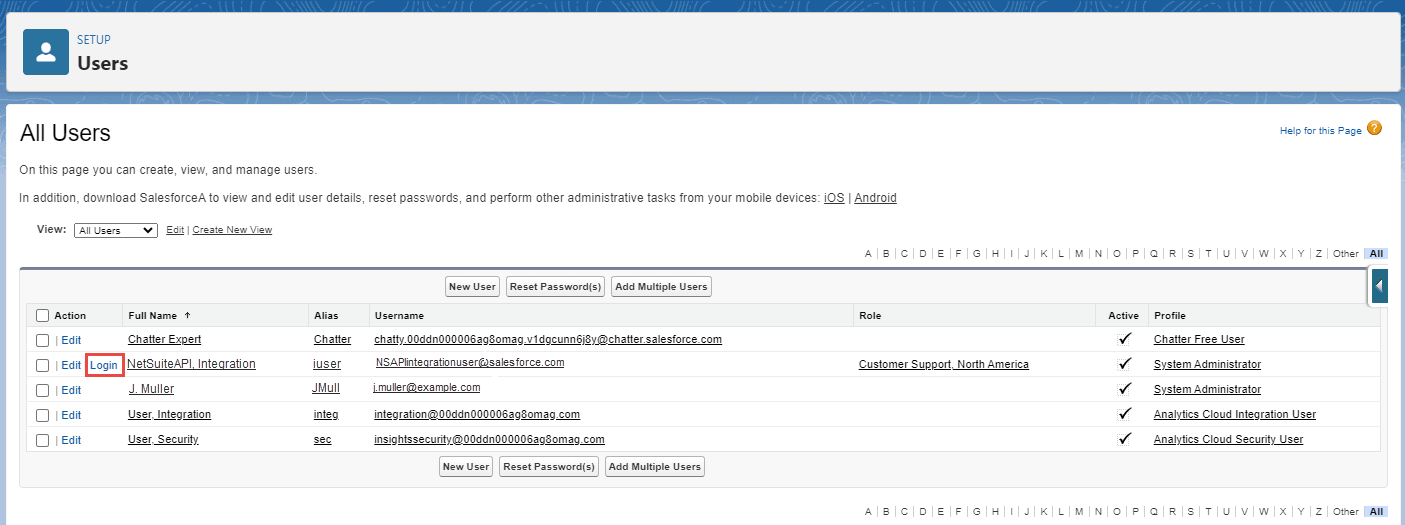
-
-
Reset the security token. Go to Reset My Security Token in Profile > Settings. You can also use the Quick Find to go to Reset Security Token.
-
Click Reset Security Token.
The security token is sent to the registered email address.
Refer to the following topics in online Salesforce Help:
Allow OAuth Username-Password Flows in Salesforce
You need to enable OAuth Username-Password Flows in Salesforce. To do so, log in to Salesforce as an administrator and enable Allow OAuth Username-Password Flows in Setup > OAuth and OpenID Connect Settings.
Create a Connected App in Salesforce
You do not need to create a connected app if you are using Salesforce Professional Edition without API license.
You need to create a connected app in Salesforce. To do so in Salesforce, go to Setup > External Client App > External Client App Settings. You must ensure that Allow creation of connected apps is enabled on this page. Click New Connected App to create the app with the settings listed here. For more information about Salesforce connected apps, see the Connected Apps topic in the Salesforce documentation.
The created app needs to have the following settings:
-
OAuth Settings is enabled.
-
Callback URL is set to https://design.integration.eu-frankfurt-1.ocp.oraclecloud.com.
-
OAuth scopes:
-
Full access (full)
-
Perform requests at any time (refresh_token, offline_access)
-
-
IP restrictions are relaxed.
After creating the connected app, your consumer key and consumer secret will be displayed. Take note of these values. Alternatively, you can get the consumer key and consumer secret values again by editing the connected app you created in Apps Manager in Salesforce, then clicking Manage Consumer Details.