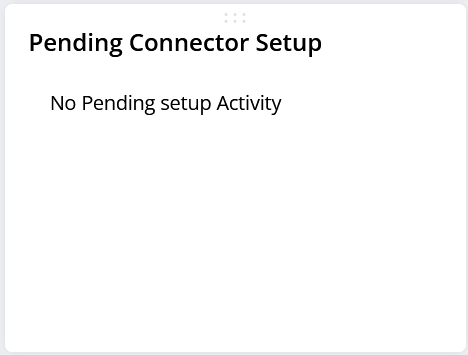Managing NCP Connectors
The NetSuite Connector Platform (NCP) SuiteApp handles the smart data sync between NetSuite and other marketplace or Customer Relationship Management (CRM) platforms. NetSuite Connector Platform connectors are built on Oracle Integration Cloud (OIC).
Install the NetSuite Connector Platform SuiteApp
You need to install the NetSuite Connector Platform SuiteApp to use the available connectors.
Install the NetSuite Connector Platform SuiteApp
When the installation of the NetSuite Connector Platform is complete, users with an Administrator role will see the Connector Platform tab in the NetSuite application.
-
In NetSuite, click the SuiteApps tab and search for NetSuite Connector Platform.
-
Click the NetSuite Connector Platform tile as shown below:
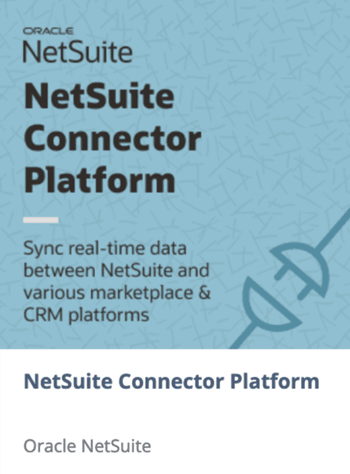
-
On the NetSuite Connector Platform SuiteApp page, click Install.
-
Click Install on the popup window that requests your permission to install future upgrades.
While the NetSuite Connector Platform SuiteApp is installing, you can review the Overview and Features of this SuiteApp on the SuiteApps Marketplace page. When the installation is complete, the Install button changes to Installed.
-
After the installation completes, verify that all required features are enabled in your NetSuite account. See Verify That Required Features Are Enabled.
Set Up Dashboard Portlets
You can set up the four custom portlets that make up the NetSuite Connector Platform dashboard. The setup of each portlet is similar — you will select a different source for each custom portlet. The four custom portlets are:
-
Connector Overview
-
Error Report
-
Pending Connector Setup
-
Quick Links
The following procedure describes how to set up each of the four custom portlets provided with the NetSuite Connector Platform. Before you select a source for a portlet, the label displays only the words Custom Content.
Set up the NetSuite Connector Platform custom portlets
For general information about setting up portlets in your NetSuite account, see Setting Up Dashboard Portlet Content.
You can arrange or rearrange the portlets on the dashboard to best suit your needs. For more information, see Arranging Dashboard Portlets.
-
To set up a custom portlet on the NetSuite Connector Platform Overview page, choose one of the portlets to set up.
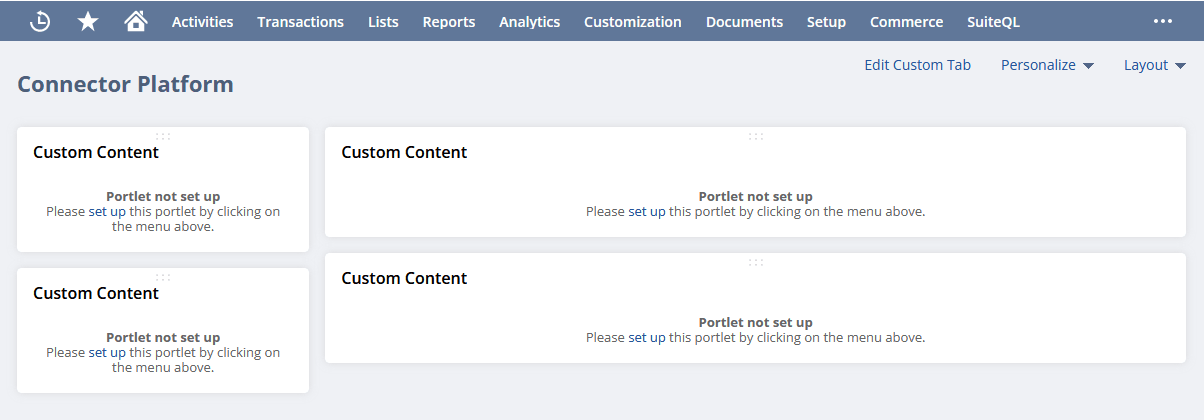
-
Hover over the More
 icon.
icon. -
Select Setup.

-
On the Custom Content popup window, select the source for this portlet from the following options. The Source dropdown in your account may have many more scripts listed than only the four scripts shown in the screenshot below. Look for the NCP | preceding the script name to assist you in finding the correct script for each portlet.
The script names are as follows:
-
NCP | Connector Overview
-
NCP | Error Reports
-
NCP | Pending Connector Setup
-
NCP | Quick Links
-
-
Repeat steps 2 to 4 until a source for each of the four portlets has been selected.
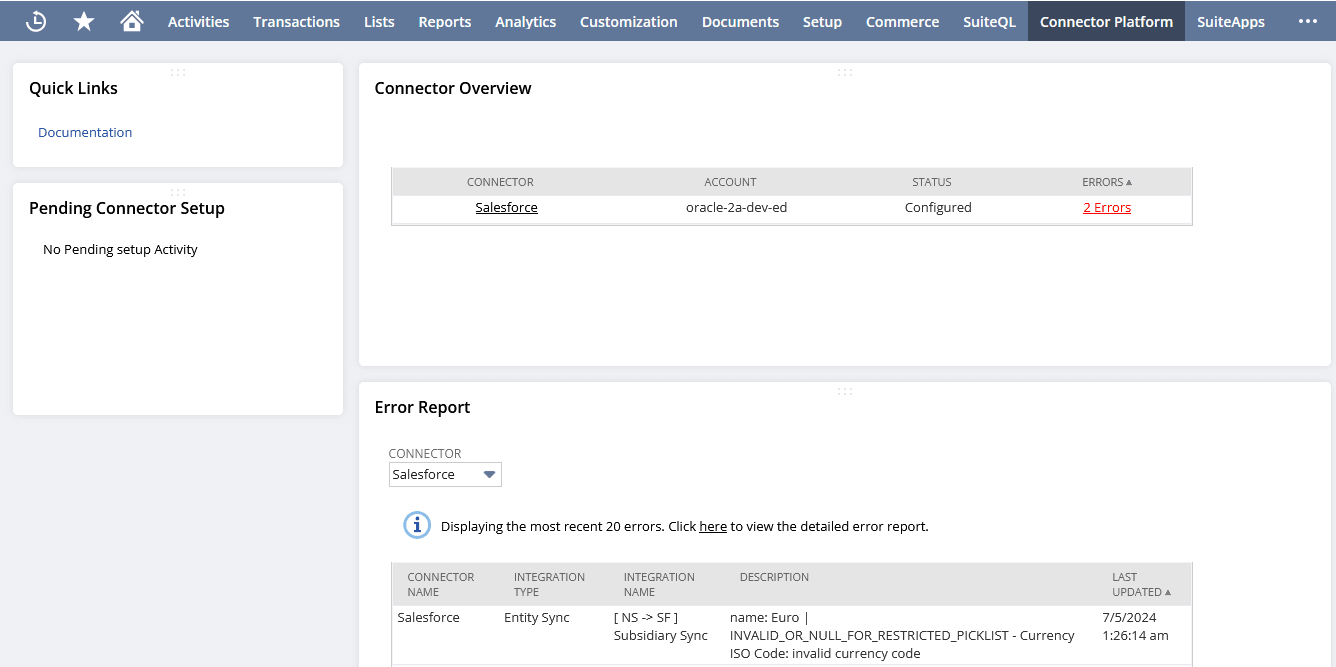
NetSuite Connector Platform Dashboard
On the NetSuite Connector Platform Overview page (also called the dashboard) you can see four custom portlets: Quick Links, Connector Overview, Pending Connector Setup, and Error Report.
NetSuite Connector Platform menu items include Error Report and Settings.
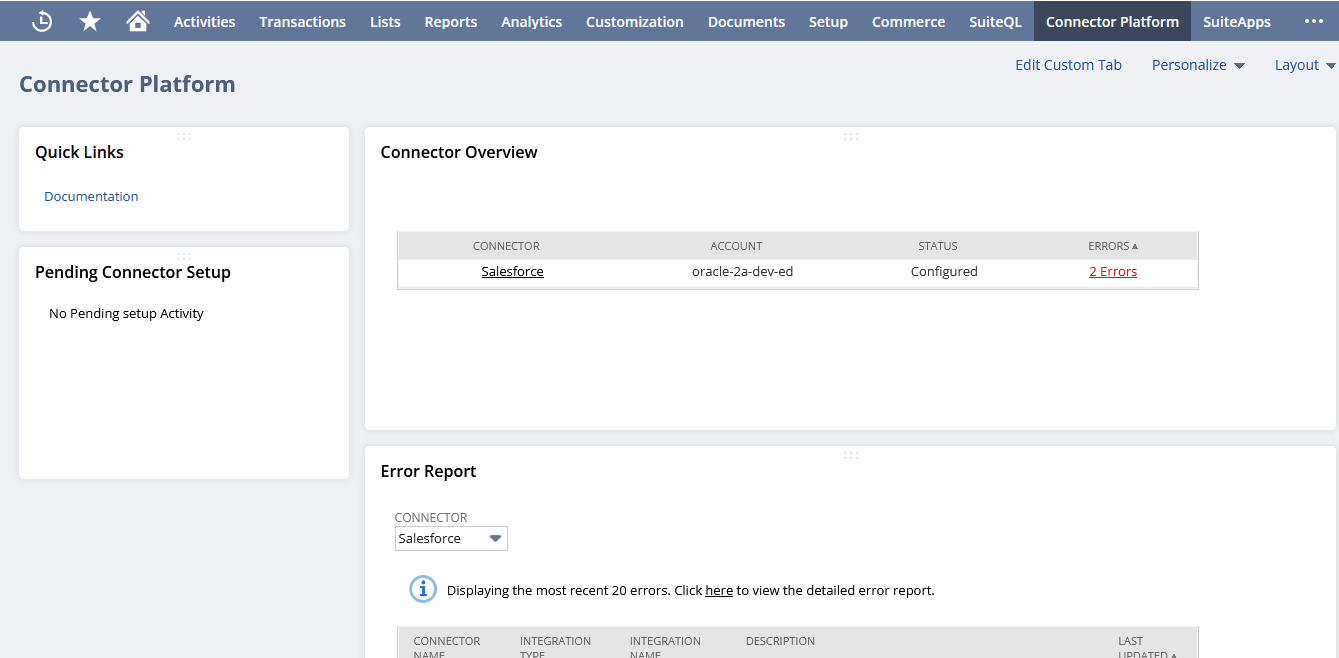
NetSuite Connector Platform Menu
-
Error Report: Opens the Error Report page.
-
Settings:
-
Manage Lookups: Opens the Manage Lookups page.
-
Connector Setup: Opens the Connector Setup page, or to edit an existing connection.
-
Preferences: Opens the Preferences page to set preferences.
Note:Your account must be a NetSuite OneWorld account with at least one subsidiary to use the Salesforce Connector.
For more information, see Preferences.
-
NetSuite Connector Platform Dashboard Portlets
Each of the custom portlets provides you with specific information about the status of and activities related to the Salesforce Connector. See Set Up Dashboard Portlets for more information.
Connector Overview
This portlet loads the current status of your connectors. It provides an overview of the connector, account, connector status, and current errors.
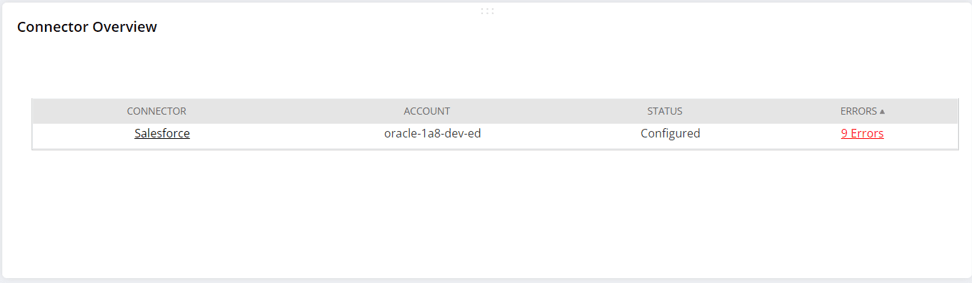
-
Click Salesforce to open the SalesForce Connector that lists all the syncs between NetSuite and Salesforce.
-
Click the link on the Errors column to open the detailed Error Report page.
Error Report
This portlet displays the 20 most recent failed errors encountered by the selected connector. For each failure, the numbered list displays the integration type, the integration name, a description of the integration, when the integration was last updated, and the current status. An integration is also known as a data sync, or simply a sync.
For more detailed information, click the here link in the onscreen text to open the Error Report page.
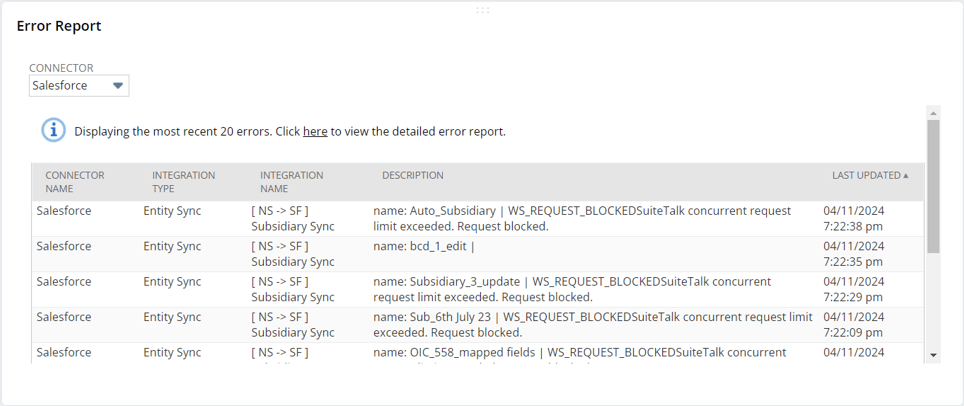
Quick Links
The Quick Links portlet provides access to relevant links. The contents of the Quick Links can change without prior notice.
Pending Connector Setup
This portlet displays tasks that have yet to be completed for the setup of the Salesforce Connector. If there are still tasks to complete, this portlet will show those tasks. For more information, see Set Up the Salesforce Connector. When all tasks have been completed, this portlet displays a message indicating that there are no pending setup activities.
This portlet also shows tasks to be completed if an attempt to edit the connection has not been completed.