Zero Hours Report
To access the Zero Hours report, from the Workforce Management tab, go to Reports > Shifts > Zero Hours.
The Zero Hours Report allows you to track staff members who work intermittently or when staff members have stopped working altogether. It also tracks when staff members have not worked any shifts or taken leave.
You can select the start date and end date for the time period in which you want to view shifts or leave. This lists staff without any:
-
Scheduled shifts
-
Timesheet shifts
-
Actual shifts
-
Approved leave
The following screenshot shows the date-range functionality on the Zero Hours report page:
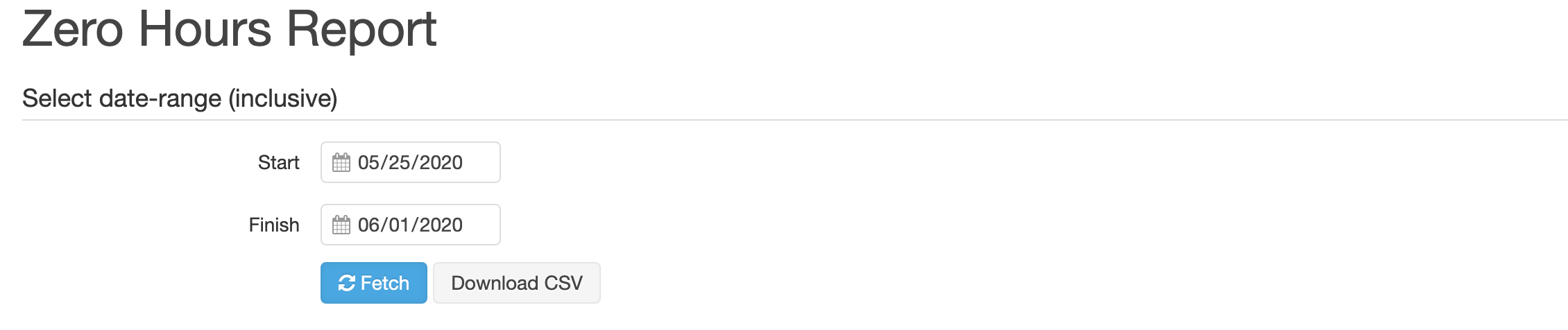
Note:
You can download the Zero Hours report as a CSV file.