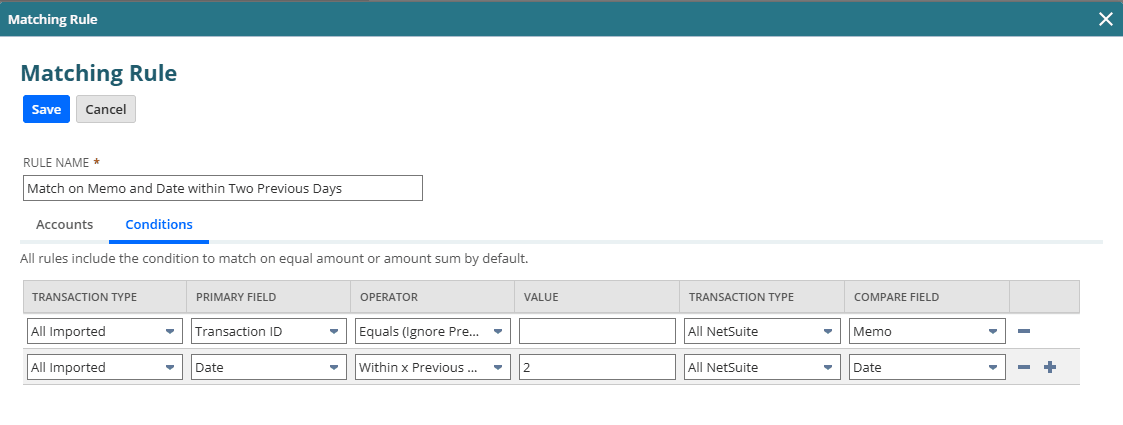User Matching Rule Example
After watching the system automatically match transactions and matching the rest yourself, you may spot some patterns and want to create custom matching rules.
This section provides an example of a custom matching rule.
In this scenario, you want a rule that matches a transaction ID with an ID in the Journal Entry memo and a date within two previous days. You want this rule to run on all accounts.
Match on Memo when Date is within Two Days
-
In the Custom Rule Name field, type Match on Memo and Date within Two Previous Days.
-
To include all accounts, check the box in the column header.
-
To specify the rule conditions, click Rule Conditions.
-
From the Transaction Type list, select All Imported.
The system will select All NetSuite in the second Transaction Type list by default.
-
From the Primary Field list, select Transaction ID.
-
From the Operator list, select Equals (Ignore Prefix).
-
From the Compare Field list, select Memo.
-
To add the next condition, click the add icon.
-
From the Transaction Type list, select All Imported.
The system will select All NetSuite in the second Transaction Type list by default.
-
From the Primary Field list, select Date.
-
From the Operator list, select Within x Previous Days of.
-
In the Value field, enter 2.
NetSuite automatically selects the correct Transaction Type and Compare Field.
-
Click Save.
The following screenshot displays a user matching rule that uses the Memo and Date fields to produce a transaction match.