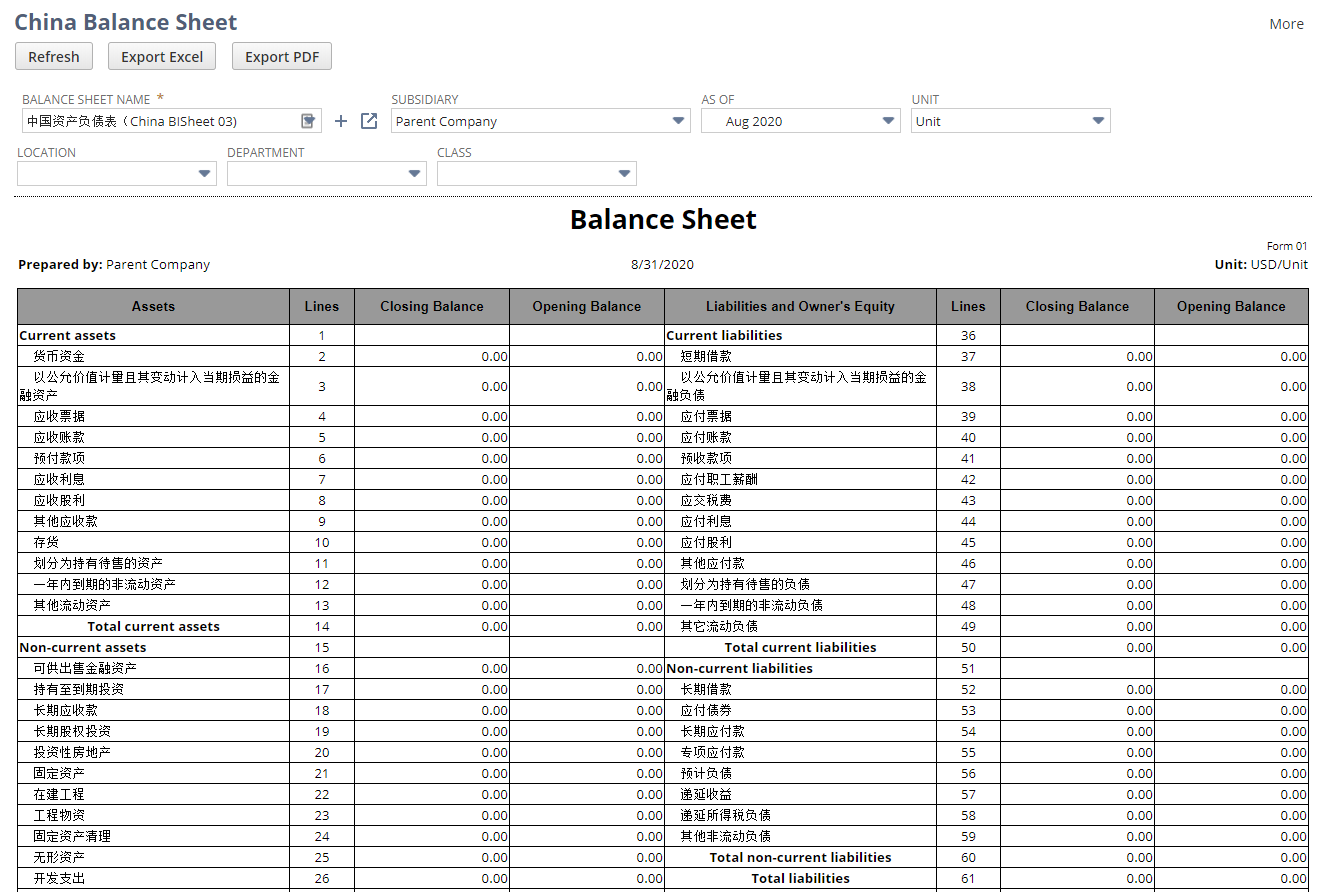China Balance Sheet Report
This feature requires the China Localization SuiteApp.
The following topics describe the China Balance Sheet Report featured in China Localization:
Overview
The Chinese Balance Sheet Report summarizes assets, liabilities, and equity for a chosen month, quarter, or year. The report uses the format preferred by Chinese companies and appears in your selected language. To change the display language of NetSuite, see Choosing a Language for Your NetSuite User Interface.
Before viewing the Balance Sheet Report, you’ll need to customize it in the Report Builder. See Customizing the China Balance Sheet Report.
Generating the China Balance Sheet Report
The following describes the steps to generate the China Balance Sheet Report.
To generate the China Balance Sheet Report:
-
Go to Reports > Financial > China Balance Sheet.
-
In the Balance Sheet Name field, select the name of the report. The report name has to match exactly what you saved when you customized it. The drop-down list shows the reports you’ve added. China Localization provides a default balance sheet report named China Balance Sheet Template_English or 中国资产负债表模板_中文. To do this, place your cursor on the Balance Sheet Name field and click New. See Add A New Balance Sheet to the Report for more details.
-
Select a subsidiary in the Subsidiary field.
-
Select an accounting period in the As Of field.
-
Select the unit display in the Unit field. This changes how numbers show up in the report.
-
Selecting Unit displays numbers in the basic unit of ones.
-
Selecting Thousands displays numbers in thousands.
-
Selecting Ten Thousand displays numbers in ten thousands.
-
-
Select a location in the Location field.
-
Select a department in the Department field.
-
Select a class in the Class field.
-
Click Refresh.
-
(Optional) Click Export – PDF to save the report in PDF format.
-
(Optional) Click Export – Excel to save the report in Excel format.
Add A New Balance Sheet to the Report
Before you view or generate a customized balance sheet, you’ll need to add it to the report selection.
To add a new balance sheet to the China Balance Sheet Report:
-
Go to Reports > Financial > China Balance Sheet.
-
Place your cursor on the Balance Sheet Name field. Two new buttons appear.
-
Click New. A new window opens.
-
In the Name field, enter the balance sheet name. The report name has to match exactly what you saved when you customized it.
If you’re adding reports for the first time, China Localization gives you a default balance sheet. To use it, enter China Balance Sheet Template_English or 中国资产负债表模板_中文.
-
(Optional) Click Reset to clear the fields.
-
Click Save.
After adding the report name, you can select the balance sheet in the Balance Sheet Name field when generating the China Balance Sheet Report.
Delete a balance sheet from the China Balance Sheet Report
Once added, you can select a balance sheet can be used every time you need to generate a China Balance Sheet Report. If you don’t need a balance sheet anymore, you can remove it from the reports list.
To delete a balance sheet from the China Balance Sheet Report:
-
Go to Reports > Financial > China Balance Sheet.
-
In the Balance Sheet Name field, select a report.
-
Place your cursor on the Balance Sheet Name field.
-
Click Open.
-
Click Edit.
-
Click Actions > Delete.
-
Click OK.
China Balance Sheet Report Sample
Here’s an example of the China Balance Sheet Report: