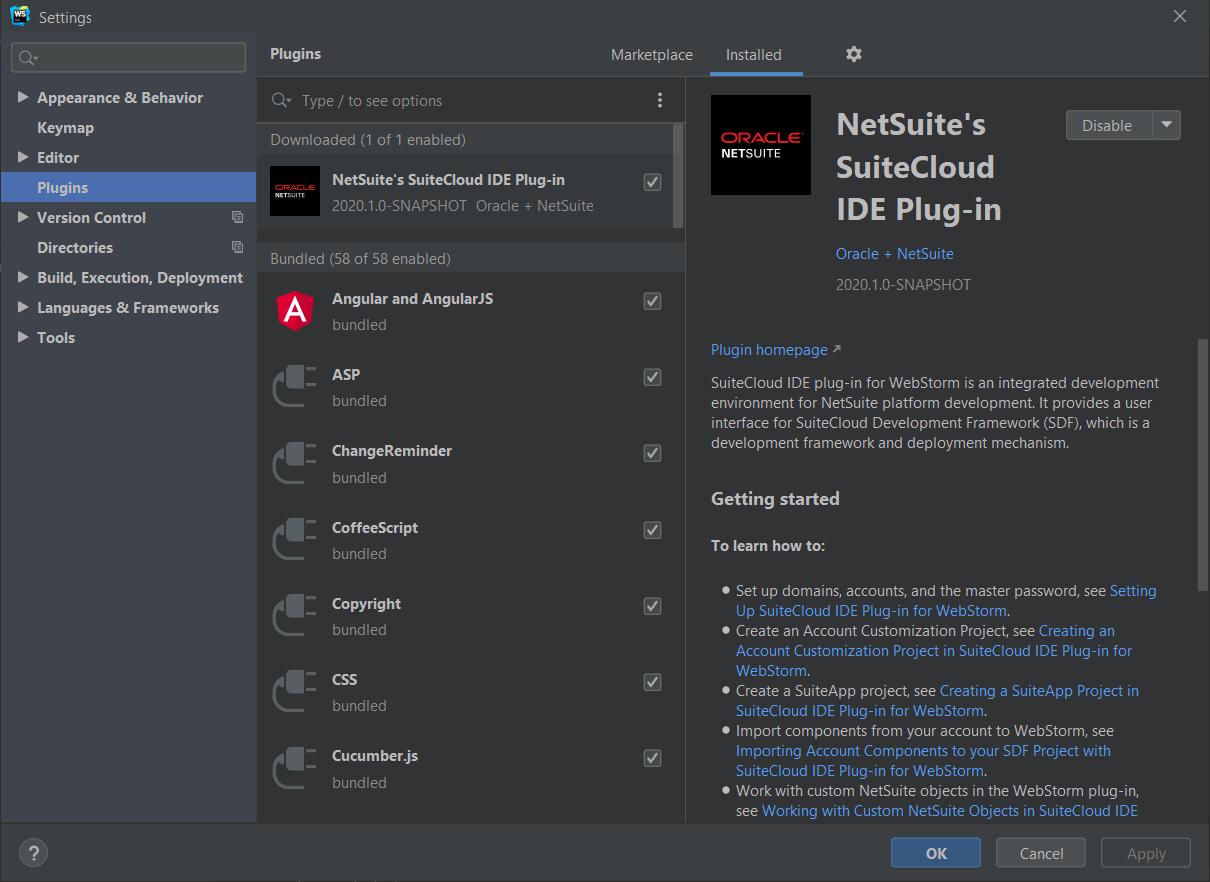Adding SuiteCloud IDE Plug-in to WebStorm
The WebStorm plug-in is installed to WebStorm as a custom plug-in. You need to download the IDE plug-in package from the SuiteCloud IDE update site. Here's what to do:
Add the SuiteCloud IDE Plug-in for WebStorm Update Site
When you add the SuiteCloud IDE update site to WebStorm, you can download the latest version of the IDE plug-in that is compatible with your NetSuite account as a custom plug-in. When installed, you'll have access to the IDE plug-in and SDF options in WebStorm.
To add the update site in SuiteCloud IDE Plug-in for WebStorm:
-
Launch WebStorm.
-
Depending on your operation system, do one of the following:
-
If you're on Windows, press Ctrl+Alt+S. You can also select File > Settings....
-
If you're on macOS, press Cmd+,. You can also select WebStorm > Preferences.
-
-
Select Plugins, and click
 .
. -
Select Manage Plugin Repositories....
-
In the Custom Plugin Repositories window, click
 and enter one of the following links based on your preference:
and enter one of the following links based on your preference:The latest version of SuiteCloud IDE Plug-in for WebStorm is 2025.2 and is compatible with NetSuite 2025.2. To get it, use the following link:
-
https://system.netsuite.com/download/suitecloud-sdk/ideplugin/webstorm/25.2/updatePlugins.xml
If you want to get the latest updates automatically, use:
-
https://system.netsuite.com/download/suitecloud-sdk/ideplugin/webstorm/latest/updatePlugins.xml
If you want to use the previous version of the plug-in, use this link:
-
Version 2025.1:
https://system.netsuite.com/download/suitecloud-sdk/ideplugin/webstorm/25.1/updatePlugins.xml
Important:Starting February 2025, SuiteCloud IDE Plug-in for WebStorm version 2024.1, which supports Token-Based Authentication (TBA) and OAuth 1.0, will no longer be available for new installations. If you're still using older versions of the tool, you should upgrade to the latest version as soon as possible. The latest version of SuiteCloud IDE Plug-in for WebStorm is version 2025.1, and this version uses the OAuth 2.0 protocol for authorization.
-
-
Click OK.
-
Click the SuiteCloud IDE Plug-in plug-in, and click Install.
-
Restart WebStorm.
Update SuiteCloud IDE Plug-in for WebStorm
If you already have the SuiteCloud IDE Plug-in installed, you can update it to the latest version right from WebStorm.
To update SuiteCloud IDE Plug-in for WebStorm:
-
Launch WebStorm.
-
Depending on your operation system, do one of the following:
-
If you're on Windows OS, press Ctrl+Alt+S. You can also select File > Settings....
-
If you're on macOS, press Cmd+,. You can also select WebStorm > Preferences.
-
-
Select Plugins.
-
Use the search bar to find the plug-in, or use the Show filter after clicking the three dots.
-
In the list, click SuiteCloud IDE Plug-in.
If there's an update available, you'll see the Update button.
-
Click Update, then restart WebStorm.
Verify the Installation of SuiteCloud IDE Plug-in for WebStorm
When you install SuiteCloud IDE plug-in for WeStorm, information about the SuiteCloud IDE version is added. You can check this information any time.
To verify the installation of SuiteCloud IDE plug-in for WebStorm:
-
Launch WebStorm.
-
Depending on your operation system, do one of the following:
-
If you're on Windows OS, press Ctrl+Alt+S. You can also select File > Settings....
-
If you're on macOS, press Cmd+,. You can also select WebStorm > Preferences.
-
-
Select Plugins.
-
In the list, click SuiteCloud IDE for WebStorm.
You'll see the WebStorm plug-in version information.