Printing Receipts from the Transaction History
Use the Transaction History to print receipts for various transactions entered in SuiteCommerce InStore (SCIS) and to initiate Return transactions.
To view the Transaction History:
-
Log in to SCIS.
-
Touch or tap, tap the clock icon at the top of the screen.
-
Use the filters at the top of the page to refine search results.
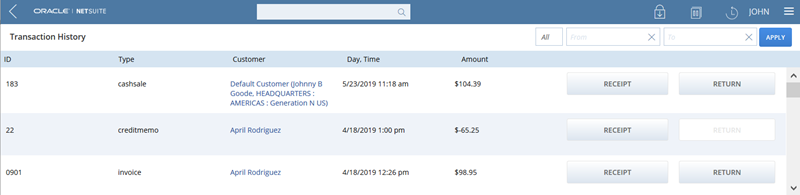
-
Mine, All – Select Mine to show transactions submitted for the customers that you worked with. Select All to show all transactions submitted within a certain date range.
-
Date filters - Select the date range for the transactions you want to view.
-
-
View the list of transactions, print a receipt, or initiate a return transaction. The Transaction History shows the following information:
-
Transaction ID
-
Transaction Type – Quotes, returns, and purchase transactions are displayed on the SCIS Transaction Detail list.
-
Customer – Tap the link to show the customer’s profile in SCIS.
-
Date of the transaction
-
Amount – Shows the grand total for the transaction.
-
Receipt button – Tap the button to print the transaction receipt.
-
Return button – Tap the button to initiate a return transaction. For more information on returns, read Processing Returns in SCIS.
-